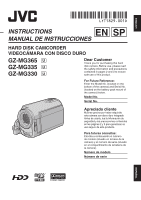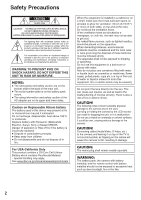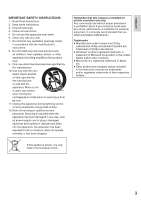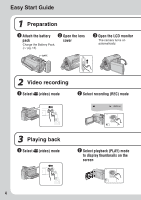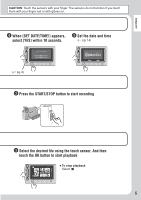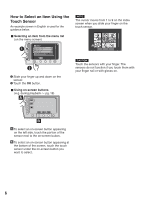JVC GZ MG330 Instruction Manual - Page 6
How to Select an Item Using the, Touch Sensor
 |
UPC - 689466111033
View all JVC GZ MG330 manuals
Add to My Manuals
Save this manual to your list of manuals |
Page 6 highlights
How to Select an Item Using the Touch Sensor An example screen in English is used for the guidance below. - Selecting an item from the menu list (on the menu screen) 2 MENU IMAGE QUALITY IMAGE SIZE GAIN UP BASIC SETTINGS 3 2 Slide your finger up and down on the sensor. 3 Touch the OK button. - Using on-screen buttons (e.g. during playback ੬ pg. 18) A NOTE The cursor moves from 1 to 9 on the index screen when you slide your finger on the touch sensor. 1 23 4 56 789 CAUTION Touch the sensors with your finger. The sensors do not function if you touch them with your finger nail or with gloves on. B A To select an on-screen button appearing on the left side, touch the portion of the sensor next to the on-screen button. B To select an on-screen button appearing at the bottom of the screen, touch the touch sensor under the on-screen button you want to select. 6