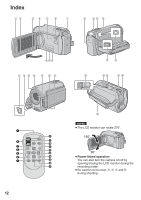JVC GZ MG330 Guide Book - Page 17
Language Setting, Date/Time Setting
 |
UPC - 689466111033
View all JVC GZ MG330 manuals
Add to My Manuals
Save this manual to your list of manuals |
Page 17 highlights
ENGLISH Date/Time Setting 1 Open the LCD monitor to turn on the camera. 2 When [SET DATE/TIME!] appears, select [YES] within 10 seconds. Language Setting The language on the display can be changed. 1 Open the LCD monitor to turn on the camera. 2 Touch the MENU button. 3 Select [BASIC SETTINGS]. If you do not select within 10 seconds, the screen disappears. In such case, press and hold the POWER button and turn the camera on again. 3 Set the date and time. 4 Select [LANGUAGE]. Repeat this step to input the month, day, year, hour and minute. 4 Touch the OK button to finish. - To change the date and time 1) Touch the MENU button. 2) Select [BASIC SETTINGS], and then [CLOCK ADJUST]. 3) Set the date and time. - To return to the previous screen Select !. - To quit the screen Touch the MENU button. You have now finished configuring the necessary settings. - To use the camera right away See page 20. - To configure other settings See page 18. 5 Select the desired language. - To return to the previous screen Select !. - To quit the screen Touch the MENU button. 17