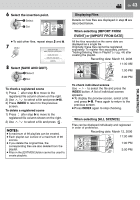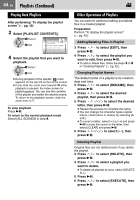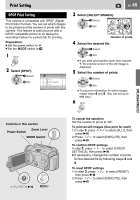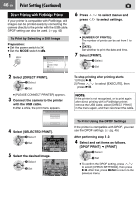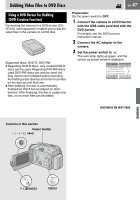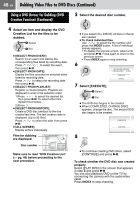JVC GZ MG37u Instructions - Page 43
Select the insertion point., Select [SAVE AND QUIT]., Displaying Files, When selecting [IMPORT
 |
UPC - 492410838180
View all JVC GZ MG37u manuals
Add to My Manuals
Save this manual to your list of manuals |
Page 43 highlights
6 Select the insertion point. Select Set ● To add other files, repeat steps 5 and 6. 7 QUIT PLAYLIST SAVE EDITED CONTENTS? SAVE AND QUIT DELETE AND QUIT CANCEL 8 Select [SAVE AND QUIT]. Select Set To check a registered scene 1) Press after step 6 to move to the registered file column shown on the right. 2) Use / to select a file and press 49. 3) Press INDEX to return to the previous screen. To delete a registered scene 1) Press after step 6 to move to the registered file column shown on the right. 2) Use / to select a file and press . NOTES: ● A maximum of 99 playlists can be created. ● Each playlist can consist of a maximum of 99 scenes. ● If you delete the original files, the corresponding files are also deleted from the playlist. ● Files in the [EXTMOV] folder cannot be used to create playlists. EN 43 Displaying Files Details on how files are displayed in step 4 are described below. When selecting [IMPORT FROM EVENT] or [IMPORT FROM DATE] All the files recorded on the same date are displayed as a single file. Originally, these files cannot be registered separately. To register files separately, perform "Adding/Deleting Files in Playlist" (੬ pg. 44) after creating the playlist. Recording date: March 12, 2006 EDIT 11:00 AM 1:00 PM 3:00 PM To check individual scenes Use / to select the file and press the INDEX button. A list of individual scenes appears. ● To display the preview screen, select a file and press 49. Press again to return to the previous screen. ● Press INDEX again to stop checking. When selecting [ALL SCENES] Files can be displayed individually and registered in order of preference. Recording date: March 12, 2006 11:00 AM 1:00 PM 3:00 PM EDITING/PRINTING