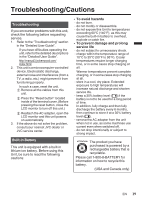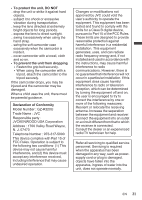JVC GZ-R320D User Guide - Page 18
Working with iMovie and iPhoto, Simple File Backup with a Mac
 |
View all JVC GZ-R320D manuals
Add to My Manuals
Save this manual to your list of manuals |
Page 18 highlights
Working with iMovie and iPhoto 0 You may use the software supplied with the Mac Computer to view and edit files from the camera. 0 Connect the camera to the Mac Computer using a USB Cable. . USB cable (Provided) To USB Connector To USB port NOTE 0 Files must be transferred to the Mac Computer for editing. o iMovie and iPhoto You can import files from this unit to a computer using Apple's iMovie '11, Version 10 or iPhoto. To verify the system requirements of iMovie and iPhoto, refer to the Apple's user guides. NOTE 0 For the latest information on iMovie or iPhoto, refer to the Apple website. 0 For details on how to use iMovie or iPhoto, refer to the help file of the software. 0 There is no guarantee that the operations will work with all computer environments. Simple File Backup with a Mac Preparation: 0 Make sure that enough space is left in the Mac's HDD. 0 Before connecting the USB cable to camcorder, close the LCD monitor to turn it off. 1 Connect the USB cable. 2 Tap [CONNECT TO PC] on the camera's touch screen. 3 Tap [PLAYBACK ON PC] on the camera's touch screen. CONNECT TO PC PLAYBACK ON PC USB cable (Provided) To USB Connector . To USB port 0 Then open the LCD monitor to turn on the camera. . 4 Import the files. 0 Import the files after iPhoto automatically runs. 0 Import the video using iMovie if you want to edit it. 18 EN