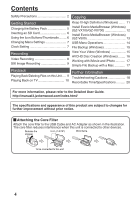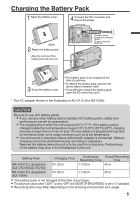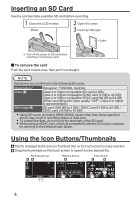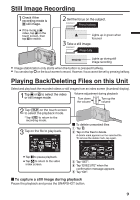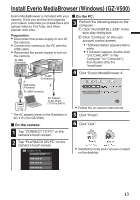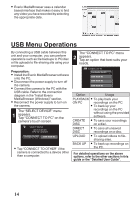JVC GZ-VX700BUS Basic User Guide - Page 9
Still Image Recording, Playback
 |
View all JVC GZ-VX700BUS manuals
Add to My Manuals
Save this manual to your list of manuals |
Page 9 highlights
Still Image Recording Check if the recording mode is B still image. If the mode is A video, tap A on the touch screen, then tap B to switch. Set the focus on the subject. Press halfway Lights up in green when focused Take a still image. Press fully Lights up during still image recording 0 Image stabilization only starts when the button is pressed halfway. 0 You can also tap Q on the touch screen to record. However, focus cannot be set by pressing halfway. . Playing Back/Deleting Files on this Unit Select and play back the recorded videos or still images from an index screen (thumbnail display). Tap A or B to select the video or still image mode. Volume adjustment during playback Turn down the volume Turn up the volume Tap F on the touch screen to select the playback mode. Tap E to return to the recording mode. Tap on the file to play back. To delete unwanted files Tap A. Tap on the files to delete. A delete mark appears on the selected file. To remove the delete mark, tap again. DELETE Tap e to pause playback. Tap u to return to the video index screen. . SEL ALL REL ALL SET QUIT Tap "SET". Tap "EXECUTE" when the confirmation message appears. Tap "OK". o To capture a still image during playback Pause the playback and press the SNAPSHOT button. 9