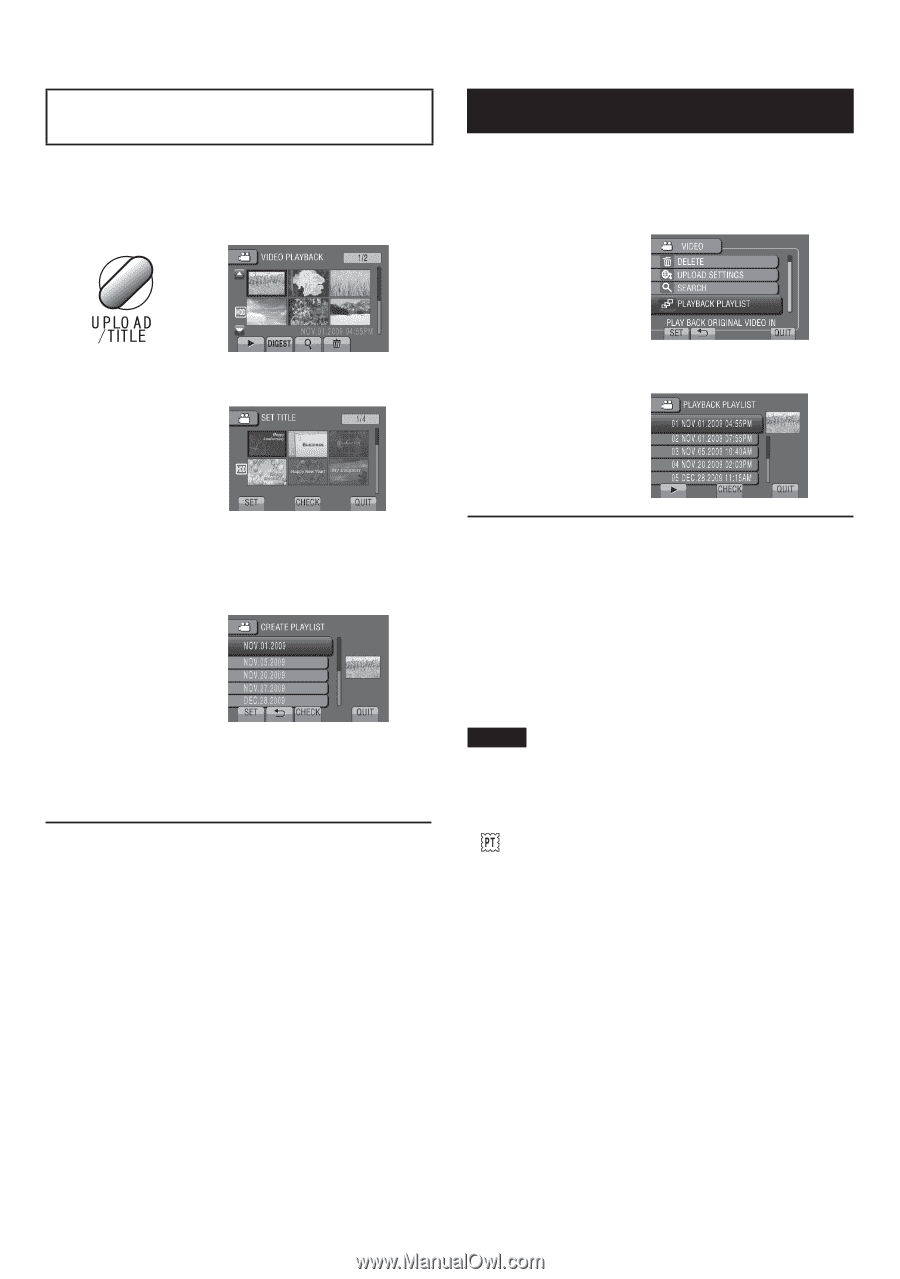JVC GZMG630RUS Guide Book - Page 41
Press TITLE., Select the desired picture title., Select the desired file., Select [OK]., Touch MENU
 |
UPC - 046838037436
View all JVC GZMG630RUS manuals
Add to My Manuals
Save this manual to your list of manuals |
Page 41 highlights
Creating Playlists Including Picture Titles You can easily create a playlist including a picture title. 1 Press TITLE. Playing Back Playlists 1 Touch MENU. 2 Select [PLAYBACK PLAYLIST]. 2 Select the desired picture title. 3 Select the playlist. You can check the picture title in full-screen by selecting [CHECK]. 3 Select the desired file. You can check the scene by selecting [CHECK]. 4 Select [OK]. Ⅵ To return to the previous screen Select !. Ⅵ To quit the screen Select [QUIT]. Ⅵ To stop playback Select -. Ⅵ To quit the screen Select [QUIT]. Ⅵ To play back from the desired scene 1) In step 3, select [CHECK]. (The index screen for playlist appears.) 2) Select the desired scene. NOTE • When playing back a playlist with a picture title, playback starts after the title is displayed for 5 seconds. • When adding a picture title to playlist, mark appears on the left side of the file name. EN 41