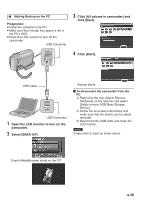JVC GZMG630RUS Guide Book - Page 47
Load the created DVD on the DVD, player., The digest is played back, continuously. - software
 |
UPC - 046838037436
View all JVC GZMG630RUS manuals
Add to My Manuals
Save this manual to your list of manuals |
Page 47 highlights
Ⅵ To play back the created disc using the camcorder 1) Connect the camcorder to the DVD burner. 2) Turn on the camcorder first, then turn on the DVD burner. 3) Select [PLAYBACK]. 4) Select the desired folder. 5) Select the creation date of the disc. 6) Select the desired file. To return to the previous screen, select !. Ⅵ Disc number Disc number shows the number of DVD discs you can create. The dubbing range of each disc is automatically allocated, presuming that all the files are to be dubbed from the first one on the list. This dubbing range cannot be changed. E.g.) "DVD1" can contain two files, "JAN.01.2009" and "JAN.15.2009". DVD1 DVD2 JAN.01.2009 09:05AM JAN.15.2009 09:15AM FEB.01.2009 09:05AM FEB.08.2009 09:15AM Ⅵ Title and chapter of created DVD Each recording date becomes one title in a created DVD and each file recorded in a same day becomes one chapter in the title. Jan. 10. 2009: file 1 and 2 were recorded. File 1 File 2 Jan. 11. 2009: file 3 and 4 were recorded. File 3 File 4 Create a DVD Title Jan.10.2009 File 1 File 2 1 2 Chapter Jan.11.2009 File 3 File 4 3 4 Digest Playback You can view a few seconds from the beginning of each video (digest) in the created DVD. Create a DVD using a DVD burner (CU-VD50/ CU-VD3). 1 Load the created DVD on the DVD player. 2 On the TV, select [DIGEST PLAYBACK].* You can view the previous or next page by selecting g / k. * The screen does not appear on the camcorder. 3 The digest is played back continuously. Ⅵ To normal playback / To the index menu 1) Press the top menu button on the remote control of the DVD device during the digest playback. 2) Select the desired item. NOTE "Digest Playback" menu is not available when DVD is burned using the provided MediaBrowser software. EN 47