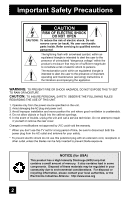JVC HD 52Z575 Instructions
JVC HD 52Z575 - 52" Rear Projection TV Manual
 |
UPC - 046838013034
View all JVC HD 52Z575 manuals
Add to My Manuals
Save this manual to your list of manuals |
JVC HD 52Z575 manual content summary:
- JVC HD 52Z575 | Instructions - Page 1
Projection Television Users Guide For Models: HD-61Z585 HD-52Z585 HD-61Z575 HD-52Z575 Illustration of HD-52Z575 and RM-C15G Important Note: In the spaces below, enter the model and serial number of your television (located at the rear of the television cabinet). Staple your sales receipt or invoice - JVC HD 52Z575 | Instructions - Page 2
into the cabinet openings. 5. In the event of trouble, unplug the unit and call a service technician. Do not attempt to repair it yourself or remove the rear cover. Changes or modifications not approved by JVC could void the warranty. * When you don't use this TV set for a long period of time, be - JVC HD 52Z575 | Instructions - Page 3
JVC has determined that this product or product model meets the "ENERGY STAR®" guidelines for energy efficiency. IMPORTANT SAFETY INSTRUCTIONS 1) Read these instructions. 2) Keep these instructions. 3) Heed all warnings. 4) Follow all instructions an electrician for replacement of the obsolete - JVC HD 52Z575 | Instructions - Page 4
time. 14) Refer all servicing to qualified service personnel. Servicing is required when the apparatus has good ventilation is impossible. When installing this TV, distance recommendations must be maintained between the 150 mm 50 mm PROGRAM POWER MENU OPERATE + CHANNEL - INPUT-4 S-VIDEO OVER VIDEO + - JVC HD 52Z575 | Instructions - Page 5
Cabinet Normally, light dusting with a soft, non-scratching duster will keep your TV clean. If you wish to wipe down the television, first unplug it. Then wipe gently with a soft cloth, slightly moistened with water. You can add a few drops of mild liquid detergent to the water to help remove spots - JVC HD 52Z575 | Instructions - Page 6
JVC's model HD-61Z585 , HD-52Z585, HD-61Z575 or HD-52Z575 HDTV-ready projection television which uses the high-quality HD-ILA projection system. This is one of the highest quality and most technologically advanced televisions available today. It is recommended that you read this instruction manual - JVC HD 52Z575 | Instructions - Page 7
breaking. Be careful not to touch the lamp glass. 10. ILA element characteristics Do not project still pictures or pictures that have still segments for a long period of time. The still parts of the picture may remain on the screen. This is a characteristic of ILA elements and not a malfunction. The - JVC HD 52Z575 | Instructions - Page 8
61 Menu 62 OK 62 Back 62 Channel 62 Volume 62 TV/CATV Slide Switch 63 VCR/DVD Slide Switch 63 VCR Buttons 63 DVD Buttons 63 Light 63 Appendices 64 No Program 64 Troubleshooting 65 Changing The Lamp 67 Replacement Lamp Kit 68 Lamp Messages 68 How To Replace The Lamp 69 Warning - JVC HD 52Z575 | Instructions - Page 9
purchase of a JVC Color Television. Before you begin setting up your new television, please check to make sure you have all of the following items. In addition to this guide, your television box should include: 1 Television 1 Remote Control Two AA Batteries AA Alkaline AA Alkaline TV CATV VCR - JVC HD 52Z575 | Instructions - Page 10
TV and remote. These will help assist you in understanding how to connect your television to another device, as well as use the remote to set up your television. Rear Panel Diagram MODELS: HD-61Z585 HD-52Z585 HD-61Z575 HD-52Z575 procedure in the service manual before plugging the TV's power cord - JVC HD 52Z575 | Instructions - Page 11
TIMER DISPLAY SOUND LIGHT + MUTING CH C.C. C.C. VOL OK VOL CH MENU VCR CHANNEL PREV NEXT BACK VCR / DVD POWER TV / VCR REW PLAY FF REC STOP PAUSE OPEN CLOSE STILL PAUSE RM-C15G RM-C15G MODELS: HD-61Z585 HD-52Z585 HD-61Z575 HD-52Z575 • For information on remote control buttons, see - JVC HD 52Z575 | Instructions - Page 12
change the batteries, try to complete the task within three minutes. If you take longer than three minutes, the remote control codes for your VCR, DVD, and/or cable box/satellite receiver may have to be reset. with four arrows and are used with JVC's onscreen menu system. To use the onscreen menus - JVC HD 52Z575 | Instructions - Page 13
DVD selector switch to VCR to control a VCR. Slide to DVD to control a DVD player. Please see pages 25 to 28 for instructions on programming your remote control to operate a cable box, VCR or DVD player. TV CATV VCR DVD A Note: • If the lamp replacement message appears when you turn the television - JVC HD 52Z575 | Instructions - Page 14
VCR is a mono sound unit, it will have only one audio out jack. Connect it to the LEFT AUDIO INPUT on the front of the TV. • Use the S-Video connection if possible for superior picture quality. • Your VCR must be turned on to view premium cable channels. 14 - JVC HD 52Z575 | Instructions - Page 15
and red are the most common colors for DVD cables. Some models may vary colors. Please consult the user's manual for your DVD player for #3 Coaxial Cable Two-Way Splitter IN OUT OUT 75Ω (VHF/UHF) Cable or Antenna Output TV Rear Panel INPUT-2 Y VIDEO IN OUT R L V IN OUT Pb Pr S-VIDEO L AUDIO - JVC HD 52Z575 | Instructions - Page 16
the VCR's PLAY button. • If your JVC brand VCR has "A code/B code remote control switching" (see your VCR's instruction book), using VCR A code will switch the TV to input 1. • Refer to your DVD instruction book for detailed connection information. • To connect a JVC HiFi receiver or amplifier for - JVC HD 52Z575 | Instructions - Page 17
also connect these using the television's rear input jacks, using the same instructions. MENU OPERATE + CHANNEL - INPUT 4 S-VIDEO OVER VIDEO + VOLUME - L/ the side of the TV. 3) Connect a red cable from the camcorder RIGHT AUDIO OUT, into the RIGHT AUDIO IN on the side of the TV. Note: • If - JVC HD 52Z575 | Instructions - Page 18
the screen so it can recreate a conversation scene in the movie more naturally. By using your TV's speaker TV to the RIGHT AUDIO INPUT on the amplifier. 3) Connect a black cable from the SUBWOOFER OUT on the back of the TV to the LINE INPUT of the subwoofer. Notes: • Refer to your amplifier's manual - JVC HD 52Z575 | Instructions - Page 19
to a Digital TV Receiver By connecting a Digital TV Receiver, high definition pictures can be displayed on your TV in their digital form. DTV Decoder DIGITAL OUT AUDIO OUT RL TV Rear Panel CENTER CHANNEL INPUT AV COMPULINK III L AUDIO R VIDEO (DIGITAL) AUDIO (DIGITAL) HDMI to DVI Cable - JVC HD 52Z575 | Instructions - Page 20
high definition pictures can be displayed on your TV in their digital form. Some HDMI devices can include DVD players, D-VHS or any HDMI compatible device. HDMI (High Definition Multimedia Interface) is the first industry supported, uncompressed, all digital audio/video interface. HDMI provides and - JVC HD 52Z575 | Instructions - Page 21
you can watch picture sources from many different devices, without having to change or use the other input connections on your TV. This allows Receiver instruction manual for more information on connecting your speakers and other devices like a DVD player. • Use your AV Receiver's remote to switch - JVC HD 52Z575 | Instructions - Page 22
. The plug-in menu helps you to get your TV ready to use by letting you set your preferences for: • The language in which you want the onscreen menus to appear. • Setting the TV's clock to the correct time so your timer functions will work properly. You can choose "AUTO" or "MANUAL" for setting the - JVC HD 52Z575 | Instructions - Page 23
set above. SET CLOCK MODE TIME TIME ZONE D.S.T. MANUAL -- : -- -- ATLANTIC ON START CLOCK SELECT OPERATE MENU EXIT √® † √® † √® † To choose MANUAL To TIME To set the hour To minute To set the minute To Start Clock Note: • You will have to reset the clock after a power interruption. You must - JVC HD 52Z575 | Instructions - Page 24
is now complete. You can now begin watching your television, or you can continue on in this guide for more information on programming your remote control, or using the JVC onscreen menu system to customize your television viewing experience. Notes: • Noise muting will not work during Auto Tuner - JVC HD 52Z575 | Instructions - Page 25
or DVD player by using the instructions and codes listed below. If the equipment does not respond to any of the codes listed below or to the code search function, use the remote control supplied by the manufacturer. Cable Box or Satellite Codes The remote control is programmed with cable box and - JVC HD 52Z575 | Instructions - Page 26
Codes The remote control is programmed with VCR codes for power on/off, play, stop, fast-forward, rewind, pause, record, channel up/down operation. 1) Find the VCR brand from the list of codes shown below. 2) Slide the first 2-way selector switch to "TV 024, 023 Jensen 003 JVC 003, 004, 005, - JVC HD 52Z575 | Instructions - Page 27
DVD Codes The remote control is programmed with DVD codes for power on/off, play, stop, fast-forward, rewind, previous/next chapter, tray open/close, and still/pause operation. 1) Find the DVD player brand from the list of codes shown below. 2) Slide the first 2-way selector switch to "TV" and - JVC HD 52Z575 | Instructions - Page 28
3. If you repeat Step 3 a total of 80 times without a response, use the remote control that came with your equipment. 5) Press RETURN+/TV to exit. VCR/DVD Search Codes Function 1) Slide the first 2-way selector switch to "TV" and the other 2-way selector switch to "VCR" or "DVD". 2) Press the VCR - JVC HD 52Z575 | Instructions - Page 29
menu, press the MENU button on the remote control. The item that appears in green is the one currently selected. If you use the Menu button on the TV's front panel instead of the remote, an additional menu screen showing INPUT, VIDEO STATUS and ASPECT will appear between INITIAL SETUP and PICTURE - JVC HD 52Z575 | Instructions - Page 30
press the up arrow at the top of the list or the down arrow at the bottom, the next menu screen will appear. Use the arrows √ ® to select an option from the highlighted feature. Pressing MENU on the remote control will close the onscreen menu system and return you to normal television viewing. Each - JVC HD 52Z575 | Instructions - Page 31
COLOR MANAGEMENT DYNAMIC GAMMA OFF AUTO OFF OFF RESET NEXT PAGE SELECT OPERATE (2/2) MENU EXIT PICTURE ADJUST 02 Notes: • The DIGITAL-IN menu can only be displayed when a 480p picture signal is input to the digital-in terminal and the picture is being displayed on the screen. • When the Menu - JVC HD 52Z575 | Instructions - Page 32
channels received by your TV. You can add or delete channels from the line-up or set the channel label as you like or prevent any unauthorized viewers from watching any or all 181 channels. Press the MENU button π† √® To CHANNEL SUMMARY To operate The Channel summary screen will now be displayed - JVC HD 52Z575 | Instructions - Page 33
Your characters are now set Press the MENU button when finished ID CHANNEL 09 RESET PRESS OK TO FINISH SELECT OPERATE MENU EXIT If you want to reset the characters you set: π† √® π† Press the MENU button To CHANNEL SUMMARY To enter To select RESET Press the OK button to finish Your characters - JVC HD 52Z575 | Instructions - Page 34
Code using the 10 key pad. If the wrong code is entered, the message "INVALID LOCK CODE!" will flash on the screen. The channel cannot be accessed until the correct code See also "Set Lock Code", page 40. V-Chip Your TV is equipped with V-Chip tastes. The V-Chip menu below is the starting - JVC HD 52Z575 | Instructions - Page 35
Programming" category. Examples of Unrated programs: • Emergency Bulletins • News • Public Service Announcements • Sports • Some Commercials • Locally Originated Programming • Political Programs • Religious Programs • Weather Note: • TV programs or movies that do not have rating signals will be - JVC HD 52Z575 | Instructions - Page 36
or comedic violence, which children should be able to discern from reality. Programs with the following ratings are designed for the entire audience. ❒ TV G stands for General Audience Most parents would find these programs suitable for all age groups. They contain little or no violence, no strong - JVC HD 52Z575 | Instructions - Page 37
the OK button to lock Press the MENU button when finished Note: • If you want to change the setup, move the cursor to the top column and change the lock icon to "-" by pressing OK again. You may then select individual categories to block. SET US TV RATINGS TV TV TV TV TV TV MA 14 PG G Y7 Y V/FV - JVC HD 52Z575 | Instructions - Page 38
adult material. ❒ G - General Audience In the opinion of the review board, these films contain nothing in the way of sexual content, violence, under 18. Directions to set Movie (MPAA) Ratings π† √® π† √® Press the MENU button To V-CHIP To operate (Lock icon appears) Press ZERO to access V-Chip - JVC HD 52Z575 | Instructions - Page 39
Canadian V-Chip Ratings Press the MENU button π† √® To V-CHIP CANADIAN RATINGS ENG (for English) To enter ratings menu For example: To block viewing of programming rated MENU button to finish SET CANADIAN RATINGS ENG 18+ 14+ PG G C8 C SELECT OK OPERATE MENU EXIT Note: • For instructions - JVC HD 52Z575 | Instructions - Page 40
are protected by a four-digit lock code. Your TV comes preset with a lock code of "0000". You may change the code to any four-digit number you wish. To change the lock code, follow the steps below. Press the MENU button SET LOCK CODE π† To SET LOCK CODE LOCK CODE 0000 √® To operate (lock icon - JVC HD 52Z575 | Instructions - Page 41
AUTO DEMO ON or OFF Note: • To stop auto demo, press the BACK button. INITIAL SETUP PREVIOUS AUTO TUNER SETUP CHANNEL SUMMARY V-CHIP SET LOCK CODE AUTO DEMO NEXT PAGE SELECT OPERATE OFF (4/4) MENU EXIT Language The language function is described on page 22 as the interactive plug-in - JVC HD 52Z575 | Instructions - Page 42
shuts off your TV when there is no signal from the channel the TV is on. π† √® Press the MENU button To AUTO SHUT OFF To turn ON or OFF Press the MENU button when finished SHUT OFF IN 9 MIN." appears on the screen, and starts the countdown. If no signal is being received within 10 minutes, the - JVC HD 52Z575 | Instructions - Page 43
ID ON NEXT PAGE SELECT OPERATE (3/4) MENU EXIT Noise Muting This feature inserts a blank gray screen over channels which are not broadcasting or SELECT OPERATE ON OFF ON OFF (2/4) MENU EXIT • Use the remote control. • Press the MENU button on the front of the TV for more than 3 seconds. In - JVC HD 52Z575 | Instructions - Page 44
To select the desired video input To select the desired preset input label (see chart below) Press the OK button to save Press the MENU button when finished INITIAL SETUP PREVIOUS NOISE MUTING FRONT PANEL LOCK V1 SMART INPUT VIDEO INPUT LABEL POSITION ADJUSTMENT POWER INDICATOR NEXT PAGE SELECT - JVC HD 52Z575 | Instructions - Page 45
the position of the picture on the screen vertically when the aspect is set to panorama, cinema, or full. Press the MENU button π† To POSITION ADJUSTMENT √® To enter π†√® To adjust the position Press the MENU button to finish Notes: OPERATE OK RESET MENU EXIT • To reset the adjustment to the - JVC HD 52Z575 | Instructions - Page 46
is connected to an external speaker source, audio out gives you the option of controlling the volume level with your TV's remote control. Press the MENU button π† √® To AUDIO OUT To VARI or FIX Press the MENU button when finished VARI: Lets you adjust the volume of the external speakers using - JVC HD 52Z575 | Instructions - Page 47
ON VARI SIZE1 DIGITAL OFF (1/4) MENU EXIT • If your DTV or HDMI component is capable of digital audio and video, choose DIGITAL. If your DTV or HDMI component is capable of analog audio and digital video, choose ANALOG. • Refer to your DTV or HDMI component's instruction manual for more information - JVC HD 52Z575 | Instructions - Page 48
all the colors in the TV picture appear either more vivid or subtle. PICTURE Picture allows you to adjust the levels of black and white on the TV screen, giving you a darker or brighter picture overall. BRIGHT You can adjust the overall brightness of the TV picture with the Bright control. DETAIL - JVC HD 52Z575 | Instructions - Page 49
cases: • Turning on or off • Changing the channel or input mode • Using multi-screen functions Color Management This TV supports the COLOR MANAGEMENT function to ensure dull colors are compensated to produce natural hues. π† √® √® Press the MENU button To COLOR MANAGEMENT To enter To select the - JVC HD 52Z575 | Instructions - Page 50
DIG. NOISE CLEAR NATURAL CINEMA COLOR MANAGEMENT DYNAMIC GAMMA OFF AUTO OFF OFF RESET NEXT PAGE SELECT OPERATE (2/2) MENU EXIT Reset Reset resets all picture adjustments (tint, color, picture, bright, detail, color temperature, dig. noise clear, Color Management and Dynamic Gamma) at - JVC HD 52Z575 | Instructions - Page 51
change and adjust the sound on your television. BASS - You can increase or decrease the level of low-frequency sound in the TV's audio with the bass adjustment. TREBLE - Use treble to adjust the level of high-frequency sound in your TV MONO RESET NEXT PAGE SELECT OPERATE MENU EXIT • Keep the TV - JVC HD 52Z575 | Instructions - Page 52
to minutes To set the minutes Press OK to start clock THANK YOU !! SET CLOCK MODE TIME TIME ZONE D.S.T. MANUAL -- : -- -- ATLANTIC ON PRESS OK TO START CLOCK SELECT OPERATE MENU EXIT Press the MENU button when finished Notes: • D.S.T. can be used only for US and Canada when it is set to ON - JVC HD 52Z575 | Instructions - Page 53
to help you remember important programs, or as a decoy when you're not home. π† √® √® † √® † † √® † √® † √® † √® Press the MENU button MENU EXIT To accept ON TIME and move to OFF TIME (the time the TV the OK button to finish Press the MENU button to exit the menu Notes: • The on/off time - JVC HD 52Z575 | Instructions - Page 54
OPERATE MENU EXIT Press the OK button while the above message appears on the television screen. THE LAMP TIMER IS RESET SUCCESSFULLY. The lamp timer has now been reset. Note: • You can use the Lamp Timer Reset only after replacing the lamp. • See Page 68 for instructions on lamp replacement. 54 - JVC HD 52Z575 | Instructions - Page 55
-screen option by pressing TWIN on the remote control. SCREEN will be automatically selected about 8 seconds later. • Aspect does not work in Twin mode. • When you press the Menu button in Twin mode, it appears only as Picture Adjust menu. • If the signal that you are watching is coming from the HDMI - JVC HD 52Z575 | Instructions - Page 56
out. Swap You can exchange the channel (or input) displayed in the split screen window for the main screen image by pressing the SWAP button. Select With SELECT, you can select the picture (channel) while viewing SPLIT screen. When you press SELECT button, the channel number on the top will be - JVC HD 52Z575 | Instructions - Page 57
• You can also access the FRONT PANEL CONTROL screen by using the MENU button on the side of the TV instead of the remote control. It appears between INITIAL SETUP and PICTURE ADJUST screen, and it has INPUT, VIDEO STATUS and ASPECT menus. Choose INPUT by pressing MENU † on the side panel and choose - JVC HD 52Z575 | Instructions - Page 58
+ and CH- buttons. TV - Returns to the TV mode. RETURN+/TV and hold for three seconds SMART SOUND (HD-52Z585 and HD-61Z585 ONLY) By pressing the SOUND button, you can change the A.H.S. ( MENU when finished SOUND EFFECT A.H.S. BBE SMART SOUND MOVIE MUSIC OFF ON OFF ON OFF SELECT OPERATE MENU - JVC HD 52Z575 | Instructions - Page 59
the mode. Note: • You can also change the mode by pressing the π† buttons. • You can also access the FRONT PANEL CONTROL screen by using the MENU button on the side of the TV instead of the remote control. It appears between INITIAL SETUP and PICTURE ADJUST screen, and it has INPUT, VIDEO STATUS - JVC HD 52Z575 | Instructions - Page 60
button changes the screen will show: "CLOCK NOT SET", "SLEEP TIMER OFF", and "ON/OFF TIMER OFF" respectively. C.C. (Closed Caption) Use the C.C. (Closed Caption) button to select the mode of closed caption. Press the C.C. button HD-52Z585 and HD-61Z585 ONLY OFF SMART CAPTION ON HD-52Z575 and HD - JVC HD 52Z575 | Instructions - Page 61
help you adjust the picture you are watching to give you the best possible picture quality. Aspect Ratios PANORAMA - With this ratio a normal 4:3 aspect picture is stretched to fit the dimensions of the 16:9 aspect screen. CINEMA - This ratio "zooms in" on the center part of a 4:3 aspect picture - JVC HD 52Z575 | Instructions - Page 62
buttons. • When you change the aspect ratio or signal, reset the picture position to center. • You can also access the FRONT PANEL CONTROL screen by using the MENU button on the side of the TV instead of the remote control. It appears between INITIAL SETUP and PICTURE ADJUST screen, and it has INPUT - JVC HD 52Z575 | Instructions - Page 63
to DVD to operate. • The remote is preset with the code 000 to control JVC-brand DVD players. For any other manufacturer's brand DVD player, please see the code chart and instructions on page 27. Light All remote control buttons are illuminated, except for the TV/CATV slide switch, VCR/DVD slide - JVC HD 52Z575 | Instructions - Page 64
No Program If the TV channel you selected, or were watching is not receiving a signal, "NO PROGRAM" appears on the television screen. It appears when that channel is not receiving a signal and you have the Noise Muting function OFF and you have a single screen. It moves automatically every two - JVC HD 52Z575 | Instructions - Page 65
(image noise) • Your antenna may be damaged, disconnected or turned. Check the antenna connection. If the antenna is damaged, replace it. Screen is 80% black • The Closed Caption Text mode is on. Turn it off in the Closed Caption Menu, page 42. Stereo or bilingual programs can't be heard The LAMP - JVC HD 52Z575 | Instructions - Page 66
. This noise is caused when the mercury inside the lamp is heated, and is not a malfunction. • The still parts of a picture may remain on the screen. This is a characteristic of HD-ILA elements and not a malfunction. The picture will disappear over time. • The operation of this television is not - JVC HD 52Z575 | Instructions - Page 67
high-pressure mercury lamp to project images onto the television screen. When the lamp nears the end of its operating life, you may notice the picture becoming dark. When the picture begins to darken, or the lamp burns out, it is time to replace the lamp. The following instructions will tell you - JVC HD 52Z575 | Instructions - Page 68
contains a small amount of mercury, it cannot be disposed of with normal trash. Lamp Message LAMP NEEDS TO BE REPLACED. REFER TO OWNER'S MANUAL FOR REPLACEMENT INSTRUCTIONS. AFTER REPLACING THE LAMP, PLEASE RESET TIMER IN THE TV MENU. PRESS OK, IF YOU DO NOT WANT TO SEE THIS MESSAGE AGAIN. If this - JVC HD 52Z575 | Instructions - Page 69
these instructions fully before attempting to replace the lamp. If you feel unsure about replacing the lamp yourself, call a service technician. Please observe all safety warnings. 1) Turn off the television. Press the POWER button on the remote control or TV front panel. Wait until the picture has - JVC HD 52Z575 | Instructions - Page 70
securely in the TV (flat in the lamp housing area), it won't turn on. Make sure the lamp sits securely and flat in the housing area. WARNING! Remember it is very important that YOU DO NOT TOUCH THE LAMP SURFACE. Please read the warnings on page 67 again. Also, replace the lamp with part number TS - JVC HD 52Z575 | Instructions - Page 71
and close the lamp cover. Because the lamp cover has a role to help prevent the danger of an electrical shock, tighten the screw using your fingers. 9) Re-install the left speaker panel. Replace the top part of the left speaker panel first. Fit the top part of the panel against the TV and gently - JVC HD 52Z575 | Instructions - Page 72
While the power is on, and there is a problem with the TV, the TV changes to warning mode and informs you of the problem using the LED as follows. Then, the power turns off automatically and performs the cooling for approximately 90 seconds. The LAMP LED blinks Condition: It may be a malfunction of - JVC HD 52Z575 | Instructions - Page 73
picture signals of a personal computer Dimensions (inch) W X H X D (cm) 49 7/8 x 36 x 16 1/4 126.4 x 91.4 x 41.2 57 3/8 x 41 1/8 x 18 5/8 145.6 x 104.2 x 47 Weight (lbs / kg) Accessories 84 / 37.8 98 / 44.3 Illuminated remote control unit / AA batteries X 2 Specifications subject to change - JVC HD 52Z575 | Instructions - Page 74
74 - JVC HD 52Z575 | Instructions - Page 75
75 - JVC HD 52Z575 | Instructions - Page 76
Notes 76 - JVC HD 52Z575 | Instructions - Page 77
Notes 77 - JVC HD 52Z575 | Instructions - Page 78
Notes 78 - JVC HD 52Z575 | Instructions - Page 79
Notes 79 - JVC HD 52Z575 | Instructions - Page 80
JVC COMPANY OF AMERICA Division of JVC Americas Corp. 1700 Valley Road Wayne, New Jersey, 07470 JVC CANADA, INC. 21 Finchdene Square Scarborough, Ontario Canada, M1X 1A7

Important Note:
In the spaces below, enter the model and serial number of your television (located
at the rear of the television cabinet).
Staple your sales receipt or invoice to the
inside cover of this guide.
Keep this user’s guide in a convenient place for future
reference.
Keep the carton and original packaging for future use.
LCT1611-001C-A
1004TNH-II-IM
Model Number:
Serial Number:
Illustration of HD-52Z575 and RM-C15G
For Models:
HD-61Z585
HD-52Z585
HD-61Z575
HD-52Z575
Projection Television Users Guide