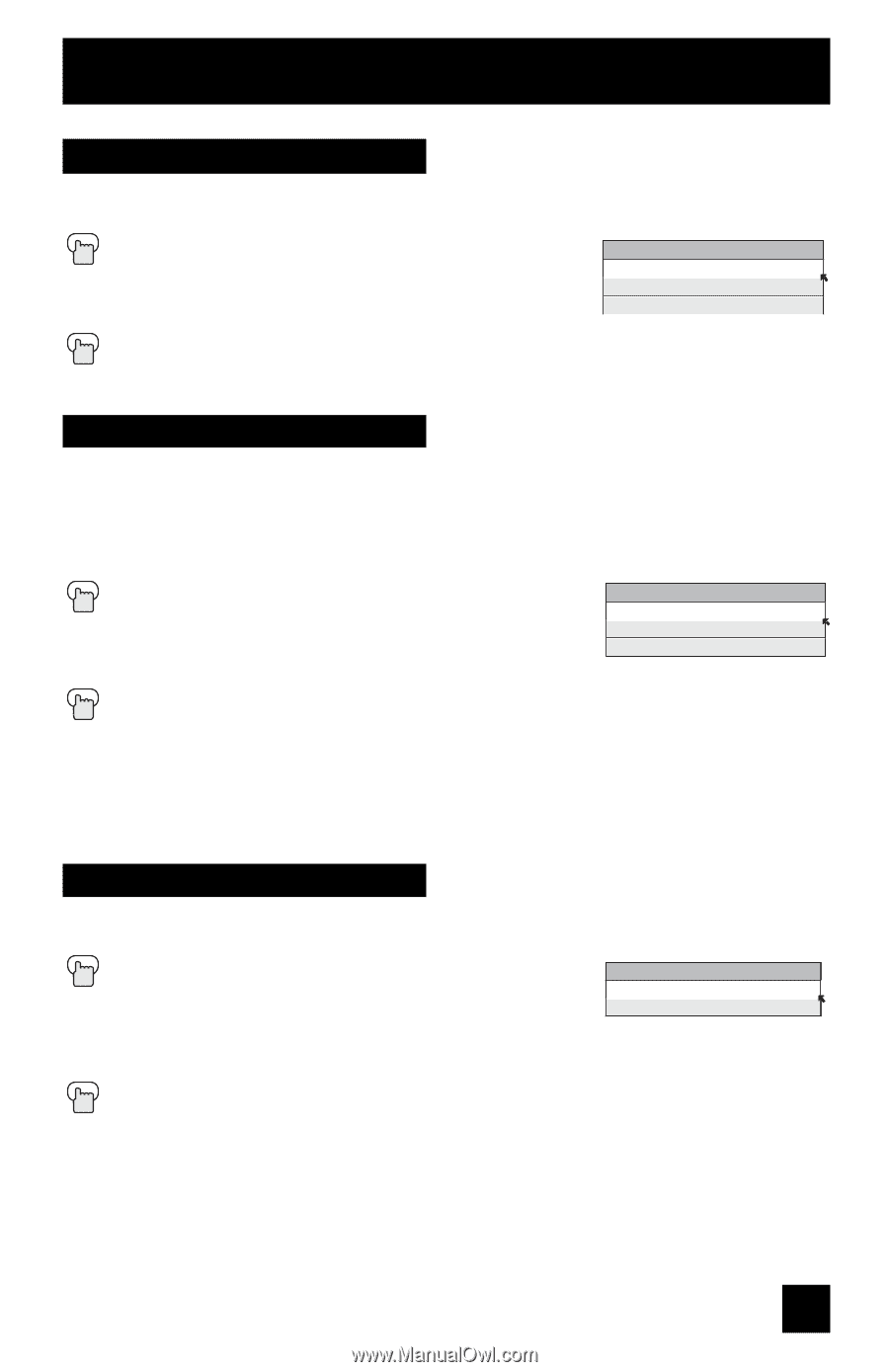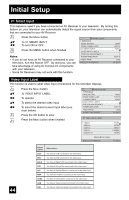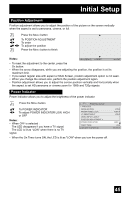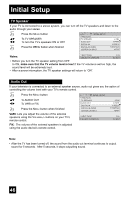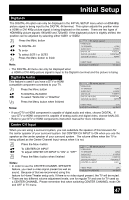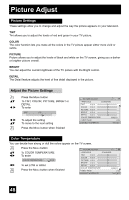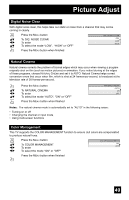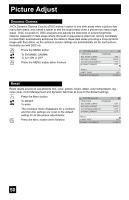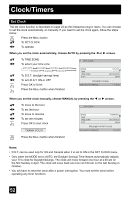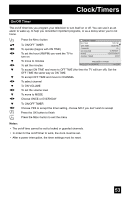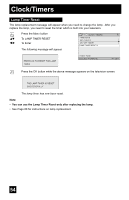JVC HD 52Z575 Instructions - Page 49
Digital Noise Clear, Natural Cinema, Color Management - problems
 |
UPC - 046838013034
View all JVC HD 52Z575 manuals
Add to My Manuals
Save this manual to your list of manuals |
Page 49 highlights
Picture Adjust Digital Noise Clear With digital noise clear, this helps take our static or noise from a channel that may not be coming in clearly. π† √® π† Press the MENU button To DIG. NOISE CLEAR To enter To select the mode "LOW", "HIGH" or "OFF" DIG. NOISE CLEAR OFF LOW HIGH Press the MENU button when finished Natural Cinema Natural cinema corrects the problem of blurred edges which may occur when viewing a program originally shot on film (such as motion pictures) or animation. If you notice blurring at the edges of these programs, choose NATURAL CINEMA and set it to AUTO. Natural Cinema helps correct conversion errors that occur when film, which is shot at 24 frames-per-second, is broadcast at the television rate of 30 frames-per-second. π† √® π† Press the MENU button To NATURAL CINEMA To enter To select the mode "AUTO", "ON" or "OFF" Press the MENU button when finished NATURAL CINEMA AUTO ON OFF Notes: The natural cinema mode is automatically set to "AUTO" in the following cases: • Turning on or off • Changing the channel or input mode • Using multi-screen functions Color Management This TV supports the COLOR MANAGEMENT function to ensure dull colors are compensated to produce natural hues. π† √® √® Press the MENU button To COLOR MANAGEMENT To enter To select the mode "ON" or "OFF" COLOR MANAGEMENT ON OFF Press the MENU button when finished 49