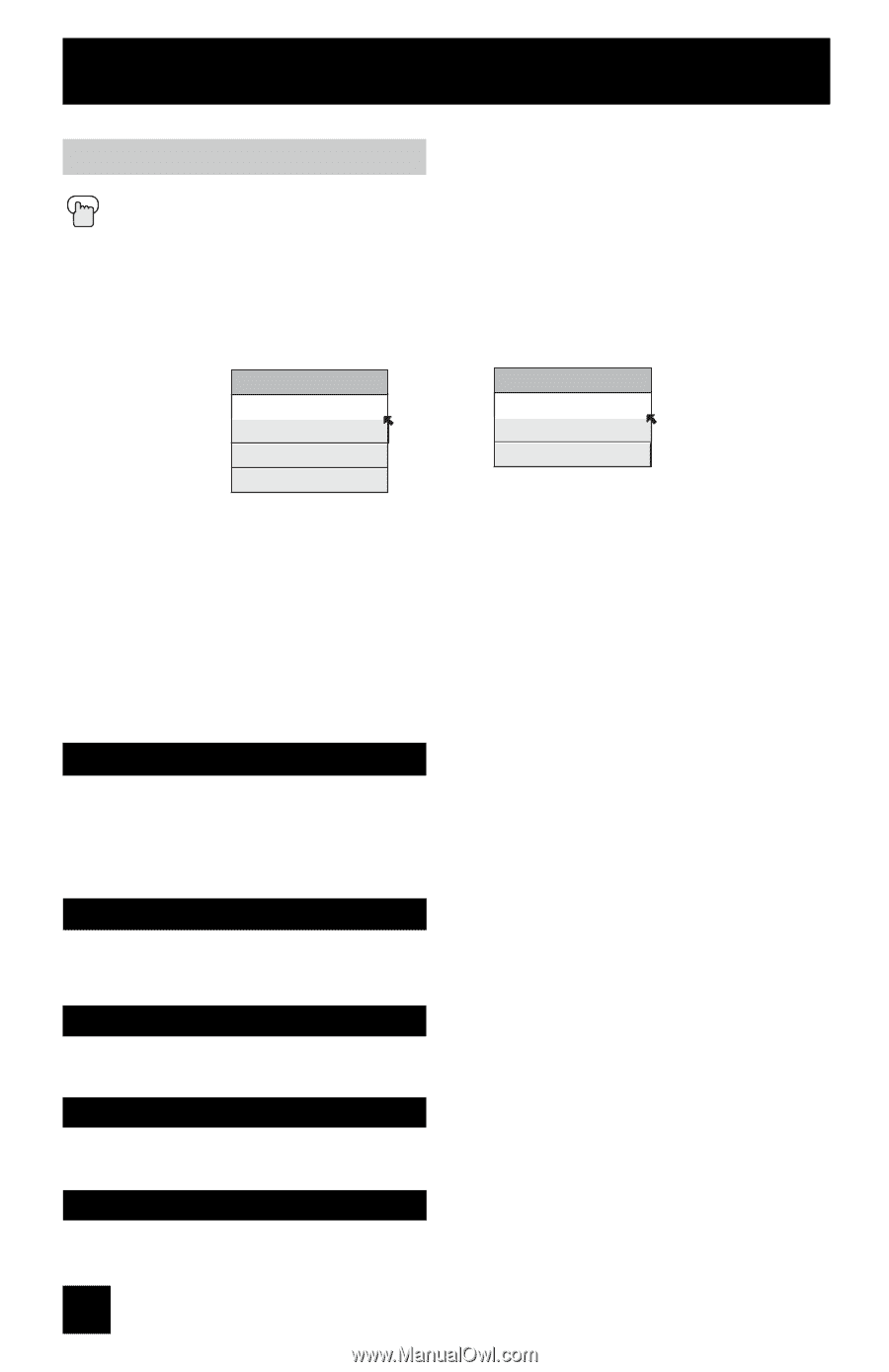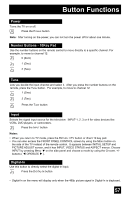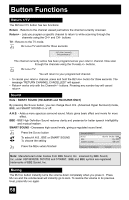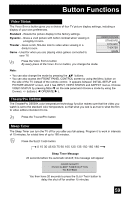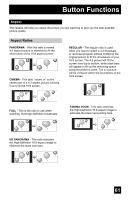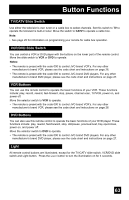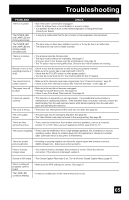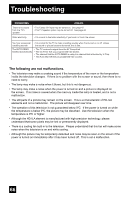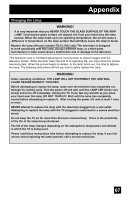JVC HD 52Z575 Instructions - Page 62
Aspect Ratios Continued
 |
UPC - 046838013034
View all JVC HD 52Z575 manuals
Add to My Manuals
Save this manual to your list of manuals |
Page 62 highlights
Button Functions Aspect Ratios (Continued) Press the ASPECT button • By pressing the ASPECT button, you can change the size. When you change the aspect ratios, it is different from their broadcast or recorded program. NTSC, 480i, 480p HD (1080i, 720p) ASPECT PANORAMA CINEMA FULL REGULAR ASPECT HD PANORAMA CINEMA ZOOM FULL Notes: • You can also choose the size by pressing the π† buttons. • When you change the aspect ratio or signal, reset the picture position to center. • You can also access the FRONT PANEL CONTROL screen by using the MENU button on the side of the TV instead of the remote control. It appears between INITIAL SETUP and PICTURE ADJUST screen, and it has INPUT, VIDEO STATUS and ASPECT menus. Choose ASPECT by pressing MENU† on the side panel and choose a mode by using the CHANNEL +/- buttons ( √ OPERATE ® ). Menu The MENU button allows you to access JVC's onscreen menu system. Press MENU to activate the onscreen menu system. • See individual topics like "Sound Adjust" for specific information on using menus. OK This button confirms your selection when you are in one of the onscreen menus. Back This button allows you to go back in the menu to change a selection or correct a mistake. Channel +/- Use these buttons to move up or down all the available channels your TV is able to receive. Volume +/- Use these buttons to raise or lower the TV's volume level. 62