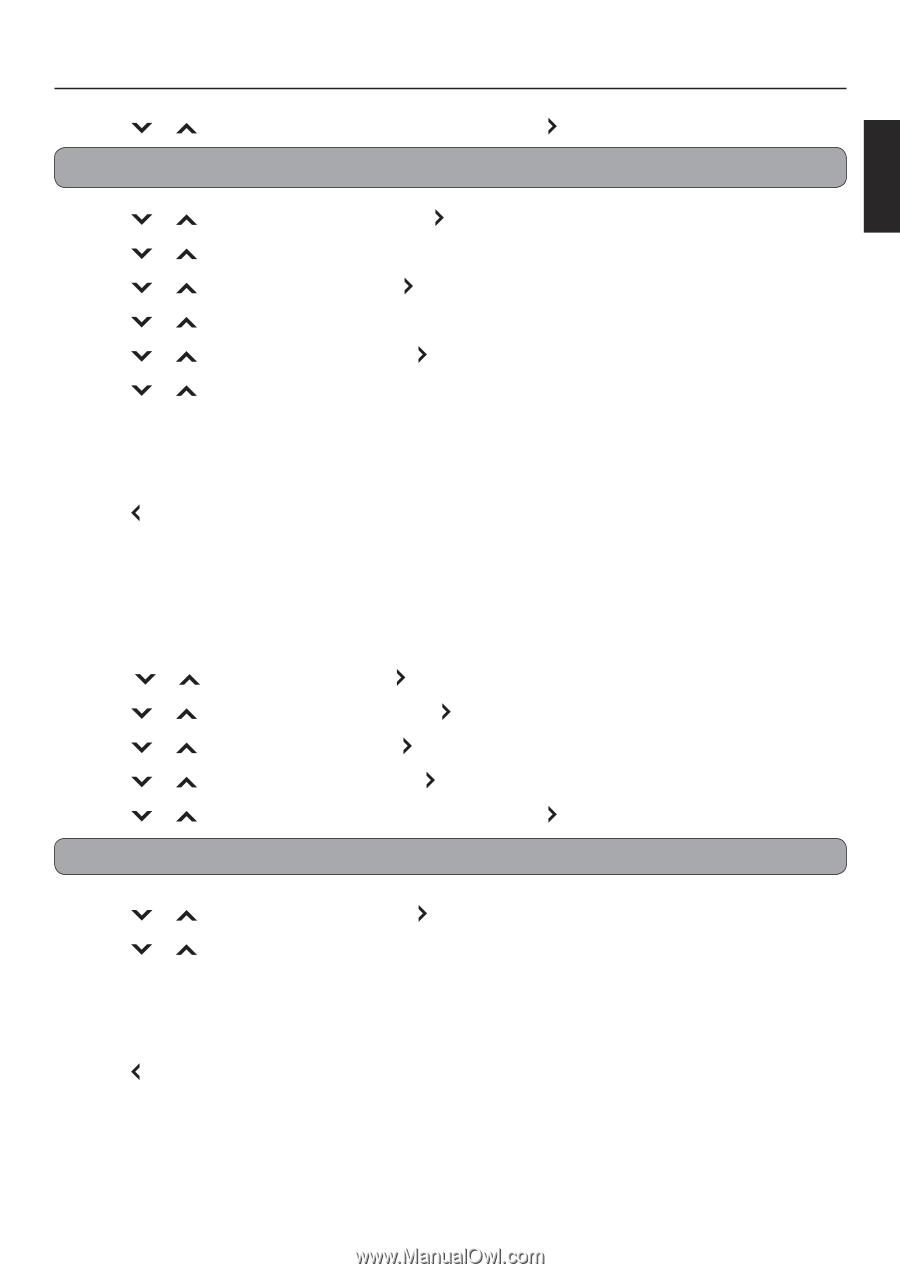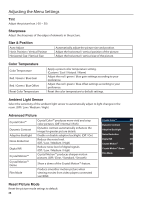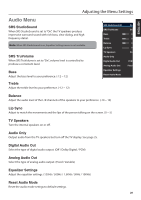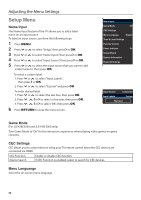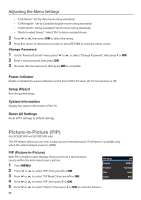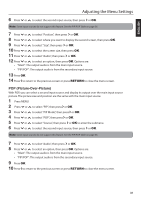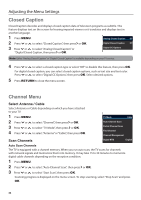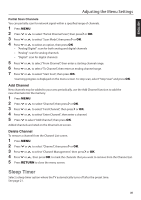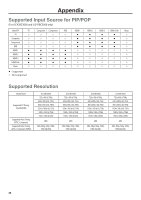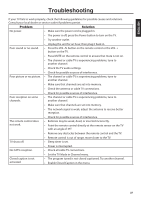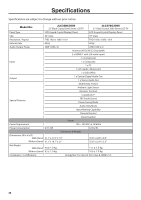JVC JLC47BC3000 User Manual - Page 34
POP Picture-Over-Picture
 |
View all JVC JLC47BC3000 manuals
Add to My Manuals
Save this manual to your list of manuals |
Page 34 highlights
ENGLISH Adjusting the Menu Settings 6 Press or to select the second input source, then press or OK. Note: Some input sources do not support this feature. See the PIP/POP Table on page 36. 7 Press or to select "Position", then press or OK. 8 Press or to select where you want to display the second screen, then press OK. 9 Press or to select "Size", then press or OK. 10 Press or to select the screen size, then press OK. 11 Press or to select "Audio", then press or OK. 12 Press or to select an option, then press OK. Options are: • "Main": The output audio is from the main input source. • "PIP/POP": The output audio is from the secondary input source. 13 Press OK. 14 Press to return to the previous screen or press RETURN to close the menu screen. POP (Picture-Over-Picture) With POP, you can select a second input source and display its output over the main input source picture. The picture size and position are the same with the main input source. 1 Press MENU. 2 Press or to select "PIP", then press or OK. 3 Press or to select "PIP Mode", then press or OK. 4 Press or to select "POP", then press or OK. 5 Press or to select "Source", then press or OK to enter the submenu. 6 Press or to select the second input source, then press or OK. Note: Some input sources do not support this feature. See the PIP/POP Table on page 36. 7 Press or to select "Audio", then press or OK. 8 Press or to select an option, then press OK. Options are: • "Main": The output audio is from the main input source. • "PIP/POP": The output audio is from the secondary input source. 9 Press OK. 10 Press to return to the previous screen or press RETURN to close the menu screen. 33