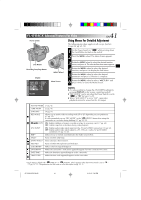JVC JY-VS200U JY-VS200U User Manual -- Pages 36-65 (1302KB) - Page 11
Advanced Features For D.S.C.
 |
View all JVC JY-VS200U manuals
Add to My Manuals
Save this manual to your list of manuals |
Page 11 highlights
46 EN Power Switch Lock Button MEMORY PLAY Button PLAYBACK Advanced Features For D.S.C. Protecting Images The Protect mode helps prevent the accidental erasure of images. When a padlock mark is displayed next to the Picture Quality indication, that image cannot be deleted. 1 Set the Power Switch to " " while pressing down the Lock Button. Open the LCD monitor fully or pull out the viewfinder fully. 2 Press MEMORY PLAY. •A stored image is displayed. 3 Press the MENU wheel. The Menu Screen appears. Press the MENU wheel again. The MEMORY Menu appears. 4 Rotate the MENU wheel to select "PROTECT" and press it. The PROTECT Index Screen appears. MENU Wheel Display V I DEO S Y S T EM D I SPLAY MEMORY PROT EC T I MAGE DEL . FRAME DEL . DPOF FORMAT Menu Screen END TO PROTECT AN IMAGE Before doing the following, perform steps 1 through 4 above. 5 Rotate the MENU wheel to move the green frame to the desired image and press it. A " " padlock mark appears on the selected image. Repeat this procedure for all images you do not wish to delete by accident. 6 Rotate the MENU wheel upward to select "EXIT" and press it. The normal playback screen appears. EXIT 001 F PROTECT 002 S 003 S PROTECT Index Screen 004 F 005 F 006 F Normal playback Padlock mark If Protection is removed EXIT 001 F PROTECT 002 S 003 S 004 F 005 F 006 F NOTE: When the memory is initialized or corrupted, even protected images are deleted. If you do not want to lose important images, transfer them to a PC and save them. TO REMOVE PROTECTION Before doing the following, perform steps 1 through 4 above. 5 Rotate the MENU wheel to move the green frame to the desired image and press it. The " " padlock mark located above the image disappears and the image is no longer protected. Repeat this procedure for all images from which you wish to remove protection. 6 Rotate the MENU wheel upward to select "EXIT" and press it. The normal playback screen appears. Normal playback JY-VS200U EN 36-65 46 01.3.12, 7:06 PM