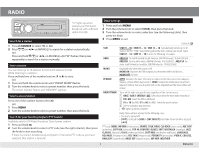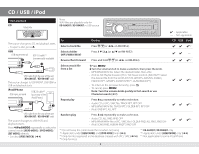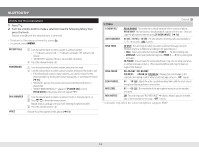JVC KD-R740BT Instruction Manual - Page 10
Press, Search, etooth, Perform, depending - mobile
 |
View all JVC KD-R740BT manuals
Add to My Manuals
Save this manual to your list of manuals |
Page 10 highlights
BLUETOOTH® You can operate Bluetooth devices using this unit. Connect the microphone MIC (Microphone input terminal) Microphone (supplied) Secure using cord clamps (not supplied) if necessary. Rear panel Adjust the microphone angle If you turn off the unit or detach the control panel during a phone call conversation, the Bluetooth connection is disconnected. Continue the conversation using your mobile phone. Supported Bluetooth profiles • Hands-Free Profile (HFP 1.5) • Object Push Profile (OPP 1.1) • Phonebook Access Profile (PBAP 1.0) • Advanced Audio Distribution Profile (A2DP 1.2) • Audio/Video Remote Control Profile (AVRCP 1.3) Pair a Bluetooth device When connecting a Bluetooth device to the unit for the first time, perform pairing between the unit and the device. Once the pairing is completed, the Bluetooth device will remain registered in the unit even if you reset the unit. • Up to five devices can be registered (paired) in total. • A maximum of two Bluetooth phones and one Bluetooth audio device can be connected at any time. • This unit supports Secure Simple Pairing (SSP). • Some Bluetooth devices may not automatically connect to the unit after pairing. Connect the device to the unit manually. Refer to the instruction manual of the Bluetooth device for more information. 1 Press and hold L SOURCE to turn on the unit. 2 Search and select "JVC UNIT" on the Bluetooth device. "BT PAIRING" flashes on the display. • For some Bluetooth devices, you may need to enter the Personal Identification Number (PIN) code immediately after searching. 3 Perform (A) or (B) depending on what scrolls on the display. • For some Bluetooth devices, pairing sequence may vary from the steps described below. (A) "[Device Name]" ] "XXXXXX" ] "VOL - YES" ] "BACK - NO" • "XXXXXX" is a 6-digit passkey randomly generated during each pairing. 1 Ensure that the passkey which appears on the unit and Bluetooth device is the same. 2 Press the volume knob to confirm the passkey. 3 Operate the Bluetooth device to confirm the passkey. (B) "[Device Name]" ] "VOL - YES" ] "BACK - NO" 1 Press the volume knob to start pairing. 2 • If "PAIRING" ] "PIN 0000" scrolls on the display, enter the PIN code "0000" into the Bluetooth device. (You can change to a desired PIN code before pairing. (« 14)) • If only "PAIRING" appears, operate the Bluetooth device to confirm pairing. "PAIRING COMPLETED" appears when pairing is completed and " " will light up when Bluetooth connection is established. • " " will light up when a Bluetooth mobile phone is connected. • " " will light up when a Bluetooth audio player is connected. See page 13 for Bluetooth compatibility check mode operation. 10 EN_KD-A845BT[J]f.indd 10 10/23/12 12:43:18 PM