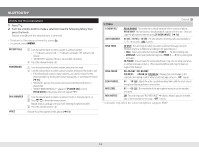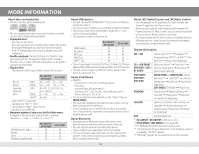JVC KD-R740BT Instruction Manual - Page 13
Phonebook], Recent Call], Dial Number], P.book Sel], Pb In Unit], Delete], Delete All], Delete, - how to set up bluetooth iphone
 |
View all JVC KD-R740BT manuals
Add to My Manuals
Save this manual to your list of manuals |
Page 13 highlights
BLUETOOTH® Character search You can search through the contacts quickly according to the first character (A to Z, 0 to 9, and OTHERS). • "OTHERS" appear if the first character is other than A to Z, 0 to 9. 1 Press . 2 Turn the volume knob to select [PHONEBOOK], then press the knob. 3 Press 1 ∞/2 5 to select the desired character. 4 Turn the volume knob to select the desired contact, then press the knob to call. Use Voice Recognition 1 Press and hold to enter Voice Recognition mode. If two phones are connected, turn the volume knob to select the desired phone, then press the knob. 2 Speak the name of the contact you want to call or the voice command to control the phone functions. • Supported Voice Recognition features vary for each phone. Refer to the instruction manual of the connected phone for details. • This unit also supports the intelligent personal assistant function of iPhone. Store a contact in memory You can store up to 6 contacts. 1 Press . 2 Turn the volume knob to select [RECENT CALL], [PHONEBOOK], or [DIAL NUMBER], then press the knob. 3 Turn the volume knob to select a contact or enter a phone number. 4 Press and hold one of the number buttons (1 to 6). "MEMORY PX" flashes when the contact is stored. To erase a contact from the preset memory, select [DIAL NUMBER] in step 2 and store a blank number. Make a call from memory 1 Press . 2 Press one of the number buttons (1 to 6). 3 Press the volume knob to call. "NO PRESET" appears if there are no contacts stored. Delete a contact Only when [P.BOOK SEL] is set to [PB IN UNIT]. (« 12) 1 Press . 2 Turn the volume knob to select [RECENT CALL] or [PHONEBOOK], then press the knob. 3 Turn the volume knob to select a contact or enter a phone number. 4 Press and hold G. 5 Turn the volume knob to select [DELETE] or [DELETE ALL], then press the knob. DELETE: Selected name or phone number in step 3 is deleted. DELETE ALL: All names or phone numbers from the selected menu in step 2 is deleted. Bluetooth compatibility check mode You can check the connectivity of the supported profile between the Bluetooth device and the unit. 1 While pressing and holding , press and hold the volume knob for about 3 seconds. "BLUETOOTH" Ô "CHECK MODE" appears. 2 Search and select "JVC UNIT" on the Bluetooth device within 3 minutes. "PAIRING OK" appears and Bluetooth compatibility check starts. The connectivity result flashes on the display for 30 seconds. • "H.FREE OK" Ô "[Device Name]" : Compatible with Hands-Free Profile (HFP) • "A. STREAM OK" Ô "[Device Name]" : Compatible with Advanced Audio Distribution Profile (A2DP) • "CONNECT FAIL" Ô "TRY CONNECT" : Not compatible • To exit, turn off the unit by pressing and holding L SOURCE. 13 ENGLISH EN_KD-A845BT[J]f.indd 13 10/23/12 12:43:23 PM