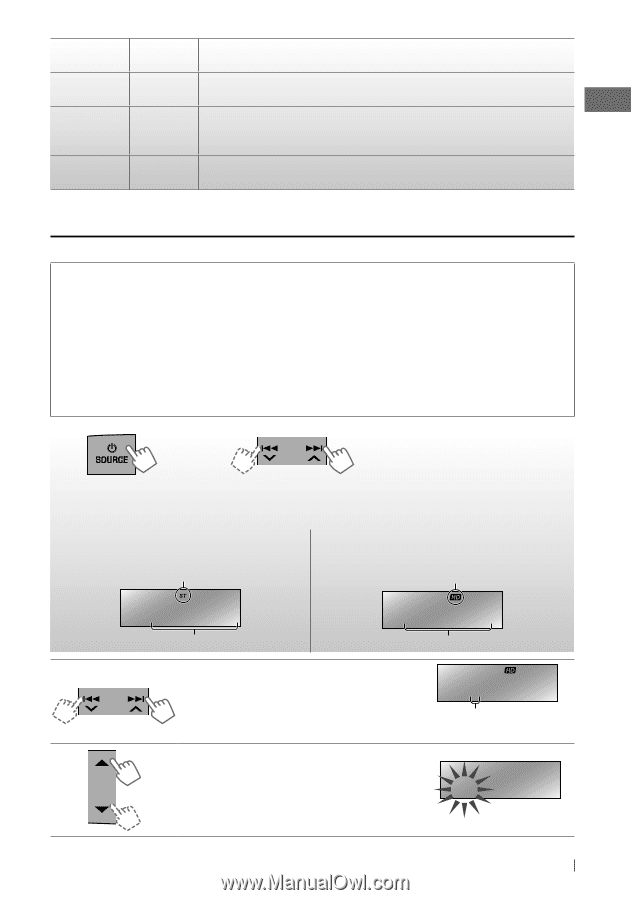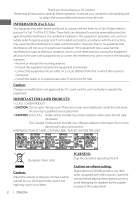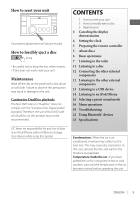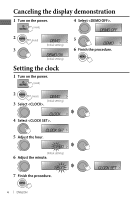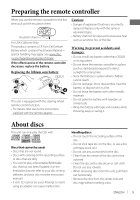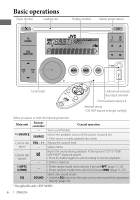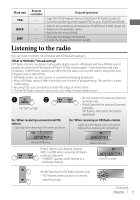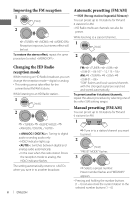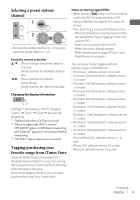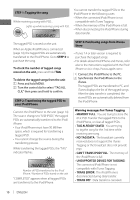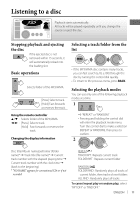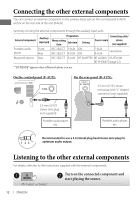JVC KW-HDR720 Instructions - Page 7
Listening to the radio
 |
View all JVC KW-HDR720 manuals
Add to My Manuals
Save this manual to your list of manuals |
Page 7 highlights
Main unit TAG BACK DISP Remote controller General operation - • Tags the PSD (Program Service Data) from HD Radio broadcast. • Cancels transferring of the tagged PSD to your iPod/iPhone [Hold]. • Selects the controlling terminal of an iPod/iPhone [Hold]. (page 14) - • Returns to the previous menu. • Exit from the menu [Hold]. - • Changes the display information. • Scrolls the display information [Hold]. Listening to the radio You can tune in to both conventional and HD Radio broadcasts. What is HD Radio™ broadcasting? HD Radio stations can deliver high-quality digital sound-AM digital will have FM-like sound quality (in stereo) and FM digital will have CD-like sound quality-with static-free and clear reception. Furthermore, stations can offer text and data, such as artist names, song titles, and Program Service Data (PSD). • HD Radio tuners can also tune in to conventional analog broadcasts. • Many HD Radio stations offer more than one channel of programming. This service is called multicasting. • By using PSD, you can easily purchase the songs at iTunes Store. • To find HD Radio stations in your area, visit . ~ Ÿ ] "FM" or "AM" • [Press] Searches for stations/channels automatically. • [Hold] Searches for stations/channels manually. "M" flashes, then press the button repeatedly. Ex.: When receiving a conventional FM station Lights up when receiving an FM stereo broadcast. FM 87.50MHz Selected frequency Ex.: When receiving an HD Radio station Lights up when digital audio is broadcast; flashes when analog audio is broadcast. WXYZ-FM Station Call Sign [Press] Selects your desired channel (HD1 to HD8) when receiving HD Radio multicast channels. • "LINKING" appears while linking to a multicast channel. HD1 WXYZ-FM Channel number [Hold] Searches for HD Radio stations only. • "HD" flashes when a station is tuned in, searching stops. HD Continued... ENGLISH 7