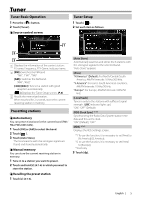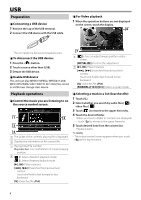JVC KW-M150BT Quick Start Guide America - Page 10
Controlling Audio - subwoofer
 |
View all JVC KW-M150BT manuals
Add to My Manuals
Save this manual to your list of manuals |
Page 10 highlights
Bluetooth Playing Bluetooth Audio Device 1 Press the < > button. 2 Touch [BT Audio]. ÑÑSource control screen Controlling Audio You can adjust various settings such as audio balance or subwoofer level. 1 Press the button. 2 See the below for each operation method. 1 2 3 1 Displays the information of the current file. 2 Playing time/File number Play time bar : For confirmation of current playing position. 3 [ ] : Selects Random playback mode. [ ] : Selects Repeat playback mode. [U], [H] : Plays or pauses. [E], [F] : Searches the previous/next content. Touch and hold to fast forward or fast backward. [1] : Searches file. (P.10) ✎✎NOTE • Operations and display indications may differ according to their availability on the connected device. ÑÑSelecting a content in a list 1 Touch [1]. 2 Touch desired item. When you touch a category its contents are displayed. 3 Touch desired item from the content list. Playback starts. • Touch [6] to moves to the upper hierarchy. ✎✎NOTE • The source control screen appears when you touch [6] at the top hierarchy. Controlling General Audio 1 Press the button. 2 Touch [Fader / Balance]. 3 Set each item as follows. [Fader Balance] Balance Adjust the left and right volume [U] [T] balance. 15 (right) to 15 (left) Fader [R] [S] Adjust the front and rear volume balance. 15 (front) to 15 (rear) [INITIALIZE] To clear the adjustment. 10