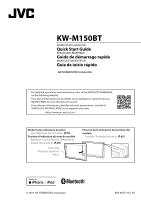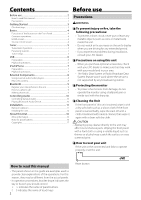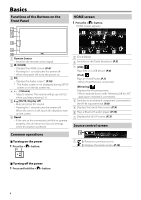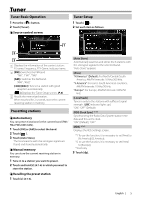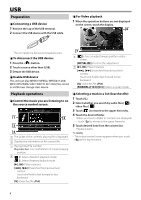JVC KW-M150BT Quick Start Guide America - Page 6
Preparation, Playback operations
 |
View all JVC KW-M150BT manuals
Add to My Manuals
Save this manual to your list of manuals |
Page 6 highlights
UUSSB B Preparation ÑÑConnecting a USB device 1 Remove the cap of the USB terminal. 2 Connect the USB device with the USB cable. ÑÑFor Video playback 1 When the operation buttons are not displayed on the screen, touch the display. 6 The unit reads the device and playback starts. ÑÑTo disconnect the USB device: 1 Press the < > button. 2 Touch a source other than [USB]. 3 Detach the USB device. ÑÑUsable USB device This unit can play MPEG1/ MPEG2/ MPEG4/ H.264/ MKV/ MP3/WMA/ AAC/ WAV/ FLAC/ OGG files stored in a USB mass storage class device. 7 6 [ ] : You can adjust image quality in video screen. [INITIALIZE] : To clear the adjustment. 7 [U], [H] : Plays or pauses. [E], [F] : Searches the previous/next content. Touch and hold to fast forward or fast backward. [1] : Searches file. (P.6) [NORMAL]/[16:9]/[4:3] : Select a screen mode. Playback operations ÑÑControl the music you are listening to on the source control screen. 1 2 3 4 1 The jacket of the currently playing file is displayed. 2 Displays the information of the current file. 3 Playing time/File number Play time bar : For confirmation of current playing position. 4 [ ] : Selects Random playback mode. [ ] : Selects Repeat playback mode. [U], [H] : Plays or pauses. [E], [F] : Searches the previous/next content. Touch and hold to fast forward or fast backward. [1] : Searches file. (P.6) ÑÑSelecting a track in a list (Searches file) 1 Touch [1]. 2 Select whether you search by audio files [ ], video files [ ]. 3 Touch [ ] to moves to the upper hierarchy. 4 Touch the desired folder. When you touch a folder its contents are displayed. • Touch [6] to moves to the upper hierarchy. 5 Touch desired item from the content list. Playback starts. ✎✎NOTE • The source control screen appears when you touch [6] at the top hierarchy. 6