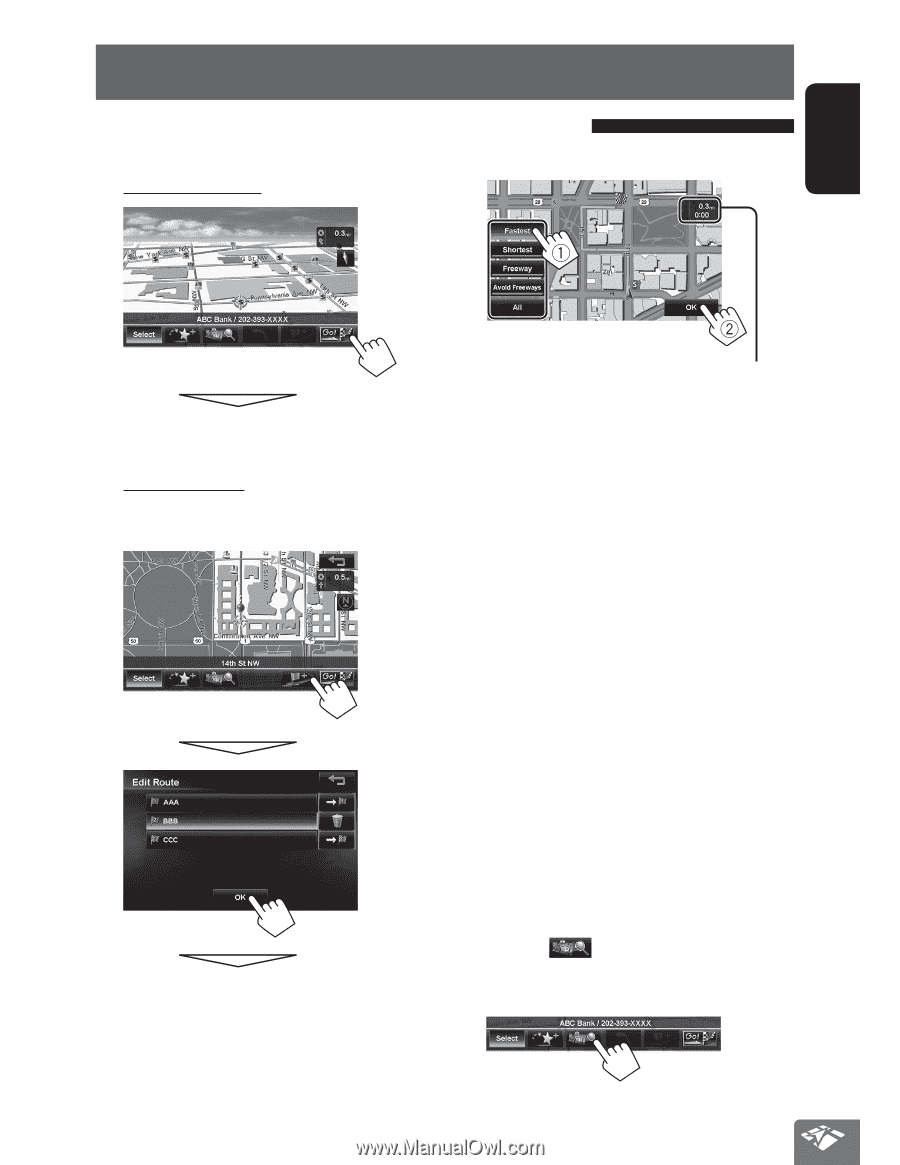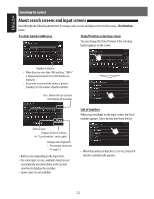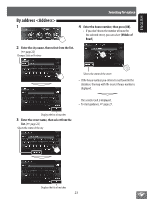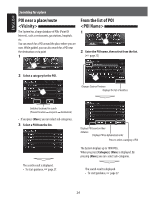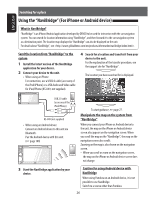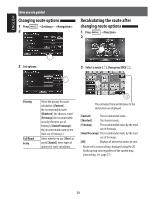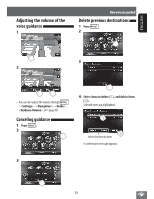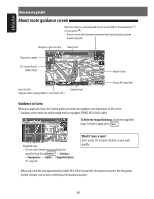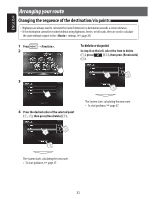JVC KW-NT510HDT Instruction Manual - Page 27
How you are guided, Starting guidance to the destination or via point
 |
View all JVC KW-NT510HDT manuals
Add to My Manuals
Save this manual to your list of manuals |
Page 27 highlights
ENGLISH How you are guided Starting guidance to the destination or via point 1 Select a destination or via point. (☞ page 21) 3. Select a route (1), then press [OK](2). 2 To set as destination The System starts calculating. To set as via point You can add the via points only after selecting your destination. The estimated time and distance to the destination are displayed. [Fastest]: The recommended route. [Shortest]: The shortest route. [Freeway]: The recommended route by the most use of freeways. [Avoid Freeways]: The recommended route by the least use of freeways. [All]: Displays all above four routes at once. • Route select screens always displayed using the 2D North up map view regardless of the current map view setting. (☞ page 17) To cancel guidance, ☞ page 29. The System starts calculating. • If you press [ ] before selecting a destination or via point, you can search for a POI around where you searched for by category. 27