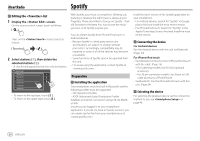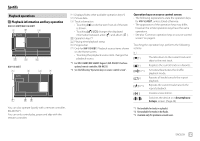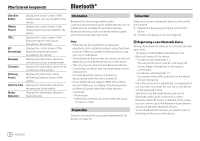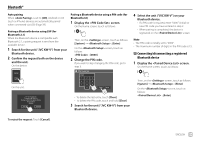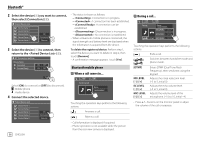JVC KW-V240BT Instruction Manual America - Page 33
Playback operations, Playback information and key operation
 |
View all JVC KW-V240BT manuals
Add to My Manuals
Save this manual to your list of manuals |
Page 33 highlights
Spotify Playback operations Playback information and key operation KW-V140BT/KW-V240BT Spotify KW-V340BT Spotify 1 Displays/hides other available operation keys*2 2 Picture data 3 Track information • Touching [H] scrolls the text if not all of the text is shown. • Touching [ ]/[ ] changes the displayed information between artist ( ) and album ( ). 4 Operation keys*2 5 Playing time/playback status 6 Progress bar 7 Only for KW-V340BT: Playback source items shown on the Home screen. • Touching the playback source item changes the playback source. *1 For KW-V140BT/KW-V240BT Region 1/KW-V340BT: Purchase optional remote controller, RM-RK258. *2 See the following "Operation keys on source control screen". Operation keys on source control screen • The following explanations state the operation keys for KW-V240BT, unless stated otherwise. • The appearance of the operation keys may differ, however the similar operation keys have the same operations. • See also "Common operation keys on source control screen" on page 8. Touching the operation keys performs the following actions: 1 [ ]*1 Thumbs down to the current track and skips to the next track. [ ]*1 Registers the current track as a favorite. [ ]*2 *3 [ ]*2 [ ]*2 *3 Activates/deactivates the shuffle playback mode. Repeats all tracks/cancels the repeat playback. Repeats the current track/cancels the repeat playback. [ ] [ ] Creates a new station. Switches the device on screen. (Page 46) You can also operate Spotify with a remote controller, RM-RK258*1. You can only control play, pause and skip with the remote controller. *1 Not available for tracks in a playlist. *2 Not available for tracks in the Radio. *3 Available only for premium account users. ENGLISH 31