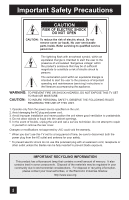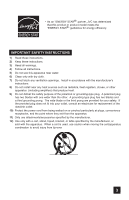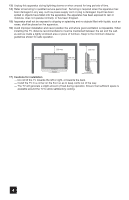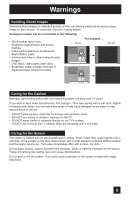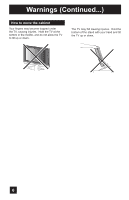JVC LT32X585 Instructions
JVC LT32X585 - 32" LCD TV Manual
 |
View all JVC LT32X585 manuals
Add to My Manuals
Save this manual to your list of manuals |
JVC LT32X585 manual content summary:
- JVC LT32X585 | Instructions - Page 1
LCD Flat Television Users Guide For Models: LT-32X585 LT-26X585 LT-32X575 LT-26X575 Illustration of LT-32X575 and RM-C1257G Important Note: In the spaces below, enter the model and serial number of your television (located at the rear of the television - JVC LT32X585 | Instructions - Page 2
serviceable parts inside. Refer servicing to qualified service servicing) instructions in the literature accompanying the appliance. WARNING: TO PREVENT FIRE OR SHOCK HAZARDS, DO NOT EXPOSE THIS TV of trouble, unplug the unit and call a service Electronic Industries Alliance: http://www.eiae.org 2 - JVC LT32X585 | Instructions - Page 3
• As an "ENERGY STAR®" partner, JVC has determined that this product or product model meets the "ENERGY STAR®" guidelines for energy efficiency. IMPORTANT SAFETY INSTRUCTIONS 1) Read these instructions. 2) Keep these instructions. 3) Heed all warnings. 4) Follow all instructions. 5) Do not use this - JVC LT32X585 | Instructions - Page 4
for long periods of time. 14) Refer all servicing to qualified service personnel. Servicing is required when the apparatus has been damaged in any position the unit where good ventilation is impossible. When installing this TV, distance recommendations must be maintained between the set and the wall - JVC LT32X585 | Instructions - Page 5
channel logos and pricing displays • Video game patterns or scoreboards • Bright station logos • Internet web sites or other computer-style images. • DVD discs, video tapes, laser discs • Broadcast, cable, satellite channels or digital television tuners/converters. For example... TV on TV off XYZ - JVC LT32X585 | Instructions - Page 6
Warnings (Continued...) How to move the cabinet Your fingers may become trapped under the TV, causing injuries. Hold the TV at the bottom in the middle, and do not allow the TV to tilt up or down. The TV may fall causing injuries. Hold the bottom of the stand with your hand and tilt the - JVC LT32X585 | Instructions - Page 7
28 Using the Guide 28 Onscreen Menu Video Input Label 43 Position Adjustment 44 Power Indicator 44 Digital-In 45 Digital TV/CATV Slide Switch 60 VCR/DVD Slide Switch 60 VCR Buttons 60 DVD Buttons 60 Light 60 Appendices 61 No Program 61 Troubleshooting 62 Warranty 63 Authorized Service - JVC LT32X585 | Instructions - Page 8
you for your purchase of a JVC LCD Flat Television. Before you begin setting up your new television, please check to make sure you have all of the following items. In addition to this guide, your television box should include: 1 Television 1 Remote Control TV CATV VCR DVD POWER MULTI SCREEN - JVC LT32X585 | Instructions - Page 9
for your specific TV and remote. VIDEO VIDEO R - AUDIO - L S-VIDEO VIDEO R - AUDIO - L VIDEO R - AUDIO - L Y Pr Pb R - AUDIO - L S-VIDEO VIDEO R - AUDIO - L S-VIDEO VIDEO R - AUDIO - L VIDEO R - AUDIO - L Y Pr Pb R - AUDIO - L R L 75Ω (UHF/VHF) DIGITAL-IN (7U5HΩF/VHF) DIGITAL - JVC LT32X585 | Instructions - Page 10
TWIN INDEX C.C. FREEZE SWAP SELECT INPUT DISPLAY 1 2 3 SLEEP TIMER 4 5 6 SOUND 7 VIDEO STATUS TUNE 89 0 RETURN+ THEATER PRO ASPECT LIGHT MUTING OK CH + VOL - VOL + CH - MENU BACK VCR CHANNEL VCR/DVD PREV NEXT POWER TV/VCR REW REC PLAY FF STOP PAUSE OPEN/CLOSE STILL - JVC LT32X585 | Instructions - Page 11
of these steps, please consult other sections of this manual. Step 1 - Using the stand This TV comes with a Table Top Stand already attached. This stand hold the edge of the panel and slowly adjust the direction of the TV stand. Cable Holder A cable holder which keeps your connection cables tidy is - JVC LT32X585 | Instructions - Page 12
through the channels using JVC's Hyperscan feature, press TV/CATV switch is set to TV. Move the switch to CATV only if you need to operate a cable box. • Slide the VCR/DVD selector switch to VCR to control a VCR. Slide to DVD to control a DVD player. Please see pages 24 to 27 for instructions - JVC LT32X585 | Instructions - Page 13
. • To connect a DVD player, see Diagram #3. A DVD player is optional. • If you have a satellite television system, please refer to the satellite TV manual. Do you use a Cable TV Box? Yes No Do you have a VCR? Do you have a VCR? Yes No Diagram #2 Diagram #1 Yes No Diagram #3 Diagram #1 13 - JVC LT32X585 | Instructions - Page 14
Antenna Output Coaxial Cable Cable Box OUT IN IN Two-Way OUT OUT Splitter INPUT 1 S-VIDEO VIDEO R - AUDIO - L S-VIDEO VIDEO R - AUDIO - L VCR IN IN OUT OUT V LR OR (7U5HΩF/VHF) TV Rear Panel INPUT 2 DIGITAL-IN Notes: • If your VCR is a mono sound unit, it will have only one audio - JVC LT32X585 | Instructions - Page 15
Some models may vary colors. Please consult the user's manual for your DVD player for more information. • Be VIDEO VIDEO R - AUDIO - L S-VIDEO VIDEO R - AUDIO - L INPUT 3 INPUT 1 COMPONENT VIDEO R - AUDIO - L Y Pr Pb R - AUDIO - L DIGITAL IN AUDIO R L (7U5HΩF/VHF) TV Rear Panel DIGITAL - JVC LT32X585 | Instructions - Page 16
of the television. TV Rear Panel CAMCORDER OR INPUT 2 INPUT 1 S-VIDEO VIDEO R - AUDIO - L S-VIDEO VIDEO R - AUDIO - L INPUT 3 VIDEO R - AUDIO 1) Connect a yellow composite cable from the camcorder VIDEO OUT, into the VIDEO IN on the back of the TV, OR connect an S-Video cable from the - JVC LT32X585 | Instructions - Page 17
LEFT AUDIO INPUT on the amplifier. 2) Connect a red cable from the RIGHT AUDIO OUTPUT on the back of the TV to the RIGHT AUDIO INPUT on the amplifier. Notes: • Refer to your amplifier's manual for more information. • You can use AUDIO OUTPUT for your home theater system. • DVI analog sound can not - JVC LT32X585 | Instructions - Page 18
television. 5) Connect a Red Component Cable from the AV Receiver's PR MONITOR OUT, into the Pr VIDEO INPUT-1 on the back of your television. Notes: • Please refer to your AV Receiver instruction manual for more information on connecting your speakers and other devices like a DVD player. • Use your - JVC LT32X585 | Instructions - Page 19
to a Digital TV Receiver By connecting a Digital TV Receiver, high definition pictures can be displayed on your TV in their digital form. INPUT (7U5HΩF/VHF) TV Rear Panel DIGITAL-IN DTV Decoder DIGITAL OUT AUDIO OUT LR INPUT 1 COMPONENT INPUT 3 TV Rear Panel R - AUDIO - L VIDEO R - AUDIO - JVC LT32X585 | Instructions - Page 20
pictures can be displayed on your TV in their digital form. Some HDMI devices can include DVD players, D-VHS or any HDMI compatible device. HDMI (High Definition Multimedia Interface) is the first industry supported, uncompressed, all digital audio/video interface. HDMI provides and interface - JVC LT32X585 | Instructions - Page 21
to appear. • Setting the TV's clock to the correct time so your timer functions will work properly. You can choose "AUTO" or "MANUAL" for setting the clock. skip over it. Language After the "JVC INTERACTIVE PLUG IN MENU" has been displayed, the TV automatically switches to the LANGUAGE settings. - JVC LT32X585 | Instructions - Page 22
TV's timer functions, you must first set the clock. You may precisely set your clock using the XDS time signal broadcast by most public broadcasting stations. If you do not have this in your area, you will have to set the clock manually. See manual automatically adjusts your TV's clock for Daylight - JVC LT32X585 | Instructions - Page 23
Menu Auto Tuner Setup In auto tuner setup, the TV automatically scans through all available channels, memorizing the television, or you can continue on in this guide for more information on programming your remote control, or using the JVC onscreen menu system to customize your television viewing - JVC LT32X585 | Instructions - Page 24
your cable box, satellite receiver, VCR or DVD player by using the instructions and codes listed below. If the equipment does not respond to any 052 Viewstar 029, 030 Zenith Zenith/Drake Satellite 063, 046 046 Digital Satellite Systems CODES Echostar Express VU 100, 113, 114, 115 100 - JVC LT32X585 | Instructions - Page 25
Slide the first 2-way selector switch to "TV" and the other 2-way selector switch to Fisher 063, 066, 067, 065, 071, 091 Funai G.E. Go Video Goldstar 027, 026, 020, 000 033, 045, 024 037, , 027, 081, 093 Instant Replay 024, 023 Jensen 003 JVC 000, 001, 002, 003, 004, 005 Kenwood LXI 003 - JVC LT32X585 | Instructions - Page 26
list of codes shown below. 2) Slide the first 2-way selector switch to "TV" and the other 2-way selector switch to "DVD". 3) Press and hold , use the DVD player's remote. DVD Player Aiwa Apex Denon Hitachi JVC Kenwood Konka Mitsubishi Onkyo Oritron Panasonic Philips Pioneer Raite CODES 043 040 020 - JVC LT32X585 | Instructions - Page 27
, use the remote control that came with your equipment. 5) Press RETURN+ to exit. VCR/DVD Search Codes Function 1) Slide the first 2-way selector switch to "TV" and the other 2-way selector switch to "VCR" or "DVD". 2) Press the VCR or DVD POWER and RETURN+ buttons. Hold for at least three seconds - JVC LT32X585 | Instructions - Page 28
Onscreen Menus Using the Guide Certain symbols are used throughout this guide to help you learn about the selected. If you use the Menu button on the TV's front panel instead of the remote, an additional menu screen showing INPUT, VIDEO STATUS and ASPECT will appear between INITIAL SETUP and - JVC LT32X585 | Instructions - Page 29
Your television comes with JVC's onscreen menu system. The onscreen menus let you make adjustments to your television's operation simply and quickly. Examples of the onscreen menus are shown on the next page. Detailed explanations on using each menu follow later in this guide. For information about - JVC LT32X585 | Instructions - Page 30
digital-in terminal and the picture is being displayed on the screen. • When the Menu button on the TV VIDEO INPUT LABEL POSITION ADJUSTMENT POWER INDICATOR NEXT PAGE SELECT OPERATE ON OFF ON OFF (2/4) MENU EXIT INITIAL SETUP 02 INITIAL SETUP PREVIOUS DIGITAL-IN DIGITAL-IN AUDIO SIZE1 DIGITAL - JVC LT32X585 | Instructions - Page 31
OVER! appears onscreen. Press the Menu button when finished Channel Summary Channel summary allows you to customize the line-up of channels received by your TV. You can add or delete channels from the line-up or set the channel label as you like or prevent any unauthorized viewers from watching - JVC LT32X585 | Instructions - Page 32
π† To CHANNEL SUMMARY √® To operate π†√® To the Lock Column ( ) Press the ZERO button to lock or unlock that channel Press the MENU button when finished 32 - JVC LT32X585 | Instructions - Page 33
off. • See also "Set Lock Code", page 39. V-Chip Your TV is equipped with V-Chip technology which enables you to block channels or content that Canada rating guidelines. V-Chip has no effect on video signals from a DVD discs, VCR tapes or Camcorder connection. Note: Some programs, and movies are - JVC LT32X585 | Instructions - Page 34
Programming" category. Examples of Unrated programs: • Emergency Bulletins • News • Public Service Announcements • Sports • Some Commercials • Locally Originated Programming • Political Programs • Religious Programs • Weather Note: • TV programs or movies that do not have rating signals will be - JVC LT32X585 | Instructions - Page 35
or comedic violence, which children should be able to discern from reality. Programs with the following ratings are designed for the entire audience. ❏ TV G stands for General Audience Most parents would find these programs suitable for all age groups. They contain little or no violence, no strong - JVC LT32X585 | Instructions - Page 36
Directions to set US V-Chip Ratings Line up the cursor in the column (TV PG, TV G, etc.) with the content row (V/FV, S, etc.) and press the the top row, everything in that column is automatically locked. π†√® To the TV 14 Column Press the OK button to lock Press the MENU button when finished - JVC LT32X585 | Instructions - Page 37
may contain all types of programming including children's programming, foreign programs, or adult material. ❒ G - General Audience In the opinion of the review board, these films contain nothing in the way of sexual content, violence, or language that would be unsuitable for audiences of any age - JVC LT32X585 | Instructions - Page 38
news, sports, documentaries and other information programming, talk shows, music videos, and variety programming. ❒ C - Programming Intended for Children SELECT OK OPERATE MENU EXIT Note: • For instructions on "SET CANADIAN RATINGS FRE (in French)", please see page 38 in the French side of - JVC LT32X585 | Instructions - Page 39
Initial Setup Set Lock Code Channel guard and V-Chip settings are protected by a four-digit lock code. Your TV comes preset with a lock code of "0000". You may change the code to any four-digit number you wish. To change the lock code, follow the steps below. Press the MENU button SET LOCK CODE - JVC LT32X585 | Instructions - Page 40
Initial Setup Auto Demo This function lets you preview the Dynamic Gamma demo. Press the MENU button π† To AUTO DEMO √® To turn AUTO DEMO ON or OFF Note: • To stop auto demo, press the BACK button. INITIAL SETUP PREVIOUS AUTO TUNER SETUP CHANNEL SUMMARY V-CHIP SET LOCK CODE AUTO DEMO NEXT PAGE - JVC LT32X585 | Instructions - Page 41
if the signal being received is weak or if you are playing a video tape. • Most broadcasts containing closed captioning will display a notice at the Auto Shut Off This function automatically shuts off your TV when there is no signal from the channel the TV is on. π† √® Press the MENU button To - JVC LT32X585 | Instructions - Page 42
Lock This allows you to lock the keys on the front of the TV, so that a child may not accidentally change your viewing preferences. π† control. INITIAL SETUP PREVIOUS NOISE MUTING FRONT PANEL LOCK V1 SMART INPUT VIDEO INPUT LABEL POSITION ADJUSTMENT POWER INDICATOR NEXT PAGE SELECT OPERATE ON OFF - JVC LT32X585 | Instructions - Page 43
video input You have a Digital VCR connected to the video input You have a Set-top Box connected to the video input You have a Satellite Receiver connected to the video input You have an Amplifier connected to the video input You have a Video Game connected to the video input You have a Video Camera - JVC LT32X585 | Instructions - Page 44
or OFF Notes : • When OFF is selected : The LED disappears if you have a TV signal. The LED is lit as "LOW" when there is no TV signal. INITIAL SETUP PREVIOUS NOISE MUTING FRONT PANEL LOCK V1 SMART INPUT VIDEO INPUT LABEL POSITION ADJUSTMENT POWER INDICATOR NEXT PAGE SELECT OPERATE • When the On - JVC LT32X585 | Instructions - Page 45
SELECT OPERATE (1/4) MENU EXIT • If your DTV or HDMI component is capable of digital audio and video, choose DIGITAL. If your DTV or HDMI component is capable of analog audio and digital video, choose ANALOG. • Refer to your DTV or HDMI component's instruction manual for more information. 45 - JVC LT32X585 | Instructions - Page 46
feature adjusts the level of fine detail displayed in the picture. ENERGY SAVER MODE The energy saver mode adjusts the level of brightness on the TV screen. Adjust the Picture Settings π† √ ® Press the MENU button To TINT, COLOR, PICTURE, BRIGHT, DETAIL or ENERGY SAVER MODE To enter TINT +02 - JVC LT32X585 | Instructions - Page 47
the colors appear on the TV screen. π† √® √® Press LOW OFF AUTO OFF OFF (2/2) MENU EXIT Digital Noise Clear With digital noise clear, this helps take our static MENU button when finished Natural Cinema Natural cinema corrects the problem of blurred edges which may occur when viewing a program - JVC LT32X585 | Instructions - Page 48
This TV supports the COLOR MANAGEMENT function to ensure dull colors are compensated to produce natural hues. π† √® π† Press the MENU button To COLOR MANAGEMENT To enter To select the mode "ON" or "OFF" COLOR MANAGEMENT ON OFF Press the MENU button when finished Dynamic Gamma JVC's Dynamic - JVC LT32X585 | Instructions - Page 49
broadcast at once, giving you a choice in what you wish to hear with a TV program. In addition to mono or stereo sound, an MTS broadcast may also include MTS STEREO SAP MONO RESET NEXT PAGE SELECT OPERATE MENU EXIT • Keep the TV in stereo mode to get the best sound quality. The sound will work - JVC LT32X585 | Instructions - Page 50
ON PRESS OK TO FINISH SELECT OPERATE MENU EXIT When you set the clock manually, choose MANUAL by pressing the √ or ® arrows. π† √® π† √® To move MODE set to AUTO, the Daylight Savings Time feature automatically adjusts your TV's clock for Daylight Savings. The clock will move forward one hour - JVC LT32X585 | Instructions - Page 51
To ON/OFF TIMER To operate (begins with ON TIME) To set the hour (AM/PM) you want the TV to turn on ON/OFF TIMER ON TIME OFF TIME CHANNEL ON VOLUME MODE ON/OFF TIMER 7:00 PM 10:00 EXIT To accept ON TIME and move to OFF TIME (the time the TV will turn off). Set the OFF TIME the same way as ON TIME - JVC LT32X585 | Instructions - Page 52
Button Functions Multi Screen Function Your television has two kinds of screen: TWIN (2 channels) and INDEX (12 channels). Note: After you press any multiscreen button, if you press the menu button, only the picture adjust screen will appear. Index This allows you to quickly look at up to 12 - JVC LT32X585 | Instructions - Page 53
Button Functions Freeze Pressing the FREEZE button causes the screen to change to the split-screen display with the still picture displayed on the right. In order to return to the normal display, press the FREEZE button once again. Note: When the screen is in freeze mode, if you do not operate it - JVC LT32X585 | Instructions - Page 54
button Input Selects the signal input source for the television: INPUT-1, 2, 3 or 4 for video devices like VCR's DVD players, or camcorders. Press the INPUT button Notes: • When you return to TV mode, press the RETURN +/TV button or direct 10 key pad. • You can also access the FRONT PANEL CONTROL - JVC LT32X585 | Instructions - Page 55
!" will appear. • Return+ works only with the Channel+/- buttons. Pressing any number key will cancel return+. Sound Note : SMART SOUND (LT-26X585 and LT-32X585 ONLY) By pressing the SOUND button, you can change the A.H.S. (Advanced Hyper Surround) mode, BBE, SMART SOUND and A.H.B (Active Hyper - JVC LT32X585 | Instructions - Page 56
when viewing in a dimly lit room. Game - Used for when you are playing video games connected to your TV. VIDEO STATUS STANDARD DYNAMIC THEATER GAME Press the VIDEO STATUS button By every press of the VIDEO STATUS button, you change the mode. Note: • You can also change the mode by pressing the - JVC LT32X585 | Instructions - Page 57
(Closed Caption) Use the C.C. (Closed Caption) button to select the mode of closed caption. Press the C.C. button LT-26X585 and LT-32X585 ONLY OFF SMART CAPTION ON LT-26X575 and LT-32X575 ONLY OFF ON • Smart Caption will appear when you press the MUTING button, only on channels where the - JVC LT32X585 | Instructions - Page 58
- With this ratio a normal 4:3 aspect picture is stretched to fit the dimensions of the 16:9 aspect screen. CINEMA - This ratio "zooms in" on the center part of a 4:3 aspect picture, blowing it up to fill the 16:9 screen. REGULAR - The regular ratio is used when you want to watch a 4:3 broadcast or - JVC LT32X585 | Instructions - Page 59
access the FRONT PANEL CONTROL screen by using the MENU button on the side of the TV instead of the remote control. It appears between INITIAL SETUP and PICTURE ADJUST screen, and it has INPUT, VIDEO STATUS and ASPECT menus. Choose ASPECT by pressing MENU† on the side panel and choose a mode - JVC LT32X585 | Instructions - Page 60
a VCR or DVD player with the buttons on the lower part of the remote control. Move the slide switch to VCR JVC-brand DVD players. For any other manufacturer's brand DVD player, please see the code chart and instructions on page 26. Light All remote control buttons are illuminated, except for the TV - JVC LT32X585 | Instructions - Page 61
No Program If the TV channel you selected, or were watching is not receiving a signal, "NO PROGRAM" appears on the television screen. It appears when that channel is not receiving a - JVC LT32X585 | Instructions - Page 62
Troubleshooting PROBLEMS TV. You must be within 23 feet (7 meters). You cannot select a certain channel The power turns off by itself • Make sure the channels have been programmed. See "Channel Summary", page 31. • Check to see if the channel is locked. See "Channel Summary - Lock" page 32 Video - JVC LT32X585 | Instructions - Page 63
63 - JVC LT32X585 | Instructions - Page 64
64 - JVC LT32X585 | Instructions - Page 65
Specifications Model Type Reception Format Reception Range Power Source LT-26X585 LT-26X575 LT-32X585 LT-32X575 LCD Flat Television NTSC, BTSC System (Multi-Channel Sound) HDTV digital broadcast ready VHF 2 to 13, UHF 14 to 69 Sub, Mid, Super, Hyper and Ultra bands (180 channel frequency - JVC LT32X585 | Instructions - Page 66
Notes 66 - JVC LT32X585 | Instructions - Page 67
Notes 67 - JVC LT32X585 | Instructions - Page 68
Notes 68 - JVC LT32X585 | Instructions - Page 69
Notes 69 - JVC LT32X585 | Instructions - Page 70
Notes 70 - JVC LT32X585 | Instructions - Page 71
Notes 71 - JVC LT32X585 | Instructions - Page 72
JVC COMPANY OF AMERICA Division of JVC Americas Corp. 1700 Valley Road Wayne, New Jersey, 07470 JVC CANADA, INC. 21 Finchdene Square Scarborough, Ontario Canada, M1X 1A7
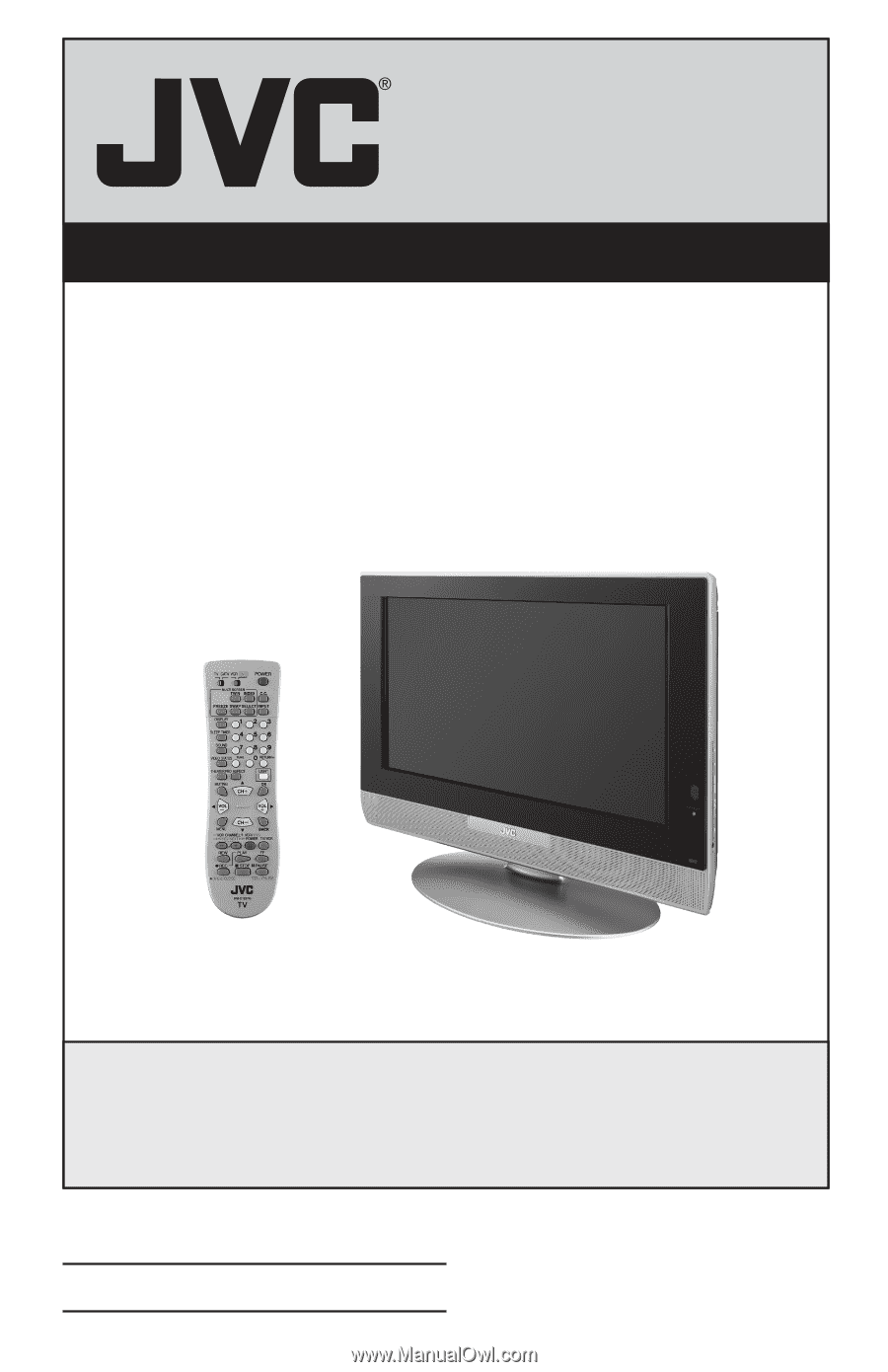
Important Note:
In the spaces below, enter the model and serial number of your television (located at the
rear of the television cabinet).
Staple your sales receipt or invoice to the inside cover of this
guide.
Keep this user’s guide in a convenient place for future reference.
Keep the carton
and original packaging for future use.
LCT1691-001A-A
0604TNH-II-IM
Model Number:
Serial Number:
Illustration of LT-32X575 and RM-C1257G
For Models:
LT-32X585
LT-26X585
LT-32X575
LT-26X575
LCD Flat Television Users Guide