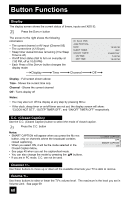JVC LT37X787 Instructions - Page 71
Aspect Ratios Continued
 |
UPC - 046838025600
View all JVC LT37X787 manuals
Add to My Manuals
Save this manual to your list of manuals |
Page 71 highlights
Button Functions Aspect Ratios (Continued) Press the ASPECT button • By pressing the ASPECT button, you can change the size. When you change the aspect ratios, it is different from their broadcast or recorded program. SD (480i, 480p) HD (1080i, 720p) ATSC (480i, 480p) PC NTSC, 480i, 480p ATSC (1080i, 720p) ASPECT PANORAMA CINEMA FULL REGULAR ASPECT PANORAMA ZOOM CINEMA ZOOM FULL ASPECT PANORAMA ZOOM CINEMA ZOOM FULL SLIM ASPECT FULL REGULAR Notes: • You can also choose the size by pressing the π† buttons. • When you change the aspect ratio or signal, reset the picture position to center. • You can also access the FRONT PANEL CONTROL screen by using the MENU button on the side of the TV instead of the remote control. It appears between INITIAL SETUP and PICTURE ADJUST screen, and it has VIDEO STATUS and ASPECT menus. Choose ASPECT by pressing Menu† on the side panel and choose a mode by using the CHANNEL +/- buttons ( √ OPERATE ® ). • "SLIM" can only be dispalyed when the signal is ATSC (480i or 480p). • If the televison receives a 16:9 signal from your HDMI device, the aspect mode will turn to FULL automatically. If the television receives a 4:3 signal from your HDMI device when you are in FULL aspect mode, it will return to REGULAR aspect mode. If you change the aspect mode after the televison changed it to FULL automatically, the televison will change to the aspect mode you choosed. 71