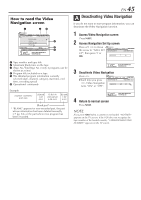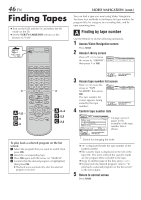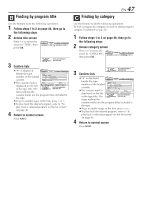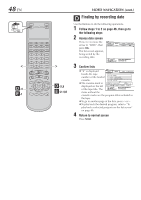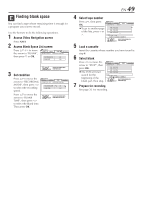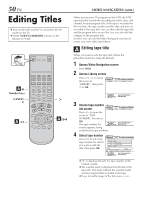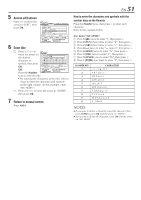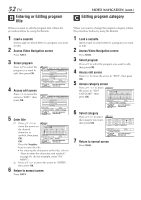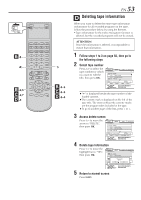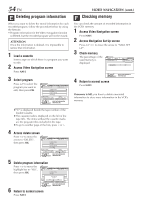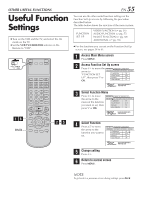JVC SR-VD400US Instruction Manual - Page 50
Editing Titles, Editing tape title
 |
View all JVC SR-VD400US manuals
Add to My Manuals
Save this manual to your list of manuals |
Page 50 highlights
50 EN Editing Titles ● Turn on the VCR and the TV, and select the AV mode on the TV. ● Set the VCR/TV/CABLE/DBS selector on the Remote to "VCR". VCR CABLE TV /DBS A -6 Number keys CANCEL A -1,7 A -2-6 VIDEO NAVIGATION (cont.) When you record a TV program on this VCR, the VCR automatically records the recording start time, date, and channel in each program title. If the tape is recorded for the first time, the tape number and the date and time are recorded in the tape title. You can then edit the tape title and the program titles as you like. You can also edit the category in the program title. In short, you can use the Video Navigation function to create your own video tape library. A Editing tape title When you want to edit the tape title, follow the procedure below by using the Remote. 1 Access Video Navigation screen Press NAVI. 2 Access Library screen Press %fi @ # to move the arrow to "LIBRARY", then press fi or OK. Navigation SEARCH LIBRARY TAPE NUMBER TITLE BLANK CATEGORY NAVI. SET UP DATE EXIT OK SELECT WITH ARROW KEYS NAVI SELECT THEN PRESS [OK] 3 Access tape number list screen Navigation SEARCH LIBRARY TAPE NUMBER TITLE BLANK CATEGORY NAVI. SET UP DATE Press @ # to move the arrow to "TAPE NUMBER", then press OK. The tape number list EXIT OK SELECT WITH ARROW KEYS NAVI SELECT THEN PRESS [OK] screen appears, being sorted by the tape numbers. 4 Select tape number Press %fi to select the tape number for which you want to edit the title, then press OK. Navigation SEARCH LIBRARY TAPE NUMBER LIST BLANK NAVI. SET UP 1 / 3 0017* SOCCER 0017* 1. JAPAN VS KOREA 0017* 2. ENGLAND VS BRAZIL 0016 EURO 2000 SOCCER 12/21/02 SAT 6:30 AM - 5:53 PM SEARCH RETURN [SPORT] DBS 256CH LS3 DELETE EDIT EXIT OK SELECT WITH ARROW KEYS NAVI SELECT THEN PRESS [OK] * ● " " is displayed beside the tape number of the loaded cassette. ● The cassette mark is displayed on the left of the tape title. The items without the cassette marks are the program titles included in the tape. ● To go to another page of the lists, press < or >.