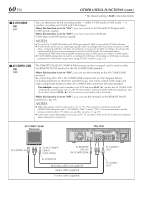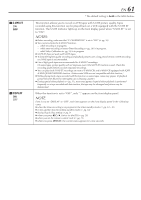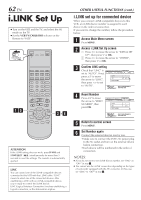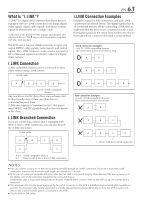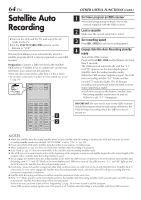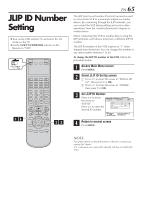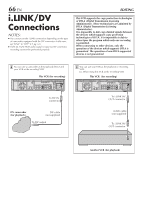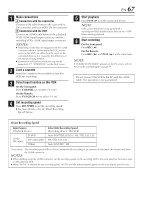JVC SR-VD400US Instruction Manual - Page 62
i.LINK Set Up
 |
View all JVC SR-VD400US manuals
Add to My Manuals
Save this manual to your list of manuals |
Page 62 highlights
62 EN i.LINK Set Up ● Turn on the VCR and the TV, and select the AV mode on the TV. ● Set the VCR/TV/CABLE/DBS selector on the Remote to "VCR". VCR CABLE TV /DBS 1 5 2 - 4 ATTENTION If the i.LINK setting does not work, press D-VHS and STOP/EJECT ( 7/0 ) simultaneously for more than 5 seconds to reset the settings. The cassette is automatically ejected. LINC You can control one of the i.LINK-compatible devices connected to this VCR with the i.LINK cable. "LINC" means to select one of the connected devices. After establishing a LINC with an i.LINK-compatible device, you're ready to control the i.LINK device. LINC (Logical Interface Connection) involves establishing a logical connection, as the abbreviation implies. OTHER USEFUL FUNCTIONS (cont.) i.LINK set up for connected device When you connect i.LINK compatible devices to this VCR, an i.LINK device number is assigned to each device in the order of connection. If you want to change the number, follow the procedure below. 1 Access Main Menu screen Press MENU. 2 1Access i.LINK Set Up screen Press @ # to move the arrow to "INITIAL SET 2 UP", then press fi or OK. Press @ # to move the arrow to "OTHER", then press fi or OK. 3 Confirm LINC setting Check that "LINC" is set to "AUTO". If not, press %fi to move the arrow to "LINC", then press @ # to set to "AUTO". FUNCTION SET UP TUNER SET UP INITIAL SET UP CLOCK SET GUIDE CHANNEL OTHER JLIP ID LINC RESET NUMBER 1 AUTO MENU OK SELECT WITH ARROW KEYS EXIT SELECT THEN PRESS [OK] 4 Reset Number Press %fi to move the arrow to "RESET NUMBER", then press OK. FUNCTION SET UP TUNER SET UP INITIAL SET UP CLOCK SET GUIDE CHANNEL OTHER JLIP ID LINC RESET NUMBER 1 AUTO MENU EXIT OK SELECT WITH ARROW KEYS SELECT THEN PRESS [OK] 5 Return to normal screen Press MENU. 6 Set Number again Connect the external devices one by one. • Make sure to connect the VCR's AC power plug to the AC outlet and turn on the external device before connection. • Each device will be numbered in the order of connection. NOTES: ● If you do not want to set i.LINK device number, set "LINC" to "OFF" in step 3. ● You cannot use the i.LINK connection depending on the types of camcorder equipped with the DV connector. In this case, set "LINC" to "OFF" in step 3.