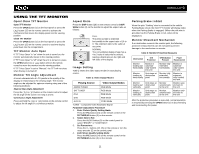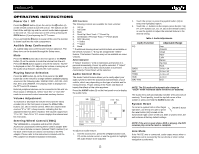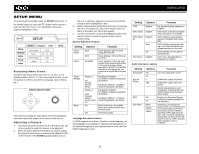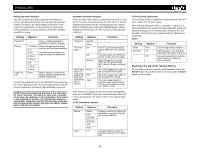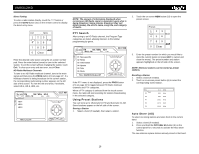Jensen VM9312HD Operation Manual - Page 16
Power On / Off, Audible Beep Confirmation, Playing Source Selection, Volume Adjustment, Steering - installation
 |
UPC - 043258304179
View all Jensen VM9312HD manuals
Add to My Manuals
Save this manual to your list of manuals |
Page 16 highlights
VM9312HD OPERATING INSTRUCTIONS Power On / Off Press the /SRC button (6) on the unit (or the button (4) on the remote control) to turn the unit on. The buttons on the front of the unit light up and the current mode status appears in the LCD (7). You can also turn on the unit by pressing the OPEN button (1) and opening the TFT screen. Press and hold the button to power off the unit.The monitor is drawn back into the main compartment. Audible Beep Confirmation An audible beep tone confirms each function selection. The Beep tone can be disabled through the Setup menu. Mute Press the MUTE button (8) on the front panel or the MUTE button (3) on the remote to mute the volume from the unit. Press the MUTE button again to restore the volume. "MUTE" is displayed on the LCD. Adjusting the volume or using any of the audio setup features cancels the mute function. Playing Source Selection Press the SRC button (6) on the front panel or the SRC button (8) on the remote to change between available playing sources in the following order: AM/FM, DISC, AUX IN1, AUX IN2, SAT, and CAMERA. The playing mode is displayed on the TFT and LCD screens. External peripheral devices can be connected to this unit via RCA output or MediaLink. Select "AUX-IN1" or "AUX IN2" mode to access and control connected auxiliary devices. SWC Functions The following controls are available for most vehicles: 1. Vol Up 2. Vol Down 3. Mute 4. Seek Up / Next Track / ** Preset Up 5. Seek Down / Previous Track / ** Preset Down 6. SRC (Source) 7. ** Select 8. ** Select 9. Band ** If additional steering wheel control buttons are available on the vehicle, function 7 / 8 may be assigned the "Select" feature. This feature / function may not be available on some vehicles. Select Operation If "Select" (function 7 or 8) is held down and function 4 is pressed momentarily, Preset Up will be selected. If "Select" (function 7 or 8) is held down and function 5 is pressed momentarily, Preset Down will be selected. Audio Control Menu The Audio Control feature allows you to easily adjust your audio system to meet the acoustical characteristics of your vehicle, which vary depending on the type of vehicle and its measurements. Proper setting of the Fader and Balance boosts the effects of the cabin equalizer. Press the AUDIO button (5) on the front panel once to display the audio menu. Volume Adjustment To increase or decrease the volume level, turn the rotary encoder (5) on the front panel or press the VOL+/ VOLbuttons (15, 16) on remote control. When the volume level reaches "0" or "40", a beep sounds, indicating that the adjustment limit has been reached. The volume ranges from "0" to "40". The LCD or TFT screen displays the volume level for 3 seconds. Steering Wheel Control (SWC) The VM9312HD is compatible with the PAC (Pacific Accessory Corporation) steering wheel control adapter SWIPS. A 3.5mm female connector (labeled "SWC Interface") on the back of the head unit allows connectivity to the PAC adapter. Please refer to the instructions included with the PAC adapter for detailed installation information. +14 - 0- EQ User 0- - FAD BAL F L R -14 - -14 - R BASS MID TREB User SUB To adjust an audio feature: 1. Use the touchscreen, press the buttons (14, 22) on the remote control, or use the joystick to highlight the audio feature to be adjusted. 2. Touch the screen or press the joystick button (13) to select the highlighted option. 3. Touch the +/- buttons on the screen, press the or