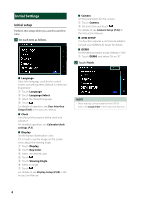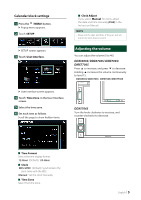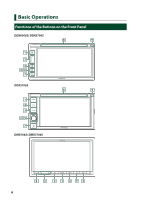Kenwood DDX5706S Quick Start Guide - Page 8
Select the playback source, Put the unit in standby, HOME screen, source control screen - apple carplay
 |
View all Kenwood DDX5706S manuals
Add to My Manuals
Save this manual to your list of manuals |
Page 8 highlights
Select the playback source 1 Press the [ ]/[HOME] button. hhHOME screen appears. 2 Touch [ ]. From the screen, you can select the following sources and functions. • [Apple CarPlay]: Switches to the Apple CarPlay screen from the connected iPhone. • [Android Auto]: Switches to the Android Auto screen from the connected Android device. • Displays the Hands Free screen. When connecting as Apple CarPlay or Android Auto, it works as a phone provided in Apple CarPlay or Android Auto. • Switches to the Radio broadcast. • Switches to the SiriusXM® satellite radio broadcast. • Plays a Bluetooth audio player • Plays a disc. (DDX6906S/ DDX6706S/ DDX5706S) • Plays an iPod/iPhone. • Plays files on a USB device. • Switches to Pandora. • Switches to Spotify. • Switches to an external component connected to the AV-IN input terminal. • Displays the Audio screen. • Puts the unit in standby. To select the playback source on the HOME screen The 4 items displayed on the source selection screen with large icons are shown on the HOME screen. You can change the items displayed on this area by customizing the source selection screen. (P.9) To select the playback source on the source control screen Display source selection buttons by touching [ ]/[ ] or flicking left or right on the source control screen, then select a playback source. Put the unit in standby 1 Press the [ ]/[HOME] button. hhHOME screen appears. 2 Touch [ ]. 3 Touch [STANDBY]. 8