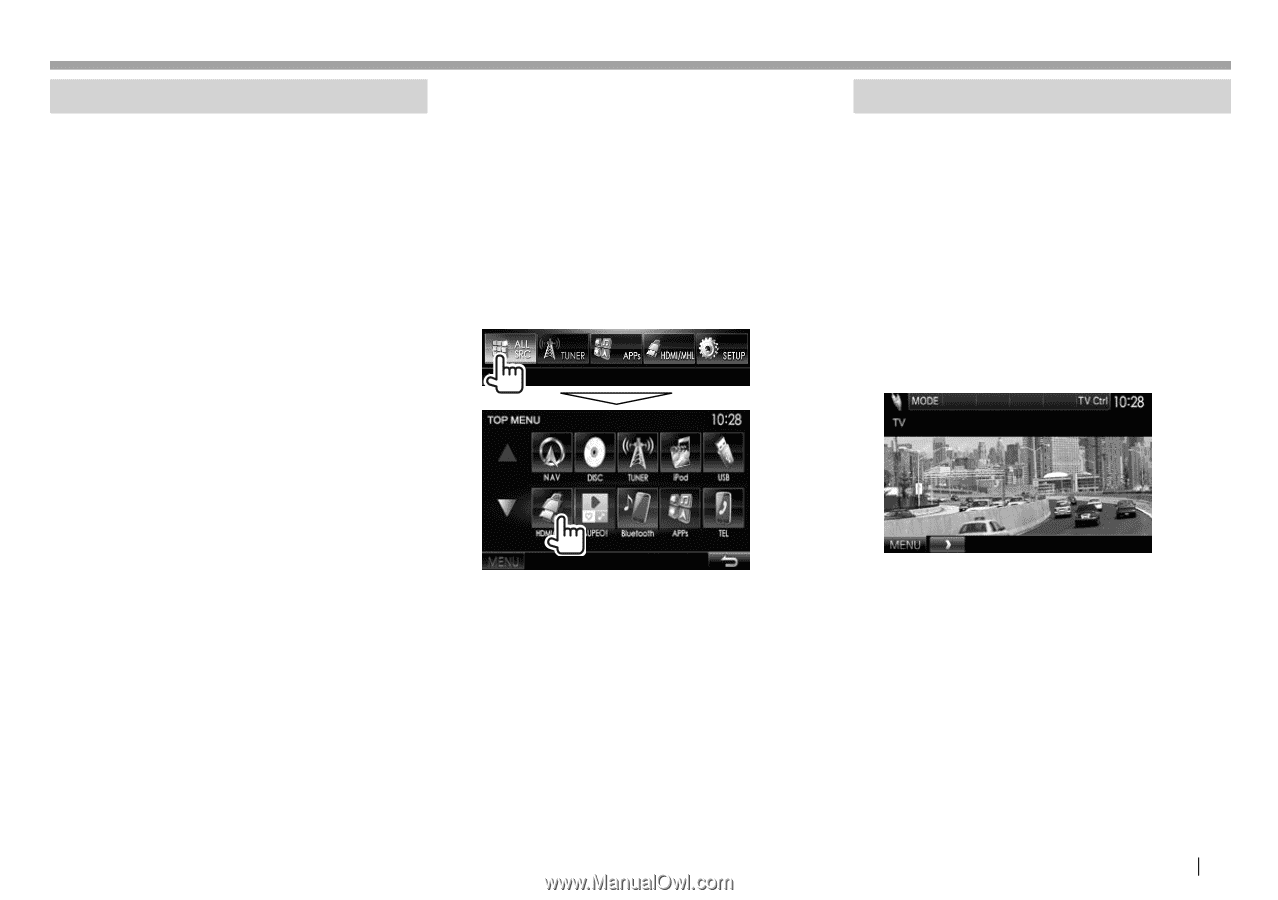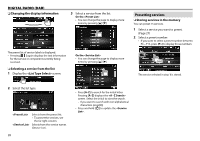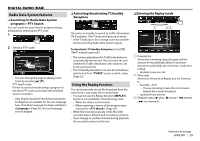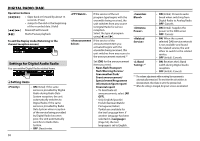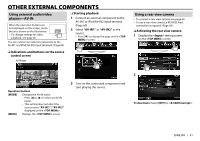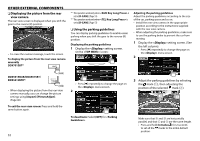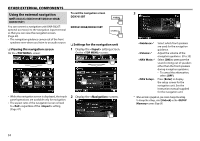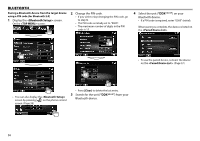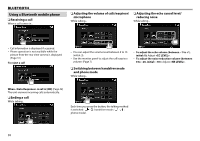Kenwood DDX7015BT Operation Manual - Page 33
Using a smartphone-HDMI/MHL, Watching a TV
 |
View all Kenwood DDX7015BT manuals
Add to My Manuals
Save this manual to your list of manuals |
Page 33 highlights
OTHER EXTERNAL COMPONENTS Using a smartphone-HDMI/MHL R What is HDMI/MHL? HDMI stands for High Definition Multi-media Interface. HDMI connections can transfer digital video source signals (such as from a DVD player) without converting them to analog. A new feature that has been added to HDMI that extends its capabilities further is MHL, or Mobile High-definition Link. Both interfaces allow your smartphone to connect to the device. When it is connected, you can see your smartphone's screen on the monitor. About Miracast Dongles This unit is compatible with Miracast Dongles. Connecting a Miracast Dongle (KCA-WL100: optional accessory) to the HDMI/MHL input terminal (Page 60) enables you to enjoy listening to music, watching videos, or viewing pictures over a wireless connection. • For details about Miracast Dongle settings, etc., refer to the instructions supplied with the Miracast Dongle. R Displaying the screen of the smartphone You can display the screen of smartphones connected via the HDMI/MHL input terminal. 1 Connect your smartphone to the HDMI/ MHL input terminal. (Page 60) • Use HDMI cable KCA-HD100 (optional accessory) or MHL cable KCA-MH100 (optional accessory). 2 Select "HDMI/MHL" as the source. On the screen: 3 Start an application or playback on your smartphone. Watching a TV Preparation • Connect the TV tuner box to AV-IN1 input terminal and TV tuner remote control output terminal. (Page 60) • Select [ON] for . (Page 52) R Displaying the TV screen 1 Select "AV-IN1" as the source. (Page 10) 2 Turn on the TV. R Operation buttons on the source control screen [TV Ctrl] [MENU] Displays the TV control screen. • [J]/[K]: Displays the TV List screen. • [H]/[I]: Displays the Radio List screen. • [Menu/OK]: Displays the menu or confirms the selection. • [Back]: Restores the TV screen. Displays the screen. ENGLISH 33