Kenwood DDX8906S Instruction Manual - Page 33
Connect Android device, Except DDX819WBTL, Operation buttons and, available Apps on the Android
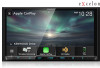 |
View all Kenwood DDX8906S manuals
Add to My Manuals
Save this manual to your list of manuals |
Page 33 highlights
ÑÑConnect Android device Wired connection 1 Connect an Android device via the USB terminal. (P.112) To use the hands-free function, connect the Android device via Bluetooth. When an Android device compatible with Android Auto is connected to the USB terminal, the device is connected via Bluetooth automatically, and the Bluetooth Hands-Free phone currently connected is disconnected. 2 Unlock your Android device. 3 Press the [HOME] button. 4 Touch [ ]. 5 Touch [Android Auto]. (P.14) Wireless connection (Except DDX819WBTL) When the Android device is ready for wireless connection, connecting it via the USB registers Bluetooth and Wi-Fi automatically. Thus, the registered Android device will be able to be connected wirelessly to be used as an Android Auto source. 1 Press the [HOME] button. 2 Touch [ ]. 3 Touch [Android Auto]. (P.14) NOTE • Turn on the Bluetooth function and Wi-Fi function of Android device. • If two or more Android devices have been registered, select the Android device to be used as the Android Auto source. (P.33) APPS ÑÑSelect an Android device (Except DDX819WBTL) If two or more Android devices have been registered, select the Android device to be used as the Android Auto source. 1 Press the [HOME] button. 2 Touch [ ]. 3 Touch [Android Auto]. (P.14) 4 Select an Android device. The registered Android devices ready for wireless connection and the Android device connected via the USB are displayed. ÑÑOperation buttons and available Apps on the Android Auto screen You can perform the operations of the Apps of the connected Android device. The items displayed on the screen differ among the connected Android devices. To enter the Android Auto mode, touch the [Android Auto] icon on the source selection screen. (P.14) 1 1 Application/information buttons Starts the application or displays information. English 33















