Kenwood DDX8906S Instruction Manual - Page 91
Speaker / X’over setup, Crossover network setup
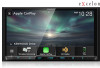 |
View all Kenwood DDX8906S manuals
Add to My Manuals
Save this manual to your list of manuals |
Page 91 highlights
Speaker / X'over setup 1 Press the [MENU] button. hhPopup menu appears. 2 Touch [Audio]. hhAudio screen appears. 3 Touch [Speaker / X`over]. 4 Select a car type. You can select the car type and speaker network, etc. When you select your car type, the Delay Time Alignment is activated automatically (for timing adjustment of sound output for each channel) to have the highest surround effects. 5 Touch the speaker (1) you wish to adjust and set each parameter (2) as follows. 1 2 Controlling Audio ■■[Tweeter] (Only for Front) You can set up the tweeter when you are selecting front speakers. None, Small, Medium, Large ■■ [X`over] Display the speaker crossover setup screen. You can adjust the crossover frequency that was set automatically when you selected the speaker type. For details, see Crossover network setup (P.91) When Speaker network is set to 3-way: 1 2 NOTE • For how to switch to the 3-way speaker system, see 3-way speaker system setup (P.90). Connecting 3-way speakers with the 2-way mode selected can break the speakers. • Select "None" if you have no speakers. ÑÑCrossover network setup You can set the crossover frequency of speakers. 1 Touch [X`over]. ■■ [Speaker] You can select a speaker type and its size to get the best sound effects. When the speaker type and size are selected, the speaker crossover network is set automatically. ■■[Location] (Only for Front, Rear) Select the speaker position you have installed. 2 Touch the speaker to set up. English 91















