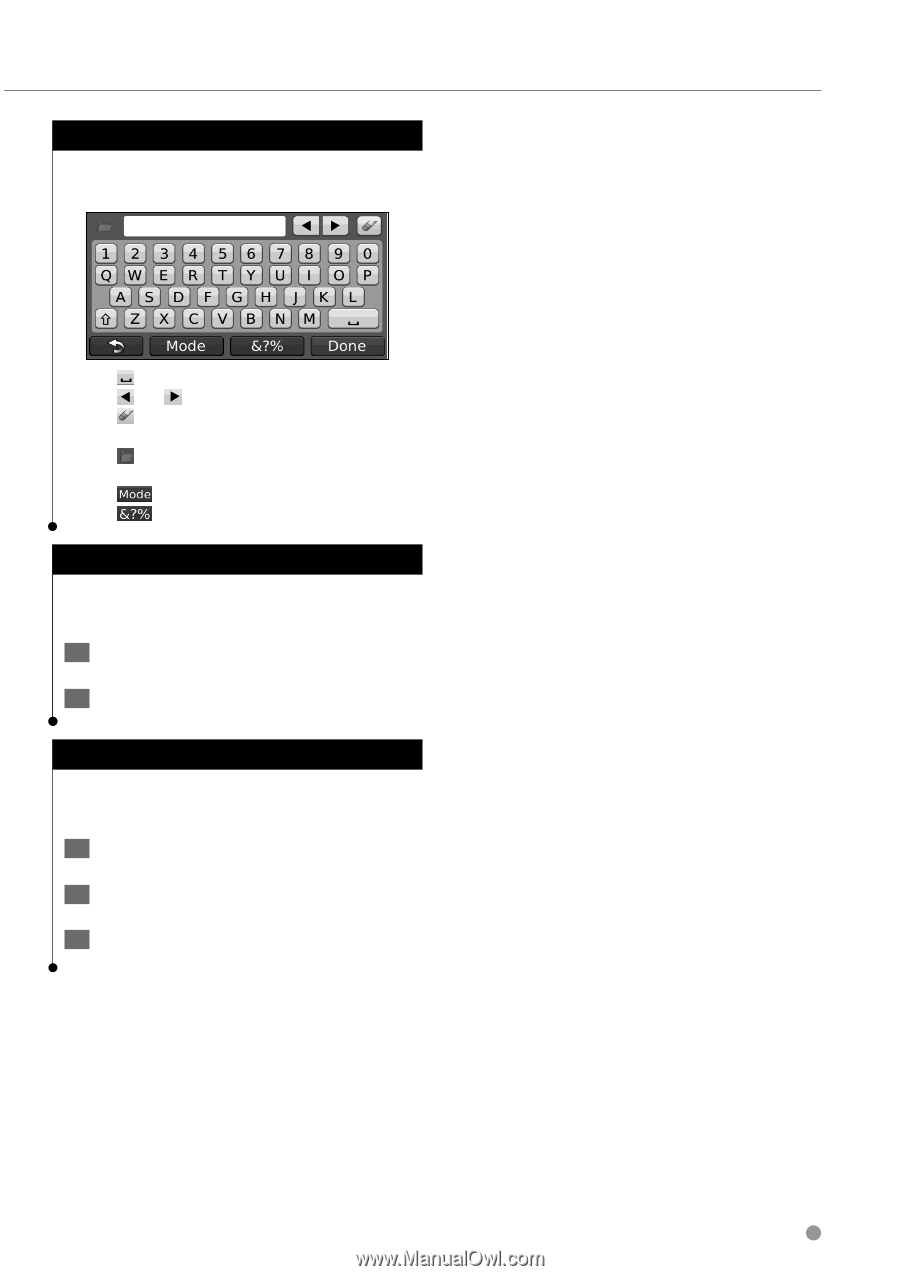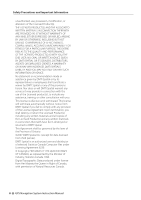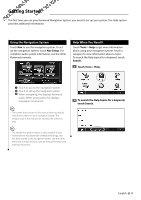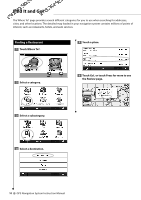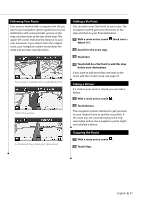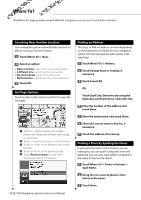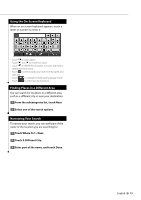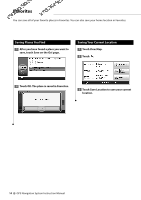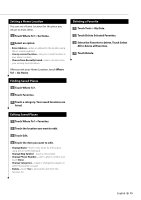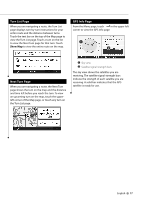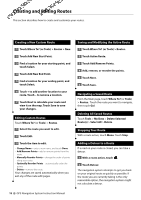Kenwood DNX 9140 Instruction Manual - Page 13
Using the, On-Screen, Keyboard, Finding Places in a Different Area, Narrowing Your Search
 |
UPC - 019048183460
View all Kenwood DNX 9140 manuals
Add to My Manuals
Save this manual to your list of manuals |
Page 13 highlights
Using the On-Screen Keyboard When an on-screen keyboard appears, touch a letter or number to enter it. • Touch to add a space. • Touch and to move the cursor. • Touch to delete the character, or touch and hold to delete the entire entry. • Touch to select words you have recently typed and selected. • Touch to change the keyboard language mode. • Touch to enter special characters. Finding Places in a Different Area You can search for locations in a different area, such as a different city or near your destination. 1 From the subcategories list, touch Near. 2 Select one of the search options. Narrowing Your Search To narrow your search, you can spell part of the name of the location you are searching for. 1 Touch Where To? > Near. 2 Touch A Different City. 3 Enter part of the name, and touch Done. English 13