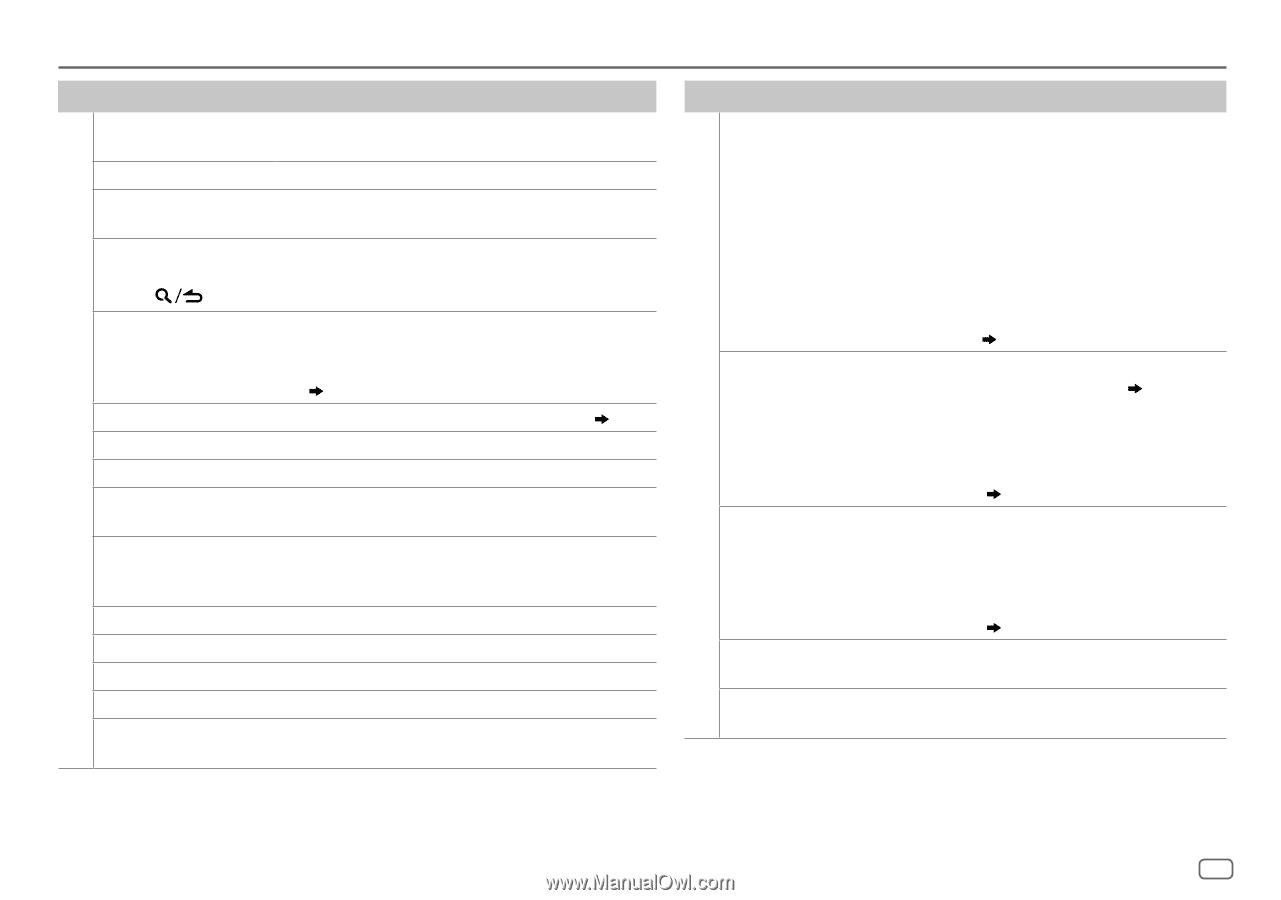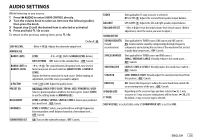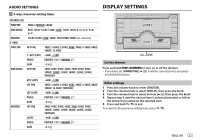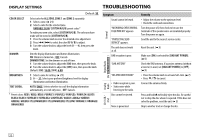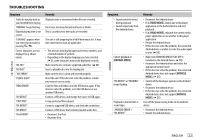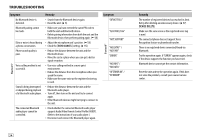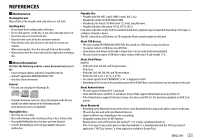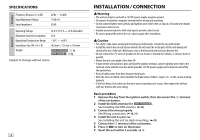Kenwood DPX-5000BT Operation Manual 1 - Page 27
Symptom, Remedy
 |
View all Kenwood DPX-5000BT manuals
Add to My Manuals
Save this manual to your list of manuals |
Page 27 highlights
CD / USB / iPod ANDROID TROUBLESHOOTING Symptom Tracks do not play back as you intended them to play. "READING" keeps flashing. Elapsed playing time is not correct. "LOADING" appears when you enter search mode by pressing . Correct characters are not displayed (e.g. album name). "NA FILE" "NO DISC" "TOC ERROR" "PLEASE EJECT" "READ ERROR" "NO DEVICE" "COPY PRO" "NA DEVICE" "NO MUSIC" "iPod ERROR" Remedy Playback order is determined when files are recorded. Do not use too many hierarchical levels or folders. This is caused by how the tracks are recorded. This unit is still preparing the iPod/iPhone music list. It may take some time to load, try again later. • This unit can only display uppercase letters, numbers, and a limited number of symbols. • Depending on the display language you have selected ( 5), some characters may not be displayed correctly. Make sure the disc contains supported audio files. ( 25) Insert a playable disc into the loading slot. Make sure the disc is clean and inserted properly. Reset the unit. If this does not solve the problem, consult your nearest service center. Copy the files and folders onto the USB device again. If this does not solve the problem, reset the USB device or use another USB device. Connect a USB device, and change the source to USB again. A copy-protected file is played. Connect a supported USB device, and check the connections. Connect a USB device that contains playable audio files. • Reconnect the iPod. • Reset the iPod. Symptom • Sound cannot be heard during playback. • Sound output only from the Android device. Cannot playback at [BROWSE MODE]. "NO DEVICE" or "READING" keeps flashing. Playback is intermittent or sound skips. "ANDROID ERROR" / "NA DEVICE" Remedy • Reconnect the Android device. • If in [HAND MODE], launch any media player application on the Android device and start playback. • If in [HAND MODE], relaunch the current media player application or use another media player application. • Restart the Android device. • If this does not solve the problem, the connected Android device is unable to route the audio signal to unit. ( 25) • Make sure KENWOOD MUSIC PLAY APP is installed on the Android device. ( 10) • Reconnect the Android device and select the appropriate control mode. • If this does not solve the problem, the connected Android device does not support [BROWSE MODE]. ( 25) • Switch off the developer options on the Android device. • Reconnect the Android device. • If this does not solve the problem, the connected Android device does not support [BROWSE MODE]. ( 25) Turn off the power saving mode on the Android device. • Reconnect the Android device. • Restart the Android device. ENGLISH 23