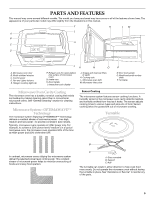KitchenAid KHMS2050SBT Use and Care Guide - Page 10
Clock, Demo Mode, Display Backlight, Display Contrast
 |
UPC - 883049023939
View all KitchenAid KHMS2050SBT manuals
Add to My Manuals
Save this manual to your list of manuals |
Page 10 highlights
Clock This is a standard 12-hour clock (12:00 AM-11:59 PM). When power is first supplied to the microwave oven, or after a power failure, the "Welcome" screen will appear, asking whether you would like to set the clock. If you choose to set the clock at that time, the display will take you directly to the Clock screen. If you choose not to set the clock, the time of day will default to 12:00 p.m., and the clock will be displayed and continue to keep time. To Set Clock: 1. On Main Menu, touch "Settings & Info." 2. On Settings & Info screen, touch "Clock." 3. On Clock screen, set the time of day and date, if desired, and select AM or PM. To Hide Clock: On Clock screen, touch "Hide Clock." The display will immediately return to the Main Menu. Date The date may be set and displayed on the Main Menu screen. The default setting is Jan. 1. To Set Date: 1. On Main Menu, touch "Settings & Info." 2. On Settings & Info screen, touch "Date." 3. On Date screen, use number pads to set the month, day and year. To Hide Date: On Date screen, touch "Hide Date." The display will immediately return to the Main Menu. Repeat to display the date. Demo Mode The Demo Mode highlights the features and capabilities of the microwave oven in a slide show on the display. To Activate Demo Mode: 1. On the Main Menu, touch "Settings & Info." 2. On Settings & Info screen, touch "Demo Mode." The demonstration immediately begins. You can move forward or back in the demonstration by touching "Next Page" or "Back," or wait for the screen to advance. When the demonstration is over, it automatically loops back to the beginning and starts again. 3. Touch "Cancel" on the touch screen, or touch OFF control to cancel Demo Mode and return the display to the Main Menu. Display Backlight Display backlight may be set to reduce brightness or to turn off during sleep mode. Sleep mode is an energy-saving feature that darkens the display backlight after 2 minutes of inactivity. During sleep mode, only the time and date are visible, along with instruction to touch the display to reactivate the Main Menu. To Set Display Backlight: 1. On Main Menu, touch "Settings & Info." 2. Touch "Display Backlight." 3. Select setting: reduce after 2 minutes or off after 2 minutes. 4. Touch "OK." Display Contrast Display contrast has numerous settings, ranging from minimum to maximum. To Set Display Contrast: 1. On Main Menu, touch "Settings & Info." 2. Touch "Display Contrast." 3. Using "+" and "-" controls, increase or decrease the contrast. 4. Touch "OK." 10