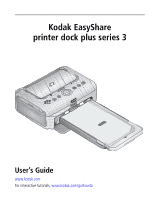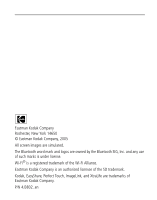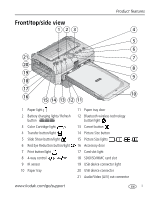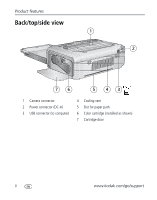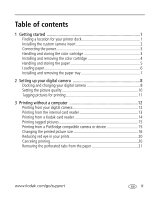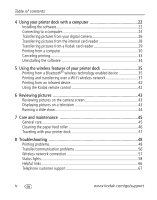Kodak 8161960 User Guide
Kodak 8161960 - EasyShare Printer Dock Series 3 Photo Manual
 |
UPC - 041778161968
View all Kodak 8161960 manuals
Add to My Manuals
Save this manual to your list of manuals |
Kodak 8161960 manual content summary:
- Kodak 8161960 | User Guide - Page 1
Kodak EasyShare printer dock plus series 3 User's Guide www.kodak.com For interactive tutorials, www.kodak.com/go/howto - Kodak 8161960 | User Guide - Page 2
by the Bluetooth SIG, Inc. and any use of such marks is under license. Wi-Fi® is a registered trademark of the Wi-Fi Alliance. Eastman Kodak Company is an authorized licensee of the SD trademark. Kodak, EasyShare, Perfect Touch, ImageLink, and XtraLife are trademarks of Eastman - Kodak 8161960 | User Guide - Page 3
17 Card slot light 18 SDIO/SD/MMC card slot 19 USB device connector light 20 USB device connector 21 Audio/Video (A/V) out connector www.kodak.com/go/support i - Kodak 8161960 | User Guide - Page 4
Product features Back/top/side view 1 2 76 5 43 1 Camera connector 2 Power connector (DC-in) 3 USB connector (to computer) 4 Cooling vent 5 Slot for paper path 6 Color cartridge (installed as shown) 7 Cartridge door ii www.kodak.com/go/support - Kodak 8161960 | User Guide - Page 5
7 2 Setting up your digital camera 8 Docking and charging your digital camera 8 Setting the picture quality 10 Tagging pictures for printing 11 3 Printing without a computer 12 Printing from your digital camera 12 Printing from the internal card reader 13 Printing from a Kodak card reader 14 - Kodak 8161960 | User Guide - Page 6
45 General care 45 Cleaning the paper feed roller 46 Traveling with your printer dock 47 8 Troubleshooting 48 Printing problems 48 Transfer/communication problems 56 Wireless network connection 57 Status lights 58 Helpful links 66 Telephone customer support 67 iv www.kodak.com/go - Kodak 8161960 | User Guide - Page 7
Table of contents 9 Appendix 68 Printer dock specifications 68 Wireless channels 69 Important safety instructions 70 Extending battery life 71 Upgrading your software and firmware 72 Additional care and maintenance 72 Warranty...73 Regulatory compliance 75 www.kodak.com/go/support v - Kodak 8161960 | User Guide - Page 8
might expose the printer dock and paper to high levels of dust and debris. Airborne dirt particles can affect picture quality. ■ Allow enough space on all sides of the printer dock to let you connect and disconnect cables, change the color cartridge, and add paper. 1 www.kodak.com/go/support - Kodak 8161960 | User Guide - Page 9
back of the printer dock. c Press the front of the insert down and snap into place. * Contact customer support for a dock adapter if it is not included with your product. Visit www.kodak.com/go/dfiswwcontacts. For Kodak EasyShare camera and dock compatibility, visit www.kodak.com/go/adapterkitchart - Kodak 8161960 | User Guide - Page 10
Use only the AC power adapter included with your printer dock. Other adapters or cords can damage your camera, printer dock, or computer. 1 If a digital camera is docked, remove it. 2 Connect the AC power cord environments (such as a vehicle parked in the sun). 3 www.kodak.com/go/support - Kodak 8161960 | User Guide - Page 11
are able to make. 3 Slide the color cartridge in, label side up, with the arrow pointing toward the printer dock. Push the cartridge until it "clicks" into place. 4 Close the cartridge door. ■ To remove the color cartridge (see Paper light under Status lights, page 58). www.kodak.com/go/support 4 - Kodak 8161960 | User Guide - Page 12
debris. Store paper flat. ■ Keep the paper away from direct sunlight and out of high-temperature environments (such as a vehicle parked in the sun). 5 www.kodak.com/go/support - Kodak 8161960 | User Guide - Page 13
Getting started Loading paper 1 Remove the paper tray from the printer dock if installed (see page 7). 2 From the closed position, slide of paper. Use the upper limit line inside the paper tray as a guide to prevent overloading. Do not load paper that is missing perforated tabs. 4 Load the paper - Kodak 8161960 | User Guide - Page 14
is the semi-open, or installation position. 2 Open the paper tray door on the printer dock. 3 Slide the paper tray in the printer tray slot until the tray locks into place. IMPORTANT: To ensure the paper tray fits button, , to clear the paper error and resume printing. 7 www.kodak.com/go/support - Kodak 8161960 | User Guide - Page 15
Kodak Ni-MH rechargeable digital camera battery or Kodak Li-Ion rechargeable digital camera battery. See your camera user's guide for details. Plus, the Kodak EasyShare printer dock plus series 3 is ImageLink print system compatible. This allows you to dock not only Kodak EasyShare digital cameras - Kodak 8161960 | User Guide - Page 16
camera on the printer dock to maintain the charge. For Kodak EasyShare camera and dock compatibility, visit www.kodak.com/go/adapterkitchart. For battery information for other brands of ImageLink system compatible cameras, see the camera user's guide. Refreshing the Kodak Ni-MH rechargeable digital - Kodak 8161960 | User Guide - Page 17
change the picture quality setting (or resolution) on your digital camera to 3:2 . This ensures that the pictures you take are proportional to the printer dock paper, preventing unwanted cropping of your pictures. See your camera user's guide for more information. www.kodak.com/go/support 10 - Kodak 8161960 | User Guide - Page 18
pictures in the storage location, highlight Cancel Prints , then press the OK button. See your camera user's guide for details. To print tagged pictures from your Kodak EasyShare digital camera, see page 15. To print tagged pictures from your computer, see page 30. 11 www.kodak.com/go/support - Kodak 8161960 | User Guide - Page 19
digital camera 1 Take a picture with your camera (see your camera user's guide). 2 Place the camera on the printer dock (see page 8). The current or most recent picture appears on the camera the print, and the fourth pass applies the Kodak XtraLifeTM coating that protects and preserves the image. - Kodak 8161960 | User Guide - Page 20
card. 1 Open the accessory door on the printer dock. IMPORTANT: Insert the card only as shown. Do not paper, the paper tray, the color cartridge, or the camera. ■ To exit without printing, press the Cancel button, Kodak products, or visit www.kodak.com/go/accessories. 13 www.kodak.com/go/support - Kodak 8161960 | User Guide - Page 21
Printing from a Kodak card reader Your printer dock is compatible with the Kodak 8-in-1 card reader (sold separately). Other Kodak USB card readers may work with your printer dock; however, other manufacturers' card readers are not supported. 1 Open the accessory door on the printer dock. 2 Plug the - Kodak 8161960 | User Guide - Page 22
Cancel button, . Printing from a PictBridge compatible camera or device The Kodak EasyShare printer dock plus offers PictBridge compatibility, which lets you communicate with any PictBridge compatible camera or device. 1 Open the accessory door on the printer dock. 2 Plug the USB connector from the - Kodak 8161960 | User Guide - Page 23
: ■ Select a picture size (see above), then press and hold the Picture Size button for 4 seconds. The selected Picture Size light blinks, then glows steady. www.kodak.com/go/support 16 - Kodak 8161960 | User Guide - Page 24
on your camera or device. For example, if three pictures on your camera are each tagged for printing one copy, and the 4 up option on the printer dock is selected, printer dock, the closest available picture size option on the printer dock is automatically selected. 17 www.kodak.com/go/support - Kodak 8161960 | User Guide - Page 25
on your digital camera (see page 11). 2 Place the camera on the printer dock, or insert the memory card into the internal card reader or a connected Kodak 8-in-1 picture when tagging them on your camera, duplicate pictures are printed on the same sheet (see page 19). www.kodak.com/go/support 18 - Kodak 8161960 | User Guide - Page 26
up on your digital camera 1 Tag the pictures you want to print on your digital camera (see page 11). For each picture, choose the number of copies you would like to print. 2 Place the camera on the printer dock, or insert the memory card into the internal card reader or a connected Kodak 8-in-1 card - Kodak 8161960 | User Guide - Page 27
Kodak EasyShare printer dock plus series flash on your digital camera. To turn red Kodak EasyShare software on your computer. Printing time may slightly increase when using red eye reduction. Canceling printing ■ Press the Cancel button, . The print job is canceled and ejected from the printer dock - Kodak 8161960 | User Guide - Page 28
Printing without a computer Removing the perforated tabs from the paper IMPORTANT: Remove perforated tabs only after printing. Paper missing perforated tabs will not feed properly. 1 Fold the tabs up, then down. 2 Remove each tab and discard. 21 www.kodak.com/go/support - Kodak 8161960 | User Guide - Page 29
Using your printer dock with a computer Install Kodak EasyShare software from the included CD to do more with your printer dock, including transferring pictures and printing from your computer. Installing the software IMPORTANT: Install Kodak EasyShare software before connecting the printer dock to - Kodak 8161960 | User Guide - Page 30
The printer driver is automatically installed if you choose Complete. 5 If prompted, restart the computer. If you turned off anti-virus software, turn it back on. See the anti-virus software manual for details. For information on the software applications included on the Kodak EasyShare software CD - Kodak 8161960 | User Guide - Page 31
with a computer Connecting to a computer IMPORTANT: Make sure your camera is NOT docked when you connect the printer dock to the computer. 1 Make sure Kodak EasyShare software is installed on the computer (see page 22). 2 Plug the labeled end of the included USB cable into the labeled USB port on - Kodak 8161960 | User Guide - Page 32
Setup Utility. c Click Add. d From the list of printers, select the printer dock, then click More Printers. e From the pull-down menu at the top of the screen, select Kodak printer. f Select the printer dock, then click Add. The printer dock is added to your computer. 25 www.kodak.com/go/support - Kodak 8161960 | User Guide - Page 33
pictures from your digital camera 1 Make sure Kodak EasyShare software is installed (see page 22) and the printer dock is connected to your computer (see page 24). 2 If you have an optional USB card reader, disconnect it from the printer dock. 3 Place the camera on the printer dock (see page - Kodak 8161960 | User Guide - Page 34
options described above are available only to Kodak EasyShare digital cameras that support them. See your camera user's guide, or click the Help button in the Kodak EasyShare software for details. Each time your EasyShare camera connects to EasyShare software, the updates you selected in your - Kodak 8161960 | User Guide - Page 35
pictures from the internal card reader 1 Make sure Kodak EasyShare software is installed (see page 22) and the printer dock is connected to your computer (see page 24). 2 Open the accessory door on the printer dock. 3 If a digital camera is docked, remove it. IMPORTANT: Insert the card only as - Kodak 8161960 | User Guide - Page 36
, other manufacturers' card readers are not supported. 1 Make sure Kodak EasyShare software is installed (see page 22) and the printer dock is connected to your computer (see page 24). 2 Open the accessory door on the printer dock. 3 If a digital camera is docked, remove it. If there is a memory - Kodak 8161960 | User Guide - Page 37
, such as paper size and print layout, then click Print. NOTE: The Picture Size and Red Eye Reduction buttons on the printer dock are disabled when printing from a computer. Set printing options using EasyShare software. See the EasyShare software Help for details. www.kodak.com/go/support 30 - Kodak 8161960 | User Guide - Page 38
need to return to the main menu and select Print from the File menu.) NOTE: The Picture Size and Red Eye Reduction buttons on the printer dock are disabled when printing from a computer. Set printing options using EasyShare software. 31 www.kodak.com/go/support - Kodak 8161960 | User Guide - Page 39
then click OK. Windows 98/ME OS: 1 From the Start menu, select Settings, then select Printers. 2 Right-click the printer dock icon, then select Properties. 3 Click the Color Correction tab. 4 Under Color Correction, select a color mode option. 5 Click OK when complete. www.kodak.com/go/support 32 - Kodak 8161960 | User Guide - Page 40
, then select Delete. Canceling printing from the printer dock ■ Press the Cancel button, , on the printer dock. The print job is canceled and ejected from the printer dock. If you cancel a print during the fourth pass (clear coat), the paper is ejected upon completion. 33 www.kodak.com/go/support - Kodak 8161960 | User Guide - Page 41
menu.) 2 Double-click Add/Remove Programs. 3 Select Kodak EasyShare software, then click Remove. 4 Select Modify to uninstall single components, such as the printer driver, or select Remove to uninstall all components. 5 Follow the on-screen instructions. Restart the computer if prompted. Mac OS - Kodak 8161960 | User Guide - Page 42
wireless technology enabled devices, including many personal digital assistants (PDAs) and wireless mobile telephones. Use your wireless device to review pictures, choose printing options, and print. NOTE: The Kodak EasyShare printer dock plus series 3 supports OPP (Object Push) and FTP (File - Kodak 8161960 | User Guide - Page 43
device. The selected images are sent to the printer dock for printing. See your device user's guide for details. To configure Bluetooth wireless technology settings for your printer dock: 1 Make sure the printer driver from the included Kodak EasyShare software CD is installed on your computer (see - Kodak 8161960 | User Guide - Page 44
slot. Then, print and transfer pictures using your printer dock on an existing Wi-Fi wireless (Infrastructure) network, or print pictures directly to your printer dock over a Wi-Fi wireless device-to-device (Ad-Hoc) network. Example of a wireless Infrastructure network: 37 www.kodak.com/go/support - Kodak 8161960 | User Guide - Page 45
then release it. When the card is partially ejected, pull it out. 3 Make sure the printer driver from the included Kodak EasyShare software CD is installed on your computer (see page 22), then connect the printer dock to your computer with the USB cable (see page 24). www.kodak.com/go/support 38 - Kodak 8161960 | User Guide - Page 46
to help guide you through the wireless setup process. See the configuration utility Help for details. Add the printer dock as a wireless printer to your computer: a From the Start menu, select Programs (or All Programs). b Open the Kodak folder, then open the Kodak EasyShare printer dock folder - Kodak 8161960 | User Guide - Page 47
on your computer, then disconnect the USB cable between the computer and the printer dock. 6 (Optional) To print a copy of the current Wi-Fi settings for your printer dock: ■ At the same time, press and hold the Print button, , and the Transfer button, , for 5 seconds. www.kodak.com/go/support 40 - Kodak 8161960 | User Guide - Page 48
button in the EasyShare software for details). 2 On your computer or on your Wi-Fi enabled device, select and print pictures. See your computer or device user's guide for details. Transfer pictures over your Wi-Fi wireless network (EasyShare digital cameras only) 1 Add the printer dock to your Wi - Kodak 8161960 | User Guide - Page 49
control The Kodak remote control (sold separately) lets you view and print pictures and control your printer dock remotely. The remote control is especially helpful when using your television as a display (see page 43). See the remote control user's guide for details. www.kodak.com/go/support 42 - Kodak 8161960 | User Guide - Page 50
. Press on the printer dock to choose either the camera or the TV, then press the Print button, . 5 Turn on your television, and select a video channel (see your television user's guide for details). Follow the instructions on the screen. Use the printer dock as usual. 43 www.kodak.com/go/support - Kodak 8161960 | User Guide - Page 51
review pictures and videos stored on your EasyShare digital camera. 1 Place the Kodak EasyShare digital camera on the printer dock. ■ To view the slide show on a television, connect the printer dock to a TV (see page 43) before docking your camera. 2 Press the Slide Show button, . The pictures - Kodak 8161960 | User Guide - Page 52
the power before cleaning. Do not use harsh or abrasive cleaners or organic solvents on the printer dock or any of its parts. ■ To clean, wipe the outside of the printer dock with a clean, dry cloth. ■ Support the printer dock and tray by placing it on a flat, level surface. Do not block the cooling - Kodak 8161960 | User Guide - Page 53
and clean if necessary. IMPORTANT: Disconnect the power before cleaning. 1 Remove the paper tray from the printer dock, and leave the paper tray door open. 2 Lightly moisten a lint-free cloth with water. paper feed roller to fully dry before reconnecting the power. www.kodak.com/go/support 46 - Kodak 8161960 | User Guide - Page 54
on the printer dock. 3 Repack the printer dock in the original packing box, or use the optional printer dock travel bag. Purchase an AC power cord, printer dock travel bag, and other accessories at a retailer of Kodak products, or visit www.kodak.com/go/accessories. 47 www.kodak.com/go/support - Kodak 8161960 | User Guide - Page 55
For step-by-step product support, visit www.kodak.com/go/printerdocksupport. Find the page for your model of printer dock, then select Interactive Troubleshooting & Repairs. Printing problems Problem Cause and/or solution Paper does not feed IMPORTANT: Use only Kodak color cartridge & paper kits - Kodak 8161960 | User Guide - Page 56
Troubleshooting Problem Cause and/or solution Printer is jammed IMPORTANT: Use only Kodak color cartridge & paper kits for your printer (Paper and/or dock. Do not use inkjet paper. cartridge lights may ■ If -install the cartridge (page 4). Press to resume printing. 49 www.kodak.com/go/support - Kodak 8161960 | User Guide - Page 57
Troubleshooting Problem Cause and/or solution Printing stops during IMPORTANT: Use only Kodak color cartridge & paper kits for your printer mid-print dock. Do not use inkjet paper. (paper stops feeding, and on the paper or inside the printer dock (page 5). www.kodak.com/go/support 50 - Kodak 8161960 | User Guide - Page 58
■ Adjust the exposure compensation on your camera, and try re-taking the picture. See your camera user's guide for details. ■ Edit the picture using Kodak EasyShare software on your computer. See the EasyShare software Help for details. ■ Make sure the printer dock is not placed in direct sunlight - Kodak 8161960 | User Guide - Page 59
printer or device) dock. ■ Make sure there is at least one picture in the PictBridge compatible camera or device's internal memory or memory card. ■ Make sure the connected camera or device is PictBridge compatible. See your camera or device user's guide for details. www.kodak.com/go/support - Kodak 8161960 | User Guide - Page 60
included with your printer dock. Other USB cables are not supported. ■ Make sure Kodak EasyShare software is installed (page 22). Install if necessary. If you choose Custom installation, make sure to install the printer driver. ■ Uninstall, then reinstall Kodak EasyShare software (page 22). ■ Make - Kodak 8161960 | User Guide - Page 61
Troubleshooting Problem Cause and/or solution Nothing happens ■ Make sure you are using a Kodak Wi-Fi® card. Other brands of Wi-Fi when you try to print cards are not supported. (over a Wi-Fi ■ Inspect the Wi-Fi card to make sure it is not damaged. Do not wireless network) attempt to use if - Kodak 8161960 | User Guide - Page 62
Troubleshooting Problem Unable to remove color cartridge (Paper light may glow steady red or occur as you continue to use your printer dock. To keep your cartridge and paper supply synchronized, discard unused cartridge or paper when one or the other is fully depleted. 55 www.kodak.com/go/support - Kodak 8161960 | User Guide - Page 63
the printer dock and the card reader. NOTE: The Kodak EasyShare printer dock is compatible with the Kodak 8-in-1 card reader (sold separately). Other Kodak USB card readers may work with the printer dock; however, other manufacturers' card readers are not supported. ■ Close unnecessary software - Kodak 8161960 | User Guide - Page 64
Troubleshooting Wireless network connection Problem Printer dock cannot connect to the Wi-Fi wireless network Cause and/or solution ■ A Kodak Wi-Fi® card is not inserted or is not fully inserted. Reinsert the ). Wait until there is no interference, then try again. 57 www.kodak.com/go/support - Kodak 8161960 | User Guide - Page 65
Troubleshooting Status lights Color Cartridge light Light status Cause Action/solution IMPORTANT: The color cartridge may lock in place if color cartridge is not installed or is Remove and re-install the color not fully seated. cartridge (page 4), then press . www.kodak.com/go/support 58 - Kodak 8161960 | User Guide - Page 66
Troubleshooting Paper light Light status Cause Action/solution IMPORTANT: The color cartridge may lock in place if there is a paper error. Do necessary, then together (page 48). press . The paper feed roller may be dirty. Clean the paper feed roller (page 46). 59 www.kodak.com/go/support - Kodak 8161960 | User Guide - Page 67
the camera on the printer on connector. dock (page 8). The camera is turned on. Turn off the camera. An unrecognized battery type is installed, or camera does not support charging. Install a Kodak Ni-MH rechargeable digital camera battery or Kodak Li-Ion rechargeable digital camera battery - Kodak 8161960 | User Guide - Page 68
and device is loose. device to the printer dock (page 15). A device other than a compatible Disconnect the device. Connect a Kodak Kodak card reader or PictBridge 8-in-1 card reader, or a PictBridge compatible camera or device is compatible camera or device. connected. Card slot light (SDIO/SD - Kodak 8161960 | User Guide - Page 69
dock is running a inserted. slide show. The camera is not properly Reseat the camera on the printer dock seated on the connector. (page 8). The printer dock is printing in The Transfer button is disabled. standalone mode. The computer is off. Turn on the computer. www.kodak.com/go/support - Kodak 8161960 | User Guide - Page 70
Troubleshooting Slide Show button/light Light status Cause Action/solution Light NOTE: Red eye reduction is only available when printing from a docked camera, the internal card reader, or a press the Red Eye Reduction button, . connected Kodak 8-in-1 card reader. 63 www.kodak.com/go/support - Kodak 8161960 | User Guide - Page 71
Troubleshooting Print button/light Light status Light glows steady green Light blinks green Light is off Cause Action/solution The printer dock is ready for printing. None required. The printer dock is printing. There are no pictures in the None required. camera or on the memory card. To - Kodak 8161960 | User Guide - Page 72
properly seated Reseat the camera on the on the connector. printer dock (page 8). The camera, card reader, or None required. PictBridge compatible camera or device is transferring pictures to the computer, or has established an active connection to the computer. 65 www.kodak.com/go/support - Kodak 8161960 | User Guide - Page 73
Helpful links Printer Get support for your product (FAQs, www.kodak.com/go/printerdocks dock troubleshooting information, etc.) Purchase full range of digital camera www.kodak.com/go/accessories and dock accessories. Download latest printer dock software, firmware and drivers www.kodak.com/go - Kodak 8161960 | User Guide - Page 74
support representative. Before you call, have the printer dock connected to your computer. Be at your computer, and have the following information available: ■ Computer model, Operating system ■ Printer dock serial number ■ Processor type and speed (MHz) ■ Version of Kodak EasyShare software - Kodak 8161960 | User Guide - Page 75
specifications, visit www.kodak.com/go/printerdocks. Printer dock specifications Printing process print may take an additional 25 seconds when printing from camera. Print speed is dependent on picture size, number of cm) Picture resolution 300 ppi, continuous tone www.kodak.com/go/support 68 - Kodak 8161960 | User Guide - Page 76
Printer dock specifications Communication with computer USB 2.0 full speed (PIMA 15740 protocol), via model U-5A USB cable (catalog number 8650988) IEEE802.11b (Wi-Fi), via Kodak for your region. You are not able to manually select the channel. Wi-Fi networks operate in the kodak.com/go/support - Kodak 8161960 | User Guide - Page 77
product ■ Read and follow these instructions before using Kodak products. Always follow basic safety serviceable parts inside. Refer servicing to qualified service personnel. Do not expose this product to liquid, moisture, or extreme temperatures. Kodak or leak. www.kodak.com/go/support 70 - Kodak 8161960 | User Guide - Page 78
local Kodak Customer Service representative. camera screen - Using the camera screen as a viewfinder - Excessive use of the flash ■ Dirt on the battery contacts can affect battery life. Wipe the contacts with a clean, dry cloth before loading batteries in the camera. 71 www.kodak.com/go/support - Kodak 8161960 | User Guide - Page 79
see your camera user's guide, or visit www.kodak.com/global/en/service/batteries/batteryUsage.jhtml. Upgrading your software and firmware Download the latest versions of the software included on the Kodak EasyShare software CD and the printer dock firmware (the software that runs on the printer dock - Kodak 8161960 | User Guide - Page 80
to be free from malfunctions and defects in both materials and workmanship for one year from the date of purchase. Kodak warrants Kodak EasyShare printer dock plus series 3 accessories (excluding batteries) to be free from malfunctions and defects in both materials and workmanship for one year from - Kodak 8161960 | User Guide - Page 81
beyond Kodak's control, nor problems caused by failure to follow the operating instructions in the Kodak EasyShare digital cameras and accessories user's guides. This warranty does not apply when failure is due to shipping damage, accident, alteration, modification, unauthorized service, misuse - Kodak 8161960 | User Guide - Page 82
Unless specific Kodak warranty is communicated to the purchaser in writing by a Kodak company, Kodak EasyShare printer dock plus series 3 This equipment has been tested and found to comply with the limits for a Class B digital used in accordance with the instructions, may cause harmful interference to - Kodak 8161960 | User Guide - Page 83
a printer dock: This equipment should be installed and operated with a minimum distance of 7.9 in. (20 cm) for 2.4 GHz operations between the radiator and your body. This transmitter must not be collocated or operate in conjunction with any other antenna or transmitter. www.kodak.com/go/support 76 - Kodak 8161960 | User Guide - Page 84
does not show that any health problems are associated with using low been confirmed by additional research. Kodak Wi-Fi® card (3F8508) C to OET65. The maximum SAR levels tested for Kodak Wi-Fi® card (3F8508) have been shown to B Compliance-This Class B digital apparatus complies with Canadian ICES - Kodak 8161960 | User Guide - Page 85
Appendix CE Hereby, Eastman Kodak Company declares that this Kodak Wi-Fi® card is in compliance with the essential requirements and unsorted municipal waste. Contact your local authorities or go to www.kodak.com/go/recycle for recycling program information. Class B ITE www.kodak.com/go/support 78 - Kodak 8161960 | User Guide - Page 86
camera connector, ii docking and charging, 8 insert for dock, 2 preparing for printer dock, Kodak), 14, 29 internal, 13, 28 card slot/light, i, 13, 28, 61 care & maintenance color cartridge, 3 general, 45, 72 paper, 5 paper feed roller, 46 traveling with printer dock, 47 79 www.kodak.com/go/support - Kodak 8161960 | User Guide - Page 87
, 71 printer dock, 73 docking and charging camera, 8 door accessory, i, 13, 14, 15, 28, 29, 43 cartridge, ii, 4 paper tray, i, 7 F FCC and Industry Canada, 77 compliance and advisory, 75 firmware, upgrading, 66, 72 four-way control, i H help software, 66 telephone support, 67 troubleshooting, 48 - Kodak 8161960 | User Guide - Page 88
camera, 2 installing custom camera insert, 2 paper tray, 7 software, 22 IR sensor, for remote/infrared device, i, 42 IrDA wireless technology, 42 K Kodak card reader, 14 printing from, 14 transferring pictures from, 29 Kodak EasyShare software door, i installing, removing, 7 www.kodak.com/go/support - Kodak 8161960 | User Guide - Page 89
compatible camera/device, 15 from wireless infrared device, 42 over Wi-Fi network, 37 print order, 15 problems, 48 reducing red eye, 20 tagged pictures from computer, 30 tagging pictures for, 11 with Kodak EasyShare software, 30 with remote control, 42 prints. See pictures www.kodak.com/go/support - Kodak 8161960 | User Guide - Page 90
service and support, 67 setup camera, 8 printer dock, 1 slide show, 44 software, software help, 66 installing, 22 printing from, 30, 31 uninstalling, 34 upgrading, 66, 72 specifications, 68 supplies & accessories, ordering, 66 support, technical, 67 synchronization & transfer, 26, 27 83 www.kodak - Kodak 8161960 | User Guide - Page 91
transferring pictures from camera to computer, 26, 37 from external (Kodak) card reader, 29 from internal card reader, 28 over Wi-Fi network, 37 problems, 56 synchronizing with EasyShare software, 26, 27 traveling with printer dock, 47 tray, paper. See paper tray troubleshooting lights/LED behavior
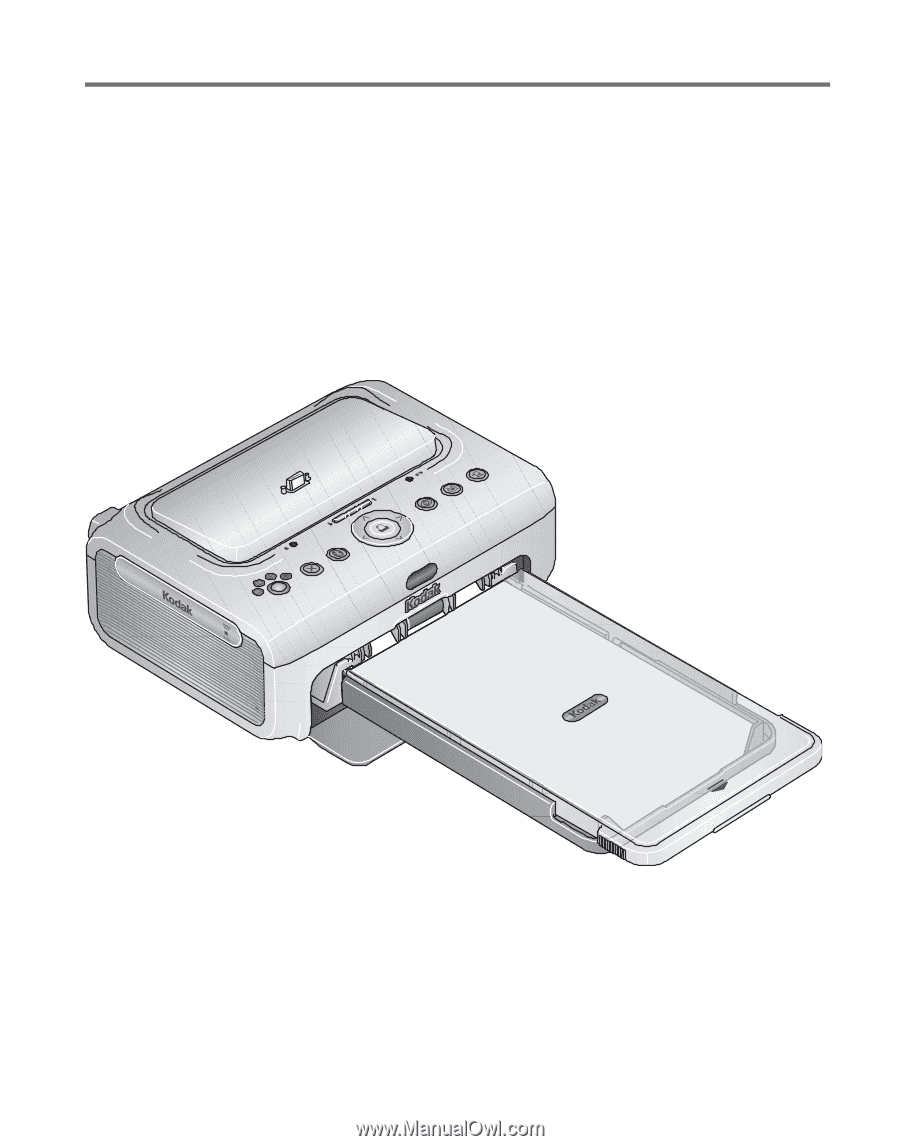
Kodak EasyShare
printer dock plus series 3
User’s Guide
www.kodak.com
For interactive tutorials,
www.kodak.com/go/howto