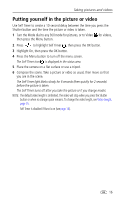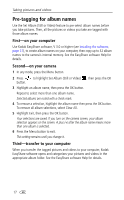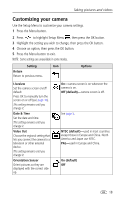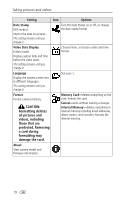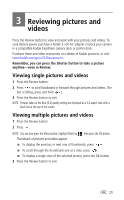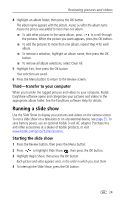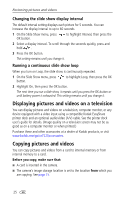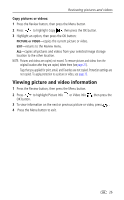Kodak CX7220 User's Guide - Page 28
Playing a video, Deleting pictures and videos
 |
View all Kodak CX7220 manuals
Add to My Manuals
Save this manual to your list of manuals |
Page 28 highlights
Reviewing pictures and videos Playing a video 1 Press the Review button. 2 Press to locate a video (or to highlight one in multiple view). 3 Press the OK button to play or pause a video. NOTE: You can also press the Menu button, highlight Play Video , then press the OK button. ■ To rewind a video, press during playback. ■ To replay the video, press the OK button. ■ To go to the previous or next picture or video, press . 4 Press the Review button to exit. NOTE: The camera does not have a built-in speaker. There is no sound during playback. Deleting pictures and videos 1 Press the Review button. 2 Press to locate a picture or video (or highlight one in multiple view), then press the Delete button. 3 Press to highlight an option, then press the OK button: PICTURE or VIDEO-deletes the displayed picture or video. EXIT-exits the Delete screen. ALL-deletes all pictures and videos from your current image storage location. ■ To view and delete other pictures and videos, go to Step 2. 4 To exit, highlight Exit then press the OK button; or just press the Delete button again. NOTE: You cannot delete protected pictures and videos without first removing protection (see page 23). 21