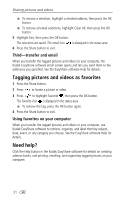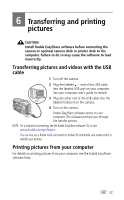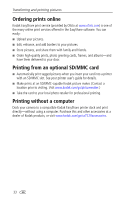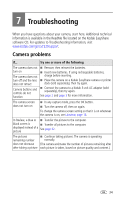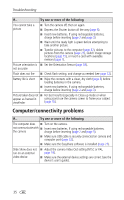Kodak CX7220 User's Guide - Page 43
Picture quality problems, Camera screen messages
 |
View all Kodak CX7220 manuals
Add to My Manuals
Save this manual to your list of manuals |
Page 43 highlights
Troubleshooting Picture quality problems If... Try one or more of the following The picture is too dark ■ Use Fill flash (page 12) or change your position so light is or underexposed not behind the subject. ■ Move so that the distance between you and the subject is within the effective flash range (see page 12). ■ To automatically set exposure and focus, press the Shutter button halfway and hold. When the ready light glows green, press the Shutter button the rest of the way down to take the picture. ■ Increase Exposure Compensation (page 14) and try again. The picture is too light ■ Turn flash off (page 12). ■ Move so that the distance between you and the subject is within the effective flash range (see page 12). ■ To automatically set exposure and focus, press the Shutter button halfway and hold. When the ready light glows green, press the Shutter button the rest of the way down to take the picture. ■ Decrease Exposure Compensation (page 14) and try again. The picture is not clear ■ To automatically set exposure and focus, press the Shutter button halfway and hold. When the ready light glows green, press the Shutter button the rest of the way down to take the picture. ■ Make sure camera is not in Close-up mode if you are more than 23.6 in (60 cm) from your subject. ■ Place the camera on a flat, steady surface or use a tripod. ■ Clean the lens (page 44). Camera screen messages Message Cause Solution No images to display There are no pictures in Change image storage location the current image storage setting (page 15). location. Memory card requires Card is corrupted or formatting formatted for another Memory card cannot digital camera. be read (Please format memory card or insert another card) Insert a new card (page 7) or format the card (page 19). Caution: Formatting a card deletes all pictures and videos, including protected files. 36