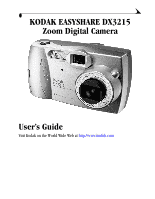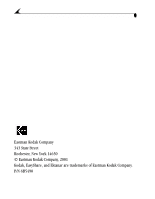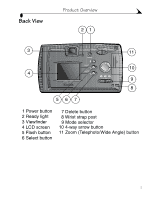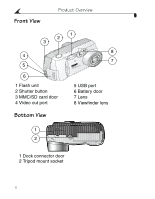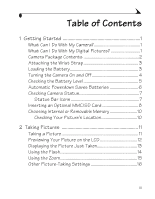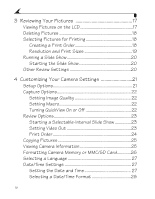Kodak DX3215 User's Guide
Kodak DX3215 - Easyshare Zoom Digital Camera Manual
 |
View all Kodak DX3215 manuals
Add to My Manuals
Save this manual to your list of manuals |
Kodak DX3215 manual content summary:
- Kodak DX3215 | User's Guide - Page 1
KODAK EASYSHARE DX3215 Zoom Digital Camera User's Guide Visit Kodak on the World Wide Web at http://www.kodak.com - Kodak DX3215 | User's Guide - Page 2
Eastman Kodak Company 343 State Street Rochester, New York 14650 © Eastman Kodak Company, 2001 Kodak, EasyShare, and Ektanar are trademarks of Eastman Kodak Company. P/N 6B5490 - Kodak DX3215 | User's Guide - Page 3
Back View Product Overview 21 3 11 10 4 9 8 567 1 Power button 2 Ready light 3 Viewfinder 4 LCD screen 5 Flash button 6 Select button 7 Delete button 8 Wrist strap post 9 Mode selector 10 4-way arrow button 11 Zoom (Telephoto/Wide Angle) button i - Kodak DX3215 | User's Guide - Page 4
Front View Product Overview 2 3 4 5 6 1 Flash unit 2 Shutter button 3 MMC/SD card door 4 Video out port 1 DZoXom 32D1ig5ital Camera 8 7 5 USB port 6 Battery door 7 Lens 8 Viewfinder lens Bottom View 1 2 1 Dock connector door 2 Tripod mount socket ii - Kodak DX3215 | User's Guide - Page 5
With My Digital Pictures 1 Camera Package Contents 2 Attaching the Wrist Strap 3 Loading the Battery 3 Turning the Camera On and Off 4 Checking the Battery Level 5 Automatic Powerdown Saves Batteries 6 Checking Camera Status 7 Status Bar Icons 7 Inserting an Optional MMC/SD Card 8 Choosing - Kodak DX3215 | User's Guide - Page 6
22 Setting Macro 22 Turning QuickView On or Off 22 Review Options 23 Starting a Selectable-Interval Slide Show 23 Setting Video Out 23 Print Order 24 Copying Pictures 25 Viewing Camera Information 25 Formatting Camera Memory or MMC/SD Card 26 Selecting a Language 27 Date/Time Settings 27 - Kodak DX3215 | User's Guide - Page 7
to Your Computer 33 Connecting With the USB Cable 33 Connecting With the EASYSHARE Camera Dock... 34 Transferring Your Pictures 34 Transferring on a WINDOWS-based Computer ........ 34 Transferring on a MACINTOSH Computer 35 Turning Off KODAK Picture Software Autostart ... 35 Working With Your - Kodak DX3215 | User's Guide - Page 8
41 Docking the Camera 41 Charging the Battery Pack 42 Transferring Pictures 43 Using a Tripod 43 8 Troubleshooting Problems 45 Troubleshooting - Camera 45 Troubleshooting - EASYSHARE Camera Dock 52 9 Getting Help 55 Software Help 55 Kodak Online Services 55 Kodak Fax Support 55 Telephone - Kodak DX3215 | User's Guide - Page 9
10 Appendix 59 DX3215 Camera Specifications 59 EASYSHARE Camera Dock Specifications 61 Original Factory Settings - Camera 62 Using Your Batteries 62 Tips, Safety, Maintenance 63 Camera Accessories 64 Picture Storage Capacities 65 Locating Pictures on an MMC/SD Card 65 Picture File Naming - Kodak DX3215 | User's Guide - Page 10
- Kodak DX3215 | User's Guide - Page 11
on your purchase of the KODAK EASYSHARE DX3215 Zoom Digital Camera. What Can I Do With My Camera? Capture Enjoy point-and-shoot operation. Store pictures in the camera's 8 MB internal memory or on an optional, removable MultiMedia (MMC) or Secure Digital (SD) Card. Review Display your pictures on - Kodak DX3215 | User's Guide - Page 12
Package Contents The KODAK EASYSHARE DX3215 Zoom Digital Camera includes: 1 2 3 DZoXom32D1ig5ital Camera 6 4 5 1 Camera 2 Lithium battery, KCRV3 or equivalent* 3 Wrist strap 4 USB cable 5 Video cable 6 Dock insert** 7 User's Guide***, Quick Start Guide, and Software CD (not shown) NOTE - Kodak DX3215 | User's Guide - Page 13
you can use in your camera. For acceptable battery life and to make sure your camera operates dependably, do not use alkaline batteries. NOTE: * AA lithium batteries may be provided. If your camera was packaged with a KODAK EASYSHARE Camera Dock, the KODAK Ni-MH Rechargeable Battery Pack is provided - Kodak DX3215 | User's Guide - Page 14
power button until the ready light turns off. The camera completes any Save, Delete, or Copy operations that are in process. NOTE: The first time the camera is turned on, the Language and Date/Time need to be set. (See page 27.) If the batteries are removed for an extended time, the Date - Kodak DX3215 | User's Guide - Page 15
LCD as the viewfinder (see page 12) m Reviewing your pictures on the LCD (see page 13) m Excessive use of the flash NOTE: If you are using a KODAK EASYSHARE Camera Dock, keep your camera docked there for constant Battery Pack charging. For details on using the EASYSHARE Camera Dock, see page 39. 5 - Kodak DX3215 | User's Guide - Page 16
turning off the LCD or camera power when the camera is inactive. Mode When Using Batteries When Docked Capture LCD turns off after 1 minute; LCD turns off after 20 camera turns off after 5 minutes minutes; camera remains on Review Camera turns off after 5 minutes Setup Camera turns off after - Kodak DX3215 | User's Guide - Page 17
the camera on. 2 Press Select. The current camera status icons are displayed on the LCD. If an icon is not displayed, that camera feature is not currently activated. Status Bar Icons Auto Fill Red-eye Off Flash Best Good Quality Pictures remaining Date stamp Full battery Low battery Exhausted - Kodak DX3215 | User's Guide - Page 18
the card door. 3 Orient the card as shown. 4 Push the card into the slot to seat the connector. Close the door. Notched corner of card CAUTION: The card can only be inserted one way. Forcing the card may damage your camera. Use only certified cards that carry the MultiMedia or Secure Digital logo - Kodak DX3215 | User's Guide - Page 19
Chapter 1 To remove a card: 1 Turn the camera off. 2 Open the card door. 3 Push the end of the card in, then release it. When it is partially ejected, remove the card. CAUTION: Do not insert or remove a card when the ready light is blinking. Doing so may damage your pictures, card, or camera. 9 - Kodak DX3215 | User's Guide - Page 20
in the camera, new pictures are stored on the card. If no card is inserted, new pictures are stored in internal memory. NOTE: You can capture pictures in internal memory, then copy them to an MMC/SD card (see page 25). Checking Your Picture's Location 1 Slide the Mode selector to Review . The - Kodak DX3215 | User's Guide - Page 21
Taking a Picture Mode Selector Shutter button 1 Slide the Mode selector to Capture and turn the camera on. 2 Frame your subject using the viewfinder, or turn Preview on (see page 12) : Do not insert or remove an MMC/SD card when the ready light is blinking. Doing so may damage your pictures, MMC/SD - Kodak DX3215 | User's Guide - Page 22
on the LCD When the Preview feature is on, you can use the LCD as a viewfinder. NOTE: Preview is required when you are using the Digital Zoom (see page 15) feature. To turn Preview on: 1 Slide the Mode selector to Capture . 2 Press the Select button. The LCD displays a live image and the - Kodak DX3215 | User's Guide - Page 23
Chapter 2 Displaying the Picture Just Taken The QuickView feature displays a picture on the LCD immediately after you take it. While the picture is displayed, you can delete it to conserve storage space. Shutter button Press the Shutter button to take a picture. The picture is briefly displayed - Kodak DX3215 | User's Guide - Page 24
-eye-Use for people and animals. Off-Use in existing light, or when flash is prohibited. NOTE: All flash options revert to Auto when the camera is turned off. 14 - Kodak DX3215 | User's Guide - Page 25
Chapter 2 Using the Zoom This camera provides a 2X optical zoom and a 2X digital zoom. Telephoto (T) Wide angle (W) 1 Set the Mode selector to Capture . 2 Press the Telephoto (T) button until the desired optical zoom magnification is reached. The optically-zoomed image appears in the viewfinder - Kodak DX3215 | User's Guide - Page 26
Chapter 2 Other Picture-Taking Settings Setting Set Picture Quality Set Macro Mode Turn QuickView Off Place the Date on Pictures Page see page 22 see page 22 see page 22 see page 28 16 - Kodak DX3215 | User's Guide - Page 27
to display and work with the pictures stored in your camera's internal memory or on an MMC/SD card. Viewing Pictures on the LCD Mode Selector 1 Slide the Mode selector to Review . The camera accesses either the internal memory or the MMC/SD card (see page 10) and displays the last picture taken - Kodak DX3215 | User's Guide - Page 28
for printing. NOTE: Print Order is available only for the pictures stored on an MMC/SD card, not for pictures stored in internal memory. Creating a Print Order 1 Slide the Mode selector to Review , then scroll until the desired picture is displayed. 2 Press the buttons to select the desired - Kodak DX3215 | User's Guide - Page 29
Chapter 3 Resolution and Print Sizes Setting Sensor Resolution Maximum (pixels) Recommended Print Size (inches) Best 1280 x 960 Up to 5 x 7 Best (with 2X digital zoom) 640 x 480 Up to 3 x 5 Good 640 x 480 Up to 3 x 5 19 - Kodak DX3215 | User's Guide - Page 30
. m Refer to your television User's Guide for details on video-in setup. The camera LCD turns off and the television screen acts as the camera display. Starting the Slide Show 1 Slide the Mode selector to Review and press Select. Each picture from internal memory or card is displayed once at - Kodak DX3215 | User's Guide - Page 31
Chapter 4 4 Customizing Your Camera Settings Slide the Mode selector to Setup to customize the camera settings. Setup Options Capture Options (page 22) Format (page 26) Review Options (page 23) Language (page 27) Copy (page 25) Date/Time (page 27) About Camera (page 25) 21 - Kodak DX3215 | User's Guide - Page 32
Chapter 4 Capture Options Setting Image Quality 1 Slide the Mode selector to Setup . 2 Press the buttons to highlight the Capture Options buttons to highlight Image Quality. Press Select. 3 Highlight the desired Quality setting, then press Select. icon, then the m Good (640 x 480) for small - Kodak DX3215 | User's Guide - Page 33
Slide the Mode selector to Setup . 2 Press the buttons to highlight the Review Options icon, then the buttons to highlight Slide Show. Press Select. 3 Select from internal memory or MMC/SD card is displayed once at the desired interval. The setting remains until you turn off the camera. 4 To - Kodak DX3215 | User's Guide - Page 34
Chapter 4 Print Order Before using this feature, ensure that an MMC/SD card is inserted in the camera. 1 Slide the Mode selector to Setup . 2 Press the buttons to highlight the Review Options icon, then the buttons to highlight Print Order. Press Select. 3 Select All Pictures (applies to all - Kodak DX3215 | User's Guide - Page 35
the camera's internal memory to an MMC/SD card. NOTE: Before using this feature, ensure that an MMC/SD card is inserted in the camera. memory after they are copied, delete them manually (see page 18). Viewing Camera Information The About this Camera feature displays information about the camera - Kodak DX3215 | User's Guide - Page 36
: erases all of the information on the MMC/SD card and reformats the card for use in the camera. m FORMAT INTERNAL: erases all of the information in the camera's internal memory and reformats the memory. m CANCEL FORMAT: exits without erasing anything. 4 Press Select. 5 Highlight Continue, then - Kodak DX3215 | User's Guide - Page 37
Chapter 4 Selecting a Language The Language feature allows you to display the menus and screen messages in different languages. 1 Slide the Mode selector to Setup . 2 Press the Select. buttons to highlight the Language menu, then press 3 Highlight the language you want to use. 4 Press Select - Kodak DX3215 | User's Guide - Page 38
desired date format. 5 Press Select. Placing the Date on Pictures Use the Date Stamp setting to imprint the date on your pictures. 1 Make sure the camera date and time are correct (see page 27). 2 Slide the Mode selector to Setup . 3 Press the buttons to highlight the Date/Time Set buttons to - Kodak DX3215 | User's Guide - Page 39
on OS X. The OS X image capture application launches when the camera is connected with the USB cable or the KODAK EASYSHARE Camera Dock. You may wish to install KODAK Picture Software for picture viewing, editing, and sharing. Picture Software installs and runs with OS X in Classic mode. 29 - Kodak DX3215 | User's Guide - Page 40
d:\setup.exe On a MACINTOSH computer-click Continue on the install window that automatically appears. 4 Follow the on-screen instructions to install the software. If prompted, restart the computer when the installation is complete. To install all applications on the CD, select Typical when prompted - Kodak DX3215 | User's Guide - Page 41
KODAK Camera Connection Software displays the camera as a removable drive on your desktop. Access the pictures in your camera as you would the contents of any removable drive to transfer, copy, move, rename, or delete the pictures. For more information, see Transferring Your Pictures Manually - Kodak DX3215 | User's Guide - Page 42
disk space MACINTOSH System Requirements m PowerPC-based MACINTOSH computer with CD-ROM drive m Operating system 8.6, 9.0x, 9.1, X m Available USB port or MMC/SD card reader m Color display monitor with a minimum resolution of 640 x 480 (1024 x 768 recommended); (Thousands or Millions recommended - Kodak DX3215 | User's Guide - Page 43
you have installed the software from the KODAK Picture Software CD (see page 30). Connecting to Your Computer You can transfer your pictures from your camera to your computer using either the provided USB cable or the optional KODAK EASYSHARE Camera Dock. Connecting With the USB Cable 1 Turn the - Kodak DX3215 | User's Guide - Page 44
. You can transfer files while the green light is blinking. For more information, see Using the EASYSHARE Camera Dock (page 39). Transferring Your Pictures KODAK Picture Transfer Software automatically opens when you have connected as shown in the previous section (Connecting to Your Computer on - Kodak DX3215 | User's Guide - Page 45
Transfer radio button, then click Transfer. Guided Transfer lets you review each picture, name it, and select a destination folder on your computer. Turning Off KODAK Picture Software Autostart If you do not want KODAK Picture Transfer and Picture Software to start automatically, you can turn the - Kodak DX3215 | User's Guide - Page 46
Computer m The camera internal memory and MMC/SD card are displayed as separate icons on the desktop. m If the icons are not displayed, turn the camera off and then turn it back on. For information on picture names and locations, see page 66. KODAK Camera Connection Software Online Help For - Kodak DX3215 | User's Guide - Page 47
Chapter 6 Printing Your Pictures From KODAK Picture Software Print to your home printer with KODAK Premium Picture Paper. From an MMC/SD Card m Take your MMC/SD card to your local photo retailer for printing. m Make your own prints at any KODAK Picture Maker kiosk. For recommended print sizes, see " - Kodak DX3215 | User's Guide - Page 48
- Kodak DX3215 | User's Guide - Page 49
kodak.com/go/accessories. EASYSHARE Camera Dock Package Contents The EASYSHARE Camera Dock is packaged with the following items. 1 EASYSHARE Camera Dock 2 2 AC power adapter Some adapters may be different from the one pictured. 3 3 KODAK Ni-MH Rechargeable Battery Pack 1 4 Quick Start Guide - Kodak DX3215 | User's Guide - Page 50
into place. Connecting the EASYSHARE Camera Dock Ensure that you have installed the software from the KODAK Picture Software CD (see page 30). Then, remove the camera from the EASYSHARE Camera Dock. 1 Plug the labeled end of the USB cable (included with camera) into the labeled USB port on the - Kodak DX3215 | User's Guide - Page 51
so can damage the camera. NOTE: The batteries in the Battery Pack are not charged. See page 42 for charging instructions. Docking the Camera When you are ready to transfer pictures from the camera to the computer, or charge the Battery Pack, connect the camera to the EASYSHARE Camera Dock by placing - Kodak DX3215 | User's Guide - Page 52
Dock light turns red and charging begins. Charging the Battery Pack The batteries in the Battery Pack are not charged. 1 Turn the camera off. 2 Make sure the Battery Pack is installed in the camera. 3 Dock the camera in the EASYSHARE Camera Dock (see page 41). m Charging begins after a few seconds - Kodak DX3215 | User's Guide - Page 53
the camera in the EASYSHARE Camera Dock. 2 Press the Connect button. m The Dock light blinks green while the connection to the computer is active. m KODAK Picture Transfer Software automatically opens on the computer and pictures are transferred. You can also transfer pictures manually while the - Kodak DX3215 | User's Guide - Page 54
- Kodak DX3215 | User's Guide - Page 55
8 8 Troubleshooting Problems Additional technical information is available in the ReadMe file located on the KODAK Picture Software CD. For updates to Troubleshooting information, visit our Web site at http://www.kodak.com Troubleshooting - Camera MMC/SD Card Problem Cause Solution The camera - Kodak DX3215 | User's Guide - Page 56
http://www.kodak.com and click Service and Support. Camera power is off. Turn the camera on (page 4). Some Advanced Power See the Power Management Management utilities on section of your laptop user's laptops can turn off guide to disable this feature. ports to save battery life. USB cable is not - Kodak DX3215 | User's Guide - Page 57
, then take another ready light is blinking. picture. The MMC/SD card or Transfer pictures to your internal memory is full. computer (page 34), delete pictures from the camera (page 18), or insert a card with available memory. Part of the picture Something was blocking Keep hands, fingers, or - Kodak DX3215 | User's Guide - Page 58
the picture pictures. taking a picture. remaining number. Camera freezes up Camera was not turned Turn the camera off, then when an MMC/SD off before inserting or back on. Make sure the card is inserted or removing MMC/SD card. camera is turned off before removed. inserting or removing an - Kodak DX3215 | User's Guide - Page 59
Camera Problem Cause Solution Picture is not clear. The lens is dirty. Clean the lens (page 63). Subject too close when Move so there is at least 2.5 taking picture. feet (0.8 m) between the camera or the camera Hold the camera steady or camera and the subject. Slide show does - Kodak DX3215 | User's Guide - Page 60
the Battery Pack. Incorrect battery type Charge only a rechargeable battery. Ready light glows steady red. Camera's internal Transfer pictures to your memory or MMC/SD computer (page 34), delete card is full. pictures from the camera (page 18), or insert a card with available memory. Ready - Kodak DX3215 | User's Guide - Page 61
Message Cause Solution ACCESS ERROR ON The MMC/SD card is Format or replace the MEMORY CARD. CARD corrupted or formatted MMC/SD card (page 26). FORMATTING for another camera. REQUIRED. ACCESS ERROR. CARD The SD card is locked. Slide the SD card lock to IS SET TO "READ the Unlocked position - Kodak DX3215 | User's Guide - Page 62
Chapter 8 Troubleshooting - EASYSHARE Camera Dock EASYSHARE Camera Dock Problem Cause Solution Pictures are not transferred to the computer AC adapter or USB Check the connections (page 33). cable is not securely connected. Software is not Install the software (page 30). installed. There - Kodak DX3215 | User's Guide - Page 63
steady red Camera is docked. EASYSHARE Camera Dock is charging Battery Pack. The camera and EASYSHARE Camera Dock are operating normally. Light blinks green Connection (USB) between the computer and the EASYSHARE Camera Dock is active. Light blinks red Battery Pack is installed incorrectly - Kodak DX3215 | User's Guide - Page 64
- Kodak DX3215 | User's Guide - Page 65
If you need help with your camera or KODKA EASYSHARE Camera Dock, it is available from a number of resources: m Troubleshooting Problems, page 45 m Software application online help m Product information by fax m Place of purchase m World Wide Web m Technical support Software Help Help with any - Kodak DX3215 | User's Guide - Page 66
If you have questions concerning the operation of KODAK software or the camera, you may speak directly to a customer support representative. Before You Call Before you call to speak to a customer support representative, please have the camera connected to your computer, be at your computer, and - Kodak DX3215 | User's Guide - Page 67
Chapter 9 m Outside the U.S. and Canada-calls are charged at National Rate. Australia Austria/Osterreich Belgium/Belgique China Denmark/Danmark Ireland/Eire Finland/Suomi France Germany/Deutschland Greece Hong Kong Indonesia Italy/Italia Japan Korea Malasia Netherlands/Nederland New Zealand Norway - Kodak DX3215 | User's Guide - Page 68
Chapter 9 Sweden/Sverige 08 587 704 21 Switzerland/Schweiz/Suisse 01 838 53 51 Taiwan 0800 631 325 Thailand 001 800 631 0017 UK 0870 2430270 International Toll Line +44 131 4586714 International Toll Fax Number +44 131 4586962 58 - Kodak DX3215 | User's Guide - Page 69
information about your camera, batteries, EASYSHARE Camera Dock, MMC/SD cards, and available accessories. DX3215 Camera Specifications Camera Specifications Color 24-bit, millions of colors Communication with USB computer Cable included with camera Dimensions Width/ 4.8 x 2.7 x 1.8 inches - Kodak DX3215 | User's Guide - Page 70
lithium AA 2 Ni-MH, AA rechargeable Tripod socket Video Out Alkaline batteries not recommended Battery Pack, KODAK Ni-MH Rechargeable Battery EASYSHARE Pack, rechargeable in EASYSHARE Camera Dock Camera Dock only. only Battery Pack also available separately. .25 inch x 20 threaded NTSC or - Kodak DX3215 | User's Guide - Page 71
Camera Specifications Viewfinder White balance Zoom Optical Automatic 2X Optical, 2X Digital EASYSHARE Camera Dock Specifications EASYSHARE Camera Dock Specifications Communication with USB computer Cable included with KODAK DX Series Cameras AC adapter included with EASYSHARE Camera Dock 61 - Kodak DX3215 | User's Guide - Page 72
in the EASYSHARE Camera Dock * - 2, 1.2 volt AA Nickel Metal Hydride (Ni-MH) batteries, rechargeable * * Purchase at http://www.kodak.com/go/accessories. For acceptable battery life, and to make sure your camera operates dependably, we do not recommend or support alkaline batteries. m If the - Kodak DX3215 | User's Guide - Page 73
batteries are designed for high-demand devices, such as digital cameras, and do not exhibit the "memory" effects seen with other rechargeable technologies. m Battery unless they are designed specifically for camera lenses. Do not wipe the camera lens or LCD with chemically treated eyeglass lens tissue. - Kodak DX3215 | User's Guide - Page 74
Rechargeable Battery Pack (for EASYSHARE Camera Dock) Rechargeable with the KODAK EASYSHARE Camera Dock, the Battery Pack ensures you will always have fully powered batteries KODAK Lithium Battery, KCRV3 Lightweight battery pack offers long battery life MMC/SD Cards Removable memory in various - Kodak DX3215 | User's Guide - Page 75
cameras. If you use a card reader to retrieve your files or cannot locate them using the software, the following description of the MMC/SD file structure may help. MISC folder-contains the Print Order file created when you use the Print Order feature. SYSTEM folder-used for updating camera firmware - Kodak DX3215 | User's Guide - Page 76
is defined by incrementing the higher of the last picture taken by the camera, or the highest existing picture number in the folder. m If you use the MMC/SD card in a camera other than the DX3215 camera, and that camera manufacturer adheres to this file structure standard, the \DCIM folder contains - Kodak DX3215 | User's Guide - Page 77
camera maintains separate numbering sequences for the pictures in the internal memory and for the pictures on the MMC/SD card memory are copied to the MMC/SD card. After Copy, the copied pictures are renumbered on the MMC/SD card with the limits for a Class B digital device, pursuant to Part 15 of - Kodak DX3215 | User's Guide - Page 78
the party responsible for compliance could void the user's authority to operate the equipment. Where shielded interface cables have been provided with the product or specified additional components or accessories elsewhere defined to be used with the installation of the product, they must be used in - Kodak DX3215 | User's Guide - Page 79
types 62 safety 63 tips 62 with EASYSHARE Camera Dock 39 Index Battery Pack charging 42 installing 41 button, flash 14 C camera accessories 64 charging Battery Pack 42 cleaning 63 connecting problems 46 docking 41 information, viewing 25 internal memory 10 maintenance 63 original factory settings - Kodak DX3215 | User's Guide - Page 80
from internal memory 18 from MMC/SD Card 18 last picture 13 digital pictures, using 33 digital zoom 15 display problems 47 displaying slide show 20 dock insert 2, 40 docking camera 41 downloading pictures 34, 36, 43 E EASYSHARE Camera Dock charging Battery Pack 42 docking camera 41 installing insert - Kodak DX3215 | User's Guide - Page 81
online service 55 online, Picture Transfer 35 online, software 36 telephone support 56 troubleshooting camera 45 troubleshooting EASYSHARE Camera Dock 52 I included with camera 2, 40 information camera, viewing 25 insert, dock 2, 40 installing batteries 3 Battery Pack 41 Memory Card 8 software 30 - Kodak DX3215 | User's Guide - Page 82
7 previewing pictures 12 status bar 7 viewing pictures on 17 lens, cleaning 63 light EASYSHARE Camera Dock 53 ready, camera 4, 50 loading batteries 3 Battery Pack 41 Memory Card 8 software 30 M MACINTOSH installing software on 30 OS X Notice 29 system requirements 32 Macro, setting 22 maintenance - Kodak DX3215 | User's Guide - Page 83
on computer 34 locating on Memory Card 66 printing 37 reviewing 17 selecting for printing 18 storage capacity 65 storage location 10 taking 11 transferring manually 36 transferring to computer 34, 43 using on computer 33, 35 viewing 17 power checking batteries 5 EASYSHARE Camera Dock 42 turning - Kodak DX3215 | User's Guide - Page 84
replacing batteries 62 requirements MACINTOSH system 32 WINDOWS-based system 32 review mode selector 23 mode, using 17 reviewing pictures deleting 18 for printing 18 menus 23 on LCD 17 slide show 20 running slide show 20 S safety 63 SD 8 Secure Digital 8 service and support fax numbers 55 Kodak web - Kodak DX3215 | User's Guide - Page 85
63 transferring pictures to computer 34, 36, 43 tripod 43 troubleshooting problems camera 47 camera communications 46 camera ready light 50 EASYSHARE Camera Dock 52 LCD messages 51 Picture Card 45 turning camera on and off 4 U using batteries 62 EASYSHARE Camera Dock 39 pictures on computer 33 75 - Kodak DX3215 | User's Guide - Page 86
Index V viewing camera information 25 viewing picture after taking 13, 17 before taking 12 from internal memory 17 on MMC/SD Card 17 W web site, Kodak 55 WINDOWS installing software 30 system requirements 32 wrist strap 3 Z zoom, digital, optical 15 76

KODAK EASYSHARE DX3215
Zoom Digital Camera
User’s Guide
Visit Kodak on the World Wide Web at