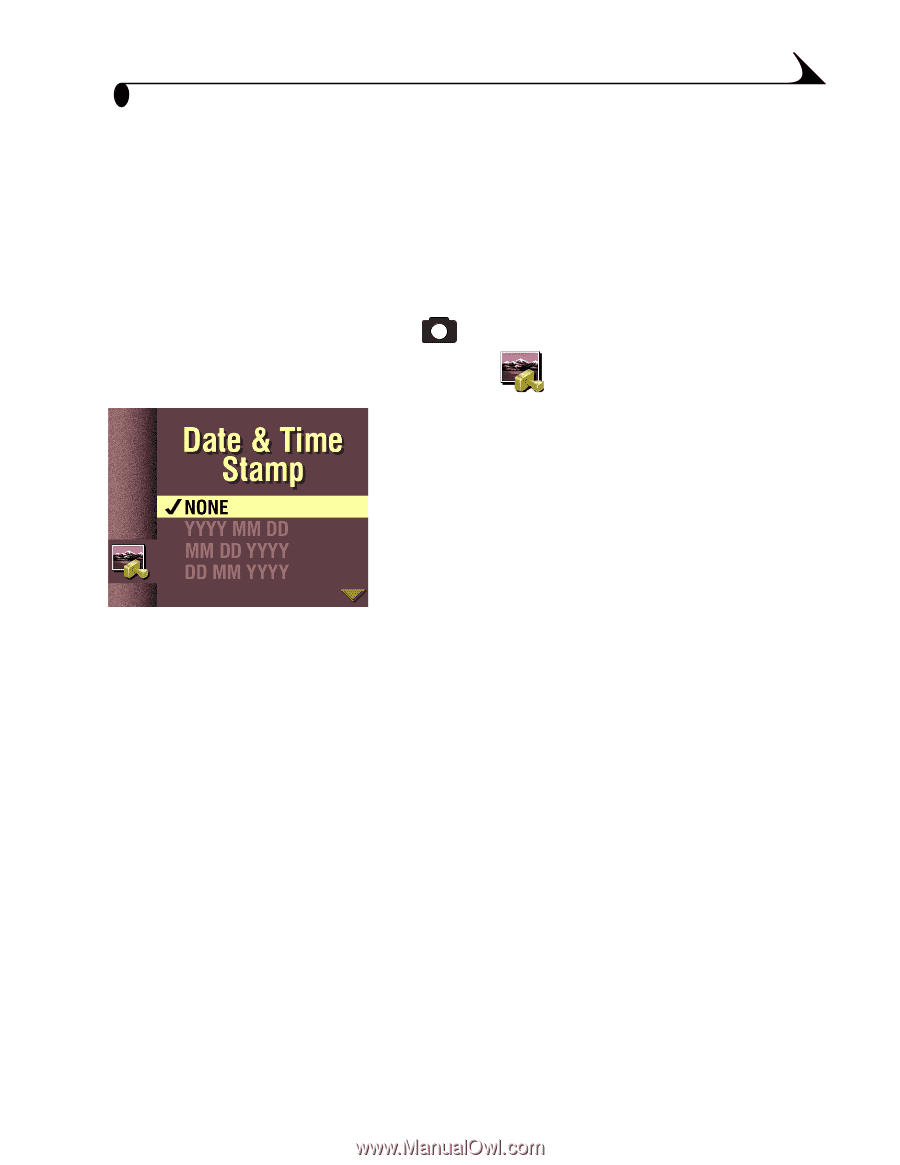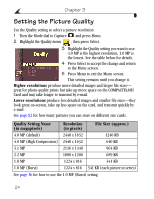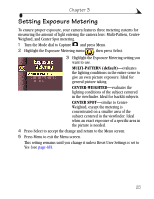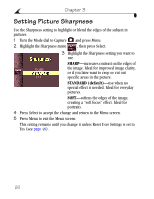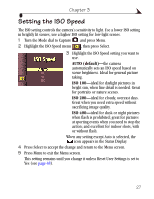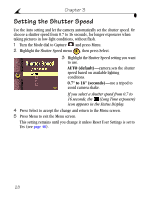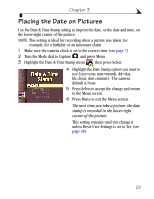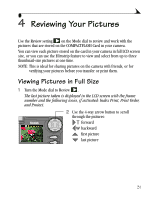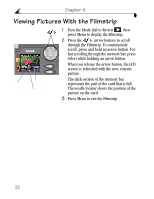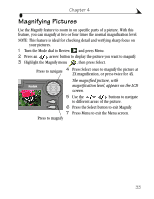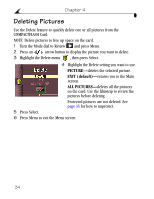Kodak DX4900 User's Guide - Page 39
Placing the Date on Pictures
 |
View all Kodak DX4900 manuals
Add to My Manuals
Save this manual to your list of manuals |
Page 39 highlights
Chapter 3 Placing the Date on Pictures Use the Date & Time Stamp setting to imprint the date, or the date and time, on the lower-right corner of the picture. NOTE: This setting is ideal for recording when a picture was taken; for example, for a birthday or an insurance claim. 1 Make sure the camera clock is set to the correct time (see page 7). 2 Turn the Mode dial to Capture and press Menu. 3 Highlight the Date & Time Stamp menu , then press Select. 4 Highlight the Date Stamp option you want to use (yyyy=year, mm=month, dd=day, hh=hour, mm=minute). The camera default is None. 5 Press Select to accept the change and return to the Menu screen. 6 Press Menu to exit the Menu screen. The next time you take a picture, the date stamp is recorded in the lower-right corner of the picture. This setting remains until you change it unless Reset User Settings is set to Yes (see page 48). 29