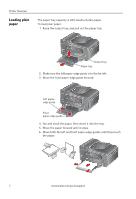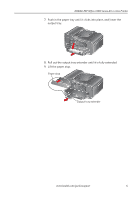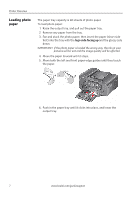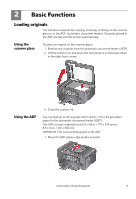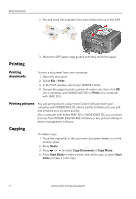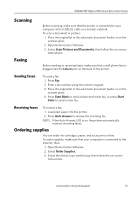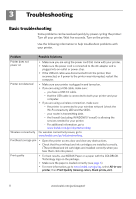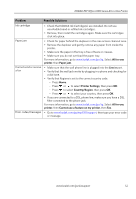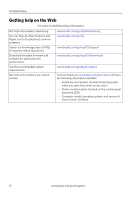Kodak ESP Office 6150 User guide - Page 13
Scanning, Faxing, Sending faxes, Receiving faxes, Ordering supplies - wireless printer
 |
View all Kodak ESP Office 6150 manuals
Add to My Manuals
Save this manual to your list of manuals |
Page 13 highlights
KODAK ESP Office 6100 Series All-in-One Printer Scanning Before scanning, make sure that the printer is connected to your computer with a USB 2.0 cable or a wireless network. To scan a document or picture: 1. Place the original(s) in the automatic document feeder or on the scanner glass. 2. Open Home Center Software. 3. Select Scan Pictures and Documents, then follow the on-screen instructions. Faxing Before sending or receiving faxes, make sure that a wall phone line is plugged into the Line in port on the back of the printer. Sending faxes To send a fax: 1. Press Fax. 2. Enter a fax number using the numeric keypad. 3. Place the original(s) in the automatic document feeder or on the scanner glass. 4. Press Start Black to send a black-and-white fax, or press Start Color to send a color fax. Receiving faxes To receive a fax: 1. Load plain paper into the printer. 2. Press Auto Answer to receive the incoming fax. NOTE: If the Auto Answer LED is on, the printer automatically receives incoming faxes. Ordering supplies You can order ink cartridges, paper, and accessories online. To order supplies, make sure that your computer is connected to the Internet, then: 1. Open Home Center Software. 2. Select Order Supplies. 3. Select the item(s) you want to buy, then follow the on-screen instructions. www.kodak.com/go/aiosupport 10