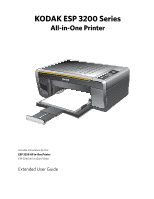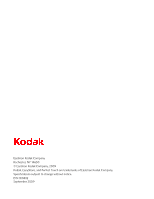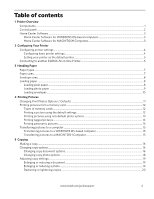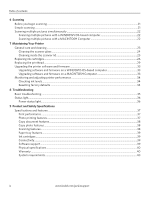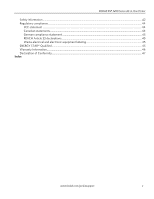Kodak ESP3250 User Manual
Kodak ESP3250 - Es Printer Manual
 |
UPC - 041771749453
View all Kodak ESP3250 manuals
Add to My Manuals
Save this manual to your list of manuals |
Kodak ESP3250 manual content summary:
- Kodak ESP3250 | User Manual - Page 1
KODAK ESP 3200 Series All-in-One Printer Back Home MS SD/HC MMC Includes Information for the: ESP 3250 All-in-One Printer ESP 3260 All-in-One Printer Extended User Guide - Kodak ESP3250 | User Manual - Page 2
Eastman Kodak Company Rochester, NY 14650 © Eastman Kodak Company, 2009 Kodak, EasyShare, and Perfect Touch are trademarks of Eastman Kodak Company. Specifications subject to change without notice. P/N 1K5832 September 2009 - Kodak ESP3250 | User Manual - Page 3
WINDOWS OS-based computers 3 Home Center Software for MACINTOSH Computers 3 2 Configuring Your Printer Configuring printer settings ...4 Configuring basic printer settings ...4 Setting your printer as the default printer...5 Connecting to another KODAK All-in-One Printer 5 3 Handling Paper Paper - Kodak ESP3250 | User Manual - Page 4
and cleaning...23 Cleaning the scanner glass ...24 Cleaning inside the scanner lid ...25 Replacing ink cartridges...26 Replacing the printhead ...29 Upgrading the printer software and firmware ...33 Upgrading software and firmware on a WINDOWS OS-based computer 33 Upgrading software and firmware on - Kodak ESP3250 | User Manual - Page 5
KODAK ESP 3200 Series All-in-One Printer Safety information ...42 Regulatory compliance...44 FCC statement ...44 Canadian statements...44 German compliance statement 45 ENERGY STAR® Qualified ...45 Warranty Information...46 Declaration of Conformity...47 Index www.kodak.com/go/aiosupport v - Kodak ESP3250 | User Manual - Page 6
- Kodak ESP3250 | User Manual - Page 7
LCD 4 USB port 5 Power cord connection port 6 Rear-access cleanout area 7 Printer access door 8 8 Printhead with ink cartridges installed 9 Right paper-edge guide 10 Paper tray 11 Paper tray extender / paper stop 12 Left paper-edge guide 13 Scanner glass 14 Scanner lid www.kodak.com/go/aiosupport - Kodak ESP3250 | User Manual - Page 8
Overview Control panel ESP 3250 1 All-in-One-Printer 2 Back Home 8 3 4 7 OK Back Home MS SD/HC MMC 6 5 Cancel Start Feature 1 LCD 2 On/Off button 3 Home button 4 Navigation buttons 5 Start button 6 Cancel button 7 OK - Kodak ESP3250 | User Manual - Page 9
KODAK ESP 3200 Series All-in-One Printer Home Center Software KODAK Home Center Software is installed as part of the software installation on your computer. The Home Center icon will appear on your desktop. Use this icon to start Home Center Software. Home Center Software for WINDOWS OS-based - Kodak ESP3250 | User Manual - Page 10
chapter presumes that you have set up your printer and that you may or may not have installed the printer software. Configuring printer settings Configuring basic NOTE: When you first power on the printer, the printer automatically steps you printer settings through the process of selecting the - Kodak ESP3250 | User Manual - Page 11
adding an ESP 3250 printer), you must install the software for the newer model. If you are connecting to another ESP 3250 printer or to an older model: • On a WINDOWS OS-based computer: a. Select Start > All Programs > Kodak > Kodak Printer Network Setup Utility. b. If your all-in-one printer is not - Kodak ESP3250 | User Manual - Page 12
If your all-in-one printer is listed: • Highlight the all-in-one printer that is connected to your network. • Select Yes, my printer is listed, then click Next. When your printer is detected, driver installation begins. d. When driver installation is complete, click Done. • On a MACINTOSH Computer - Kodak ESP3250 | User Manual - Page 13
are optimized to work with KODAK All-in-One Printers. For the best document printing results, use KODAK Document Papers or a paper with the COLORLOK Technology logo on the package. Use only paper that is designed for inkjet printers. When handling paper: • Hold the paper by the edges; avoid placing - Kodak ESP3250 | User Manual - Page 14
windows. Loading paper Loading plain paper The paper tray capacity is 100 sheets of plain paper. To load plain paper: 1. Open the paper tray. Back Home MS SD/HC MMC 2. Pull out the paper tray extender until it is fully extended. 3. Lift the paper stop. 4. Make sure the left paper-edge guide - Kodak ESP3250 | User Manual - Page 15
KODAK ESP 3200 Series All-in-One Printer 5. Carefully fan and stack the paper, then insert it into the tray. 6. Move the paper forward until it stops. 7. Move the left paper-edge guide until it touches the paper. left paper-edge guide Back Home MS SD/HC MMC Loading photo paper The paper tray - Kodak ESP3250 | User Manual - Page 16
capacity is 20 envelopes. To load envelopes: 1. Remove any paper from the tray. 2. Insert the envelope(s) into the tray with the flap up and against the right side of the tray. 3. Move the left paper-edge guide until it touches the envelope(s). left paper-edge guide 10 www.kodak.com/go/aiosupport - Kodak ESP3250 | User Manual - Page 17
the WINDOWS Operating System. Home Center Software lets you edit and enhance your pictures on your computer before printing. Open Home Center Software, select Print Pictures, then follow the on-screen instructions. If you have a MACINTOSH Computer, print your pictures using KODAK EASYSHARE Software - Kodak ESP3250 | User Manual - Page 18
of memory Your printer accepts the one 4 x 6 in. /101 x 152 mm picture is printed. using the default To print a picture: settings 1. Load photo paper with the logo side facing up (see Loading photo paper, page 9), and move the left paper-edge guide until it touches the paper. 12 www.kodak - Kodak ESP3250 | User Manual - Page 19
KODAK ESP 3200 Series All-in-One Printer 2. Insert the memory card into the memory card slot. left paper-edge guide Back Home MS SD/HC MMC memory card slot 3. Press or to display the picture you want to print. 4. Press Start to begin printing. IMPORTANT: - Kodak ESP3250 | User Manual - Page 20
from the printer while printing. Some digital cameras let you printer (unless otherwise specified by the tag from the camera). NOTE: Refer to your camera user guide to determine whether your camera supports tagged (also "marked" or "DPOF") functionality. To print tagged pictures: 1. Load photo paper - Kodak ESP3250 | User Manual - Page 21
KODAK ESP 3200 Series All-in-One Printer 2. Insert the memory card into the memory card slot. left paper-edge guide Back Home MS the on-screen instructions on your computer. Transferring pictures to a MACINTOSH Computer 1. Insert the memory card into the memory card slot on the printer. 2. Press - Kodak ESP3250 | User Manual - Page 22
one printer. The printer produces high-quality color or black-and-white copies on a variety of paper types (see Paper types, page 7). Making a copy To copy a document or a picture using the default settings: 1. Lift the scanner to select Copy Document. 3. Press OK. 16 www.kodak.com/go/aiosupport - Kodak ESP3250 | User Manual - Page 23
KODAK ESP 3200 Series All-in-One Printer 4. Press to go through the options, and press or as needed to change the settings below: Copy Document Option Settings Quantity 1 (default) to 99 Copy Size Same Size (default) Fit to Page Plain Paper Quality 20% to 500% Normal (default) Best Photo - Kodak ESP3250 | User Manual - Page 24
that print. If the selected copy size is smaller than the paper in the paper tray, the printer automatically arranges the pictures to best fit the paper size. Good quality output; prints faster than Best. The highest new default: press OK, select Yes, then press OK. 18 www.kodak.com/go/aiosupport - Kodak ESP3250 | User Manual - Page 25
KODAK ESP 3200 Series All-in-One Printer Adjusting copy settings You can change the copy settings for individual copy tasks. A few of the common tasks are described below. Enlarging or reducing a document To enlarge or reduce the size of your copy: 1. Lift the scanner lid, and place the document - Kodak ESP3250 | User Manual - Page 26
you can make the copy lightening copies darker or lighter. To darken or lighten the copy: 1. Lift the scanner lid, and place the document face down on the glass. Back Home MS SD/HC MMC 2. Close the zero for a lighter copy. 8. Press Start to begin copying. 20 www.kodak.com/go/aiosupport - Kodak ESP3250 | User Manual - Page 27
the Home Center Software Help (? icon) for instructions. Simple scanning To scan a single document or picture: 1. Lift the scanner lid, and place the document or picture face down on the glass. Back Home MS SD/HC MMC 2. Close the lid. 3. Open Home Center Software, then: • On a WINDOWS OS-based - Kodak ESP3250 | User Manual - Page 28
Picture is selected, then follow the on-screen instructions. NOTE: Click the Help icon for additional instructions. Scanning multiple To scan multiple pictures simultaneously and save them as separate files: pictures with a MACINTOSH 1. Lift the scanner lid, and place the pictures face down on - Kodak ESP3250 | User Manual - Page 29
accuracy of scanning. Except for cleaning the printer, keep the printer plugged in with AC power turned on. If you use a power strip, don't turn off the power strip. Keep the printhead and ink cartridges in the printer at all times. This helps prevent damage to the printhead. Service agreements are - Kodak ESP3250 | User Manual - Page 30
: 1. Unplug the printer and raise the scanner lid. Back Home MS SD/HC MMC 2. Wipe the glass with a soft cloth or sponge, slightly moistened with a nonabrasive glass cleaner. 3. Dry the glass with a lint-free cloth. 4. When finished cleaning, plug in the printer. 24 www.kodak.com/go/aiosupport - Kodak ESP3250 | User Manual - Page 31
KODAK ESP 3200 Series All-in-One Printer Cleaning inside the scanner lid Minor debris can accumulate on the white document backing located under the scanner lid. CAUTION: Do not use paper-based wipes, as they can scratch the underside of the scanner lid. Do not use harsh or abrasive cleaners or - Kodak ESP3250 | User Manual - Page 32
) or in Home Center Software. When an ink cartridge is out of ink, the printer LCD displays a message stating that the black or color ink cartridge needs replacing. IMPORTANT: Do not use non-Kodak brand or refilled ink cartridges. To replace an ink cartridge: 1. Make sure your printer is on. 2. Lift - Kodak ESP3250 | User Manual - Page 33
KODAK ESP 3200 Series All-in-One Printer 3. Pinch the latch on the ink cartridge and lift it out of the printhead. 4. Remove the ink cartridge from its bag. IMPORTANT: Insert the ink cartridge into the printhead immediately to prevent the printhead from drying out. 5. Remove the protective cap from - Kodak ESP3250 | User Manual - Page 34
Maintaining Your Printer 6. Insert the ink cartridge into the printhead. 7. Press down on the tab until you hear a click. 8. Close the printer access door. 28 www.kodak.com/go/aiosupport - Kodak ESP3250 | User Manual - Page 35
KODAK ESP 3200 Series All-in-One Printer Replacing the printhead IMPORTANT: Replacing the printhead is not a regular maintenance procedure. Replace the printhead only if you receive a new printhead from Kodak. To replace the printhead: 1. Make sure your printer is on. 2. Lift the printer access door - Kodak ESP3250 | User Manual - Page 36
Your Printer 5. Unlatch the used printhead by lifting the button in the center of the carriage. 6. Lift the used printhead out of the carriage. 7. Remove the new printhead from its bag. CAUTION: Do not touch the copper contacts on the printhead, as this may damage it. 30 www.kodak.com - Kodak ESP3250 | User Manual - Page 37
KODAK ESP 3200 Series All-in-One Printer 8. Remove the two plastic protective shields. 9. Place the new printhead into the carriage. Insert it at the angle shown. www.kodak.com/go/aiosupport 31 - Kodak ESP3250 | User Manual - Page 38
the ink cartridge until you hear it click into position. Cartouche d'encre noire 10 10 13. Repeats steps 11 - 12 for the color ink cartridge. 14. Close the printer access door. The printer detects the new printhead. Follow the instructions on the LCD to calibrate your printer. 32 www.kodak.com - Kodak ESP3250 | User Manual - Page 39
KODAK ESP 3200 Series All-in-One Printer Upgrading the printer software and firmware Using the latest software and firmware helps ensure optimal performance of your printer. When you upgrade to the latest version of Home Center Software, it comes with the latest drivers, which are programmed - Kodak ESP3250 | User Manual - Page 40
, you can perform many tasks to help you keep the printer functioning well. Checking ink levels To check the ink levels: 1. Press Home. 2. Press to select Maintenance. 3. With Check Ink Levels selected, press OK. The LCD shows approximate levels of ink in the cartridges so you know when it's time - Kodak ESP3250 | User Manual - Page 41
Solutions and Repair tool for help with problems such as paper jams and image quality. • www.kodak.com/go/esp3250support for FAQs and links to other support for your printer. • www.kodak.com/go/esp3250downloads to download the latest software and firmware files. • www.kodak.com/go/esp3250specs for - Kodak ESP3250 | User Manual - Page 42
tray is free of tears or creases. • Make sure you do not overload the paper tray. For more information, see www.kodak.com/go/itg. Select All-in-one printer, then Paper jam. If you need to contact Kodak (see www.kodak.com/go/contact), have the following information available: • Kodak Service Number - Kodak ESP3250 | User Manual - Page 43
Specifications for this KODAK ESP 3200 Series All-in-One Printer are described in the tables below. Specifications and features Print performance Black Print Speed Color Print Speed Print Technology Print Quality Modes Print Performance Up to 30 pages per minute on plain paper Up to 29 - Kodak ESP3250 | User Manual - Page 44
Copy Sizes Plain Paper Quality Brightness Copy photo features Color Quantity Copy Sizes Quality Brightness Scanning features Scanner Type Maximum Scan Size Functions Copy Document Features Black-and-white or color 1 to 99 copies (may vary for different models of the 3200 series printers) Same Size - Kodak ESP3250 | User Manual - Page 45
KODAK ESP 3200 Series All-in-One Printer Paper tray features Paper Capacity Tray Size Paper Tray Features 100 sheets of 20 lb plain paper 20 sheets of photo paper, up to 12 mil (290 gsm) 20 envelopes 4 x 6 in. to 8.5 x 14 in. (10 x 15 cm to 21.6 x 36 cm) Ink cartridges Ink Handling Ink Life Ink - Kodak ESP3250 | User Manual - Page 46
Physical specifications Power Dimensions Weight STAR® Qualified Warranty Product Printhead Warranty One year from purchase (with proof of purchase) One year from purchase (with Drive CD-ROM Other Internet access capability Recommended MICROSOFT WINDOWS VISTA OS 32- or 64-bit processor 2 - Kodak ESP3250 | User Manual - Page 47
KODAK ESP 3200 Series All-in-One Printer MACINTOSH Computers MACINTOSH Computers Operating 2.0 High Speed CD-ROM Internet access capability Paper types supported Plain Paper Photo Paper Card Stock Envelopes Transparencies Labels Iron-on Transfers Paper Types Supported 20 to 24 lb (60 to 90 gsm - Kodak ESP3250 | User Manual - Page 48
and instructions marked on the product. • Use only the power source indicated on the product regulatory label. • Use only the power cord that comes with the product. Using another power cord may cause fire and/or shock. Do not use the included power cord with any other equipment. 42 www.kodak.com - Kodak ESP3250 | User Manual - Page 49
KODAK ESP 3200 Series All-in-One Printer • If you do not use this product for a long period of time, unplug it from the electrical outlet. • Always turn this product off by using the On/Off button. Wait until the On/Off button stops flashing before removing the power plug from the outlet. • Do not - Kodak ESP3250 | User Manual - Page 50
installation. This equipment generates, uses, and can radiate radio frequency energy and, if not installed and used in accordance with the instructions technician for help. CAUTION: Pursuant , if supported, shall be digital apparatus complies with Canadian ICES-003. 44 www.kodak.com/go/aiosupport - Kodak ESP3250 | User Manual - Page 51
KODAK ESP 3200 Series All-in-One Printer Industry Canada (IC) Radiation Exposure Statement This equipment complies with IC radiation exposure limits set forth for an uncontrolled environment. This equipment should be installed U.S. service marks. As an ENERGY STAR partner, KODAK has determined - Kodak ESP3250 | User Manual - Page 52
, accident, alteration, modification, unauthorized service, misuse, abuse, use with incompatible accessories or attachments (such as third party ink or ink tanks), failure to follow Kodak's operation, maintenance or repacking instructions, failure to use items supplied by Kodak (such as adapters and - Kodak ESP3250 | User Manual - Page 53
KODAK ESP 3200 Series All-in-One Printer Manufacturer's Name: Manufacturer's Address: Eastman Kodak Company 16275 Technology Drive San Diego, CA 92127, USA Declares our sole responsibility that the product Product Name: Power adapters: Radio Module Number: KODAK ESP 3250 All-in-One Printer - Kodak ESP3250 | User Manual - Page 54
software, 16 Image formats supported, 40 Index card stock sizes, 43 Ink cartridge replacing, 27 Ink levels, 27 iPhoto software, 16 Iron-on transfers, 43 K KODAK Home Center Software. See Home Center Software L Label sizes, 43 Language, setting, 4 LCD, 1, 2 Left paper-edge guide, 1 Lid, scanner - Kodak ESP3250 | User Manual - Page 55
Removing the printhead, 31 Replacing ink cartridges, 27 Right paper-edge guide, 1 S Scanner glass, 1 lid, 1 Scanning, 22 changing settings in Home Center Software, 22 multiple pictures simultaneously, 23 Service agreements, 24 Settings basic printer, 4 Software support, 40 Software, downloading, 36 - Kodak ESP3250 | User Manual - Page 56
, 1 W Warranty, 40 Water exposure, troubleshooting, 24 Web support www.kodak.com/go/esp3250downloads, 36 www.kodak.com/go/esp3250specs, 36 www.kodak.com/go/esp3250support, 36 www.kodak.com/go/inkjetnetworking, 36 www.kodak.com/go/itg, 36 www.kodak.com/go/recycle, 24 50 www.kodak.com/go/aiosupport

KODAK ESP 3200 Series
All-in-One Printer
Includes Information for the:
ESP 3250 All-in-One Printer
ESP 3260 All-in-One Printer
Extended User Guide
MS
SD/HC
MMC
Back Home