Kodak ESP3250 User Manual - Page 11
Setting your printer as the default printer, Connecting to another KODAK All-in-One Printer - drivers
 |
UPC - 041771749453
View all Kodak ESP3250 manuals
Add to My Manuals
Save this manual to your list of manuals |
Page 11 highlights
KODAK ESP 3200 Series All-in-One Printer Setting your printer as the default printer If you have more than one printer, and after installation your all-in-one printer was not the default printer, you can make your all-in-one printer your default printer. For all computers and operating systems: If you haven't yet installed the printer software, insert the software CD that came with your printer and follow the on-screen instructions to install the software. For WINDOWS XP OS-based computers 1. Select Start > Control Panel > Printers and Faxes. 2. Right-click your printer, and select Set as Default Printer. For WINDOWS VISTA OS-based computers 1. Select Start > Control Panel > Hardware and Sound > Printers. 2. Right-click your printer, and select Set as Default Printer. For WINDOWS 7 OS-based computers 1. Select Start > Control Panel > Hardware and Sound > Devices and Printers. 2. Right-click your printer, and select Set as Default Printer. For MACINTOSH Computers When a new printer is installed, it becomes the default printer. If your all-in-one printer is not the default printer: 1. From the dock, open System Preferences. 2. In the Hardware section, click Print & Fax. 3. Select your printer from the drop-down list next to Default Printer. Connecting to another KODAK All-in-One Printer If you are connecting to a newer model printer (for example, you already have an ESP 7 printer and now you adding an ESP 3250 printer), you must install the software for the newer model. If you are connecting to another ESP 3250 printer or to an older model: • On a WINDOWS OS-based computer: a. Select Start > All Programs > Kodak > Kodak Printer Network Setup Utility. b. If your all-in-one printer is not listed: • Select No, my printer is not listed, then click Next. • From the drop-down list, select your printer. • Select USB Cable - connect your cable now. • Connect the USB cable to the computer and printer. • Click Next. When your printer is detected, driver installation begins www.kodak.com/go/aiosupport 5