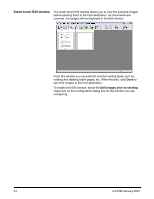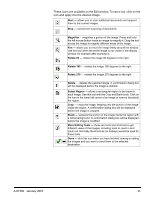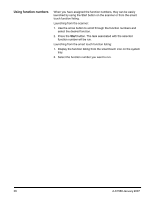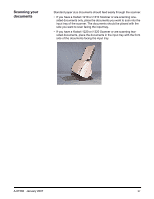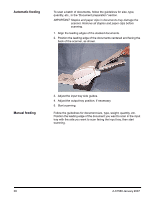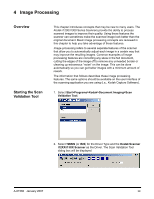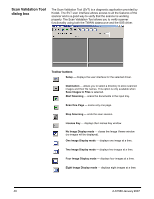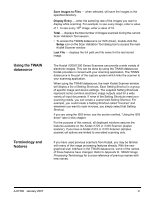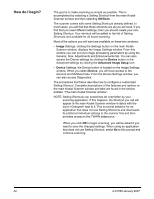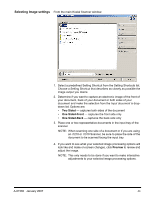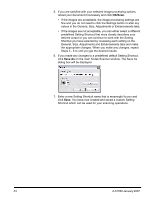Kodak I1320 User Guide - Page 43
Image Processing, Overview, Starting the Scan Validation Tool, Starting the Scan, Validation Tool - reviews
 |
UPC - 041771419783
View all Kodak I1320 manuals
Add to My Manuals
Save this manual to your list of manuals |
Page 43 highlights
4 Image Processing Overview Starting the Scan Validation Tool This chapter introduces concepts that may be new to many users. The Kodak i1200/i1300 Series Scanners provide the ability to process scanned images to improve their quality. Using these features the scanner can sometimes make the scanned image look better than the original document. Basic image processing concepts are reviewed in this chapter to help you take advantage of these features. Image processing refers to several separate features of the scanner that allow you to automatically adjust each image in a certain way that may improve the resulting images. Common examples of image processing features are correcting any skew in the fed document, cutting the edges of the image off to remove any unneeded border or cleaning up extraneous "noise" on the image. This can be done automatically so you can get better images with a minimum amount of rework. The information that follows describes these image processing features. The same options should be available on the user interface of the scanning application you are using (i.e., Kodak Capture Software). 1. Select Start>Programs>Kodak>Document Imaging>Scan Validation Tool. 2. Select TWAIN (or ISIS) for the Driver Type and the Kodak Scanner i12XX/i13XX Scanner as the Driver. The Scan Validation Tool dialog box will be displayed. A-61560 January 2007 39