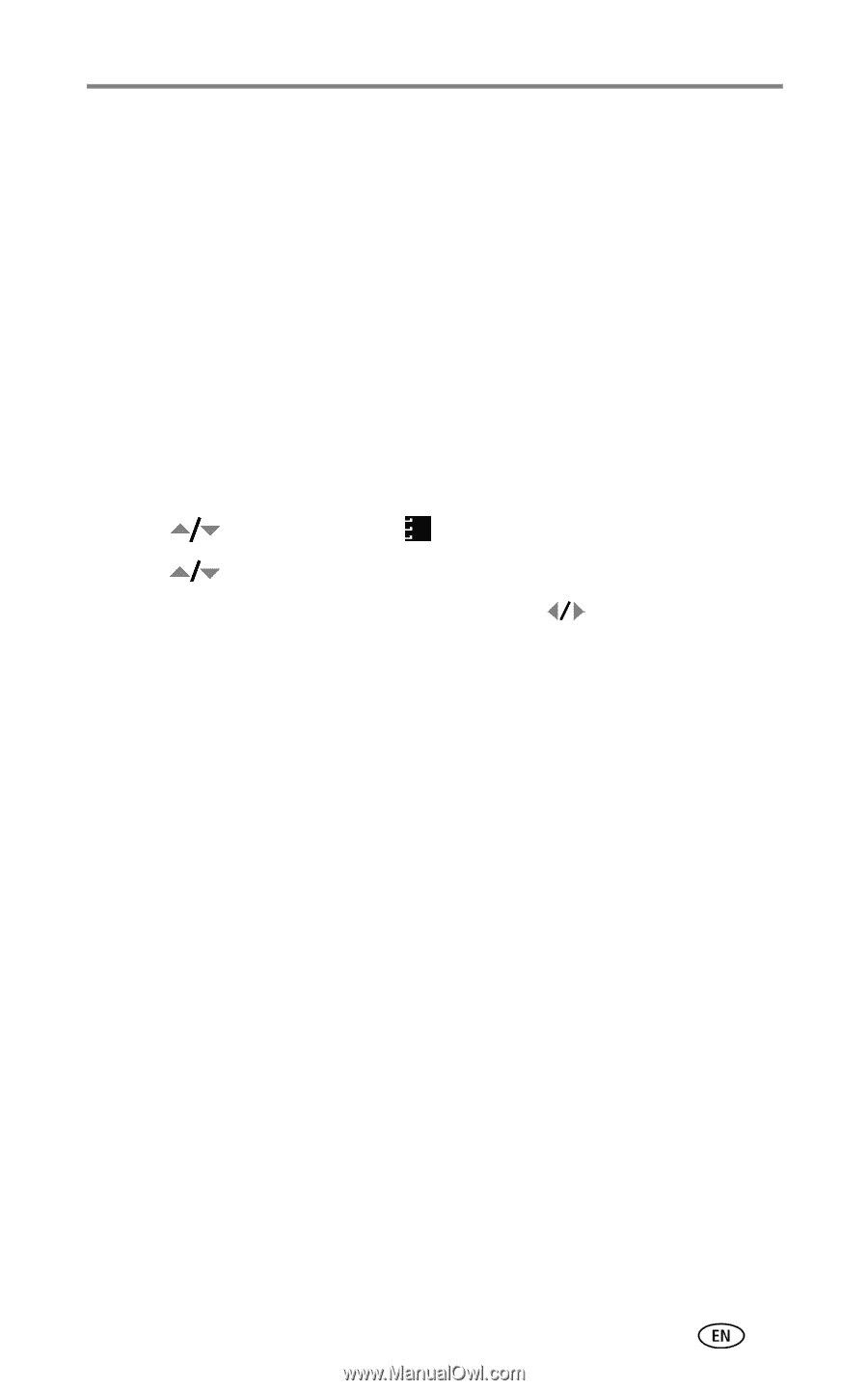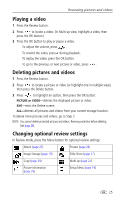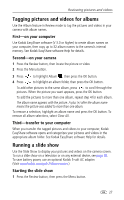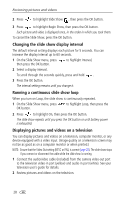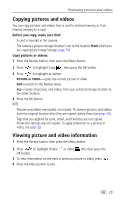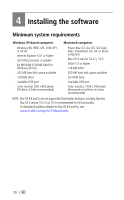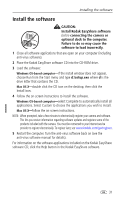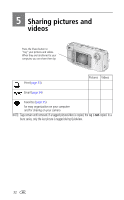Kodak LS753 User Manual - Page 33
Tagging pictures and videos for albums, First-on your computer, Second-on your camera
 |
UPC - 041771058166
View all Kodak LS753 manuals
Add to My Manuals
Save this manual to your list of manuals |
Page 33 highlights
Reviewing pictures and videos Tagging pictures and videos for albums Use the Album feature in Review mode to tag the pictures and videos in your camera with album names. First-on your computer Use Kodak EasyShare software (V 3.0 or higher) to create album names on your computer, then copy up to 32 album names to the camera's internal memory. See Kodak EasyShare software Help for details. Second-on your camera 1 Press the Review button, then locate the picture or video. 2 Press the Menu button. 3 Press to highlight Album , then press the OK button. 4 Press to highlight an album folder, then press the OK button. To add other pictures to the same album, press to scroll through the pictures. When the picture you want appears, press the OK button. To add the pictures to more than one album, repeat step 4 for each album. The album name appears with the picture. A plus (+) after the album name means the picture was added to more than one album. To remove a selection, highlight an album name and press the OK button. To remove all album selections, select Clear All. Third-transfer to your computer When you transfer the tagged pictures and videos to your computer, Kodak EasyShare software opens and categorizes your pictures and videos in the appropriate album folder. See Kodak EasyShare software Help for details. Running a slide show Use the Slide Show to display your pictures and videos on the camera screen. To run a slide show on a television or on any external device, see page 28. To save battery power, use an optional Kodak 5-volt AC adapter. (Visit www.kodak.com/go/ls753accessories.) Starting the slide show 1 Press the Review button, then press the Menu button. 27