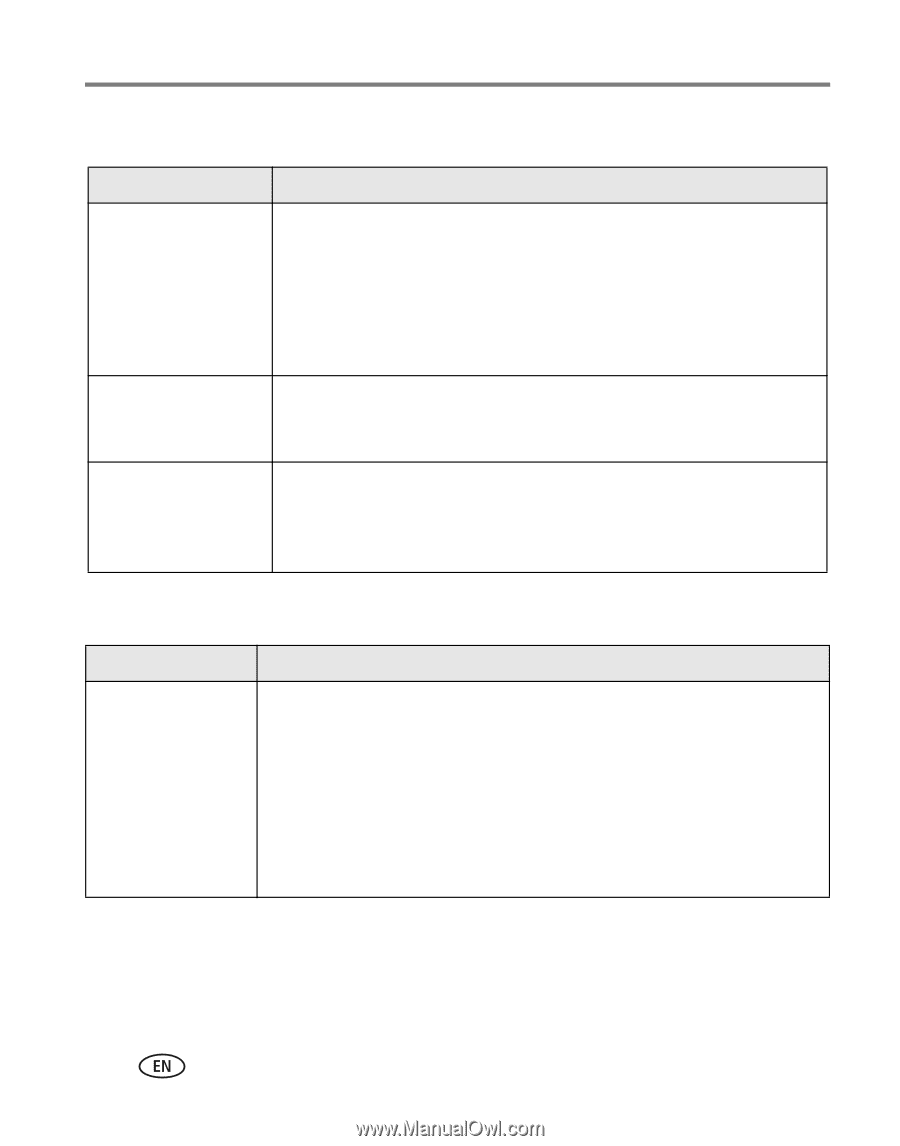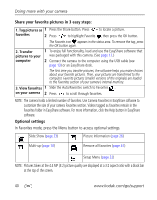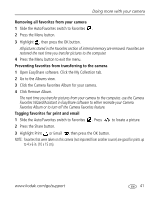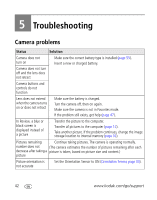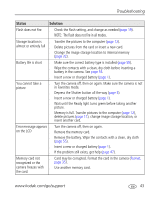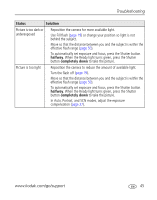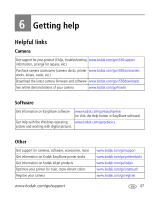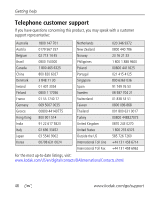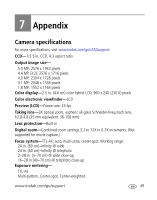Kodak V550 User Manual - Page 50
Picture quality problems - troubleshooting
 |
UPC - 041778055977
View all Kodak V550 manuals
Add to My Manuals
Save this manual to your list of manuals |
Page 50 highlights
Troubleshooting Computer/connectivity problems Status Computer does not communicate with the camera Pictures do not transfer to the computer Slide Show does not run on an external video device Solution ■ Insert a charged battery (page 1). ■ Turn on the camera. ■ Make sure the USB cable is connected to the camera and the computer (page 13). (If using an EasyShare dock, check all cable connections. Make sure the camera is seated on the dock.) ■ Make sure the EasyShare software is installed (page 12). ■ Click the Help button in EasyShare software. ■ Adjust the camera Video Out setting (NTSC or PAL, Video Out, page 34). ■ Make sure the external device settings are correct. (See the device's user's guide). Picture quality problems Status Picture is not clear Solution ■ To automatically set exposure and focus, press the Shutter button halfway. When the Ready light turns green, press the Shutter button completely down to take the picture. ■ Clean the lens (page 56). ■ Make sure the camera is not in Close-up mode if you are more than 21 in. (0.7 m) from your subject. ■ Place the camera on a flat, steady surface or use a tripod (especially in high-zoom settings or in low light). 44 www.kodak.com/go/support