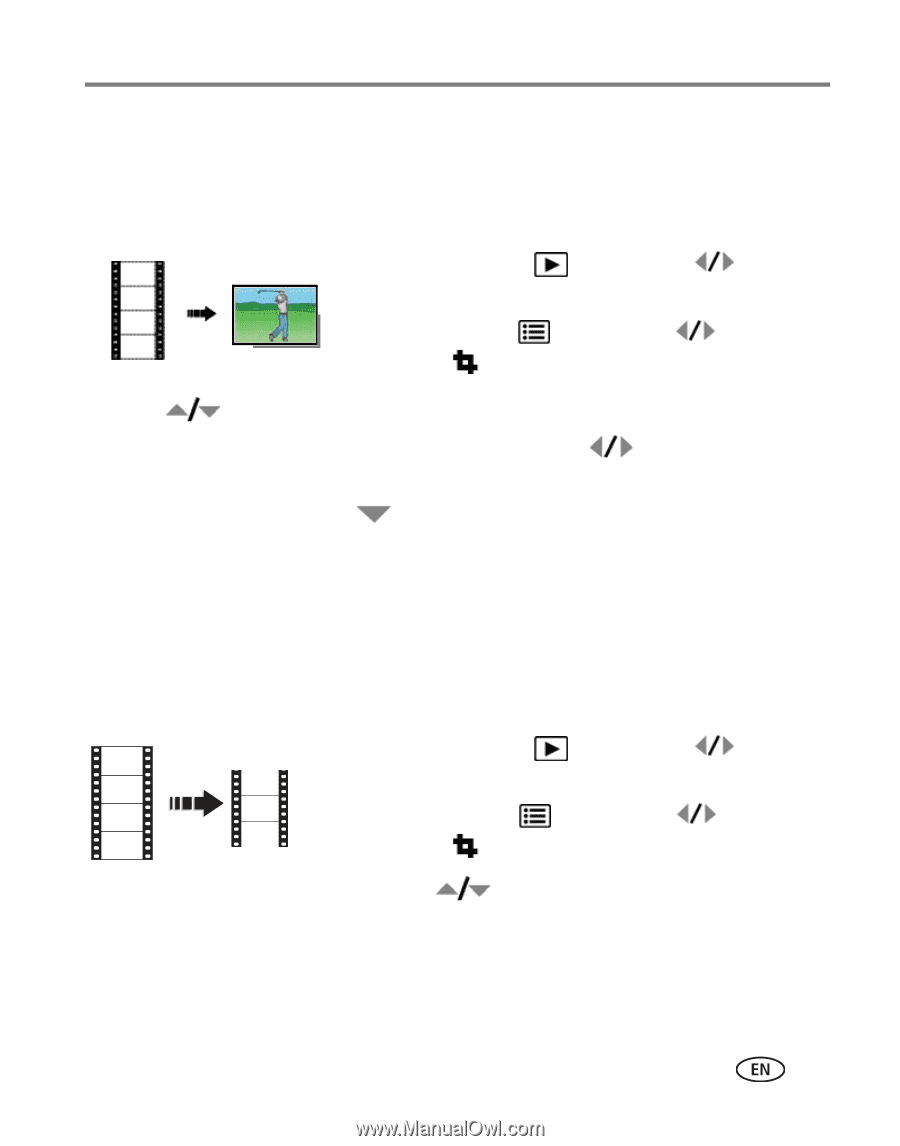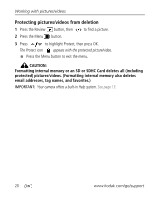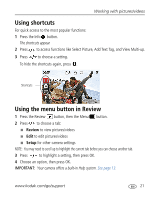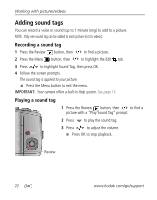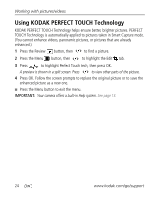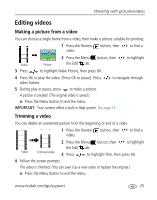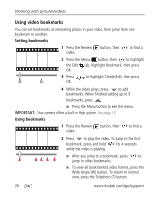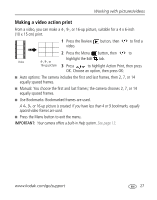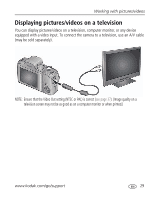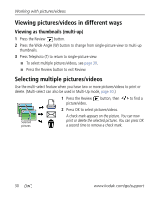Kodak ZD15 Extended user guide - Page 31
Editing videos, Making a picture from a video, Trimming a video
 |
View all Kodak ZD15 manuals
Add to My Manuals
Save this manual to your list of manuals |
Page 31 highlights
Working with pictures/videos Editing videos Making a picture from a video You can choose a single frame from a video, then make a picture suitable for printing. 1 Press the Review video. button, then to find a Video 3 Press Picture 2 Press the Menu button, then the Edit tab. to highlight Make Picture, then press OK. to highlight 4 Press OK to play the video. (Press OK to pause). Press video frames. to navigate through 5 During play or pause, press to make a picture. A picture is created. (The original video is saved.) ■ Press the Menu button to exit the menu. IMPORTANT: Your camera offers a built-in Help system. See page 13. Trimming a video You can delete an unwanted portion from the beginning or end of a video. 1 Press the Review video. button, then to find a 2 Press the Menu button, then to highlight the Edit tab. Video Trimmed video 3 Press to highlight Trim, then press OK. 4 Follow the screen prompts. The video is trimmed. (You can save it as a new video or replace the original.) ■ Press the Menu button to exit the menu. www.kodak.com/go/support 25