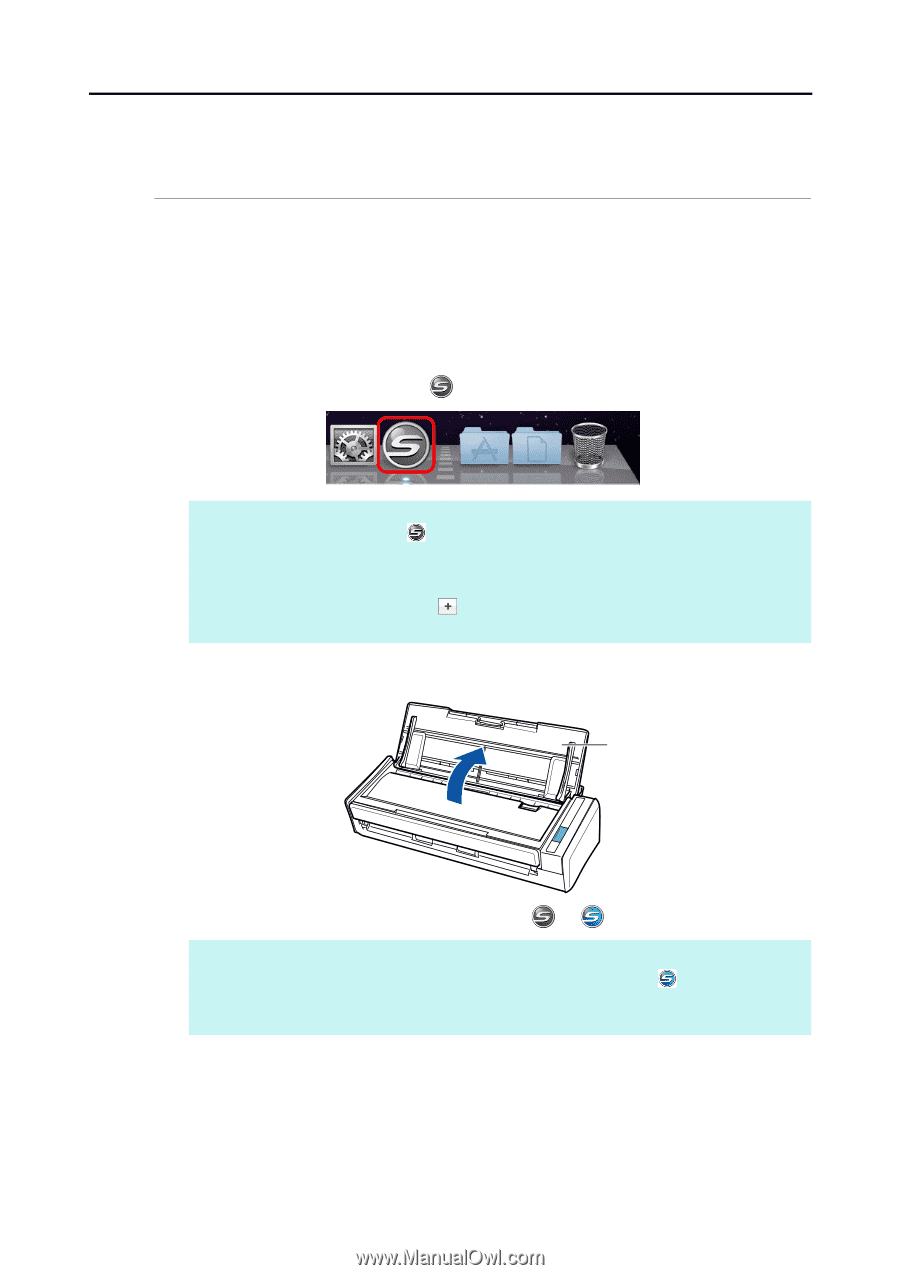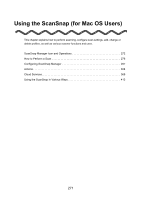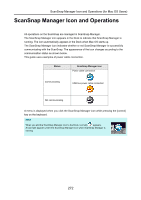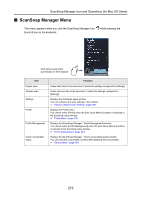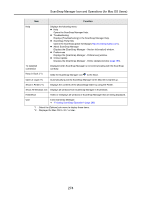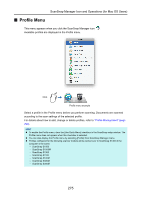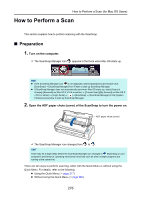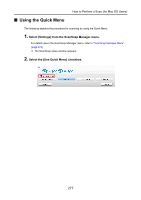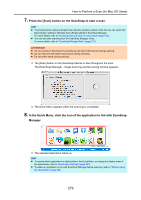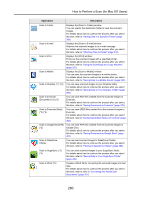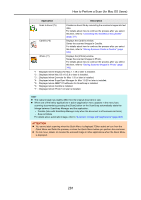Konica Minolta Fujitsu ScanSnap S1300i Operation Guide - Page 276
Preparation, Turn on the computer.
 |
View all Konica Minolta Fujitsu ScanSnap S1300i manuals
Add to My Manuals
Save this manual to your list of manuals |
Page 276 highlights
How to Perform a Scan (for Mac OS Users) How to Perform a Scan This section explains how to perform scanning with the ScanSnap. ■ Preparation 1. Turn on the computer. D The ScanSnap Manager icon appears in the Dock when Mac OS starts up. HINT z If the ScanSnap Manager icon is not displayed, select [Applications] and double-click [ScanSnap] J [ScanSnap Manager] from Finder to start up ScanSnap Manager. z If ScanSnap Manager does not automatically start when Mac OS starts up, select [Users & Groups] ([Accounts] on Mac OS X v10.6 or earlier) J [Current User] ([My Account] on Mac OS X v10.6 or earlier) J [Login Items] J [ ] J[ScanSnap] J [ScanSnap Manager] in the [System Preferences] window to start up ScanSnap Manager. 2. Open the ADF paper chute (cover) of the ScanSnap to turn the power on. ADF paper chute (cover) D The ScanSnap Manager icon changes from to . HINT There may be a slight delay before the ScanSnap Manager icon changes to depending on your computer's performance, operating environment and load such as when multiple programs are running at the same time. There are two ways to perform scanning, either with the Quick Menu or without using the Quick Menu. For details, refer to the following: z Using the Quick Menu (J page 277) z Without Using the Quick Menu (J page 282) 276