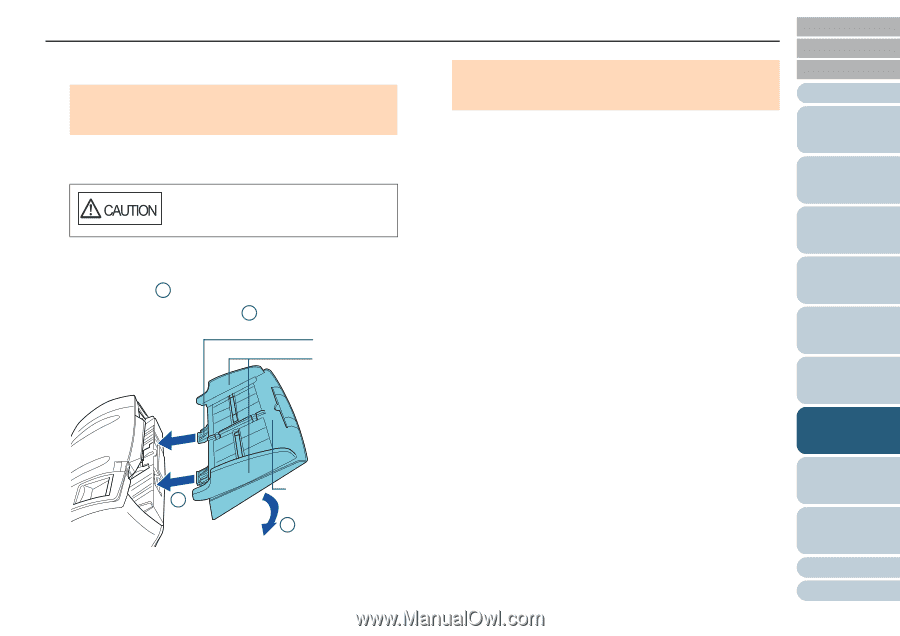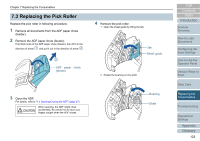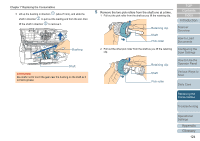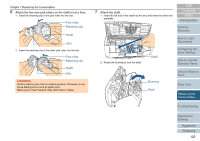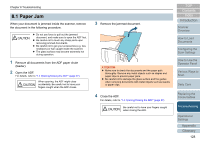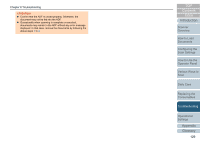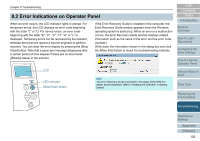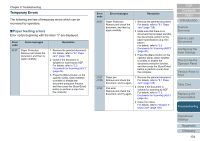Konica Minolta Fujitsu fi-7280 Operation Guide - Page 126
Replacing the, Consumables, ADF paper chute, feeder, Side guides
 |
View all Konica Minolta Fujitsu fi-7280 manuals
Add to My Manuals
Save this manual to your list of manuals |
Page 126 highlights
Chapter 7 Replacing the Consumables 3 Close the sheet guide. Make sure that both ends of the sheet guide are locked firmly. ATTENTION Confirm that the pick roller is installed properly. Otherwise, it may cause feeding errors such as paper jams. 8 Close the ADF. For details, refer to "1.4 Opening/Closing the ADF" (page 27). Be careful not to have your fingers caught when closing the ADF. 9 Attach the ADF paper chute (feeder). Insert the tabs into the slots on the back of the scanner in the direction of arrow 1 , and tilt the ADF paper chute (feeder) downwards in the direction of arrow 2 until it locks in place. Tab Side guides ADF paper chute 1 (feeder) 2 ATTENTION Do not leave any space between the ADF paper chute (feeder) and the scanner. 10 Reset the pick roller counter. Reset the counter by performing one of the following actions: z Reset the counter in [4: Consumable counters] on the [Settings Menu] screen of the operator panel. For details, refer to "4.2 Settings Menu" (page 66). z Reset the counter in the Software Operation Panel. For details, refer to "Resetting the sheet counters" (page 179). TOP Contents Index Introduction Scanner Overview How to Load Documents Configuring the Scan Settings How to Use the Operator Panel Various Ways to Scan Daily Care Replacing the Consumables Troubleshooting Operational Settings Appendix Glossary 126