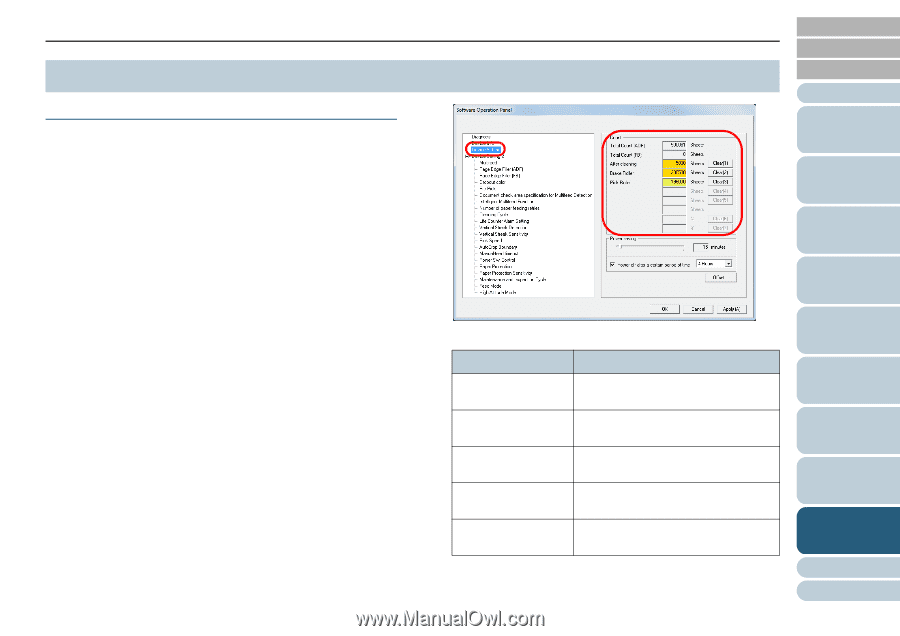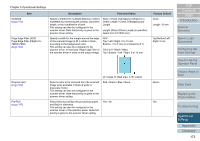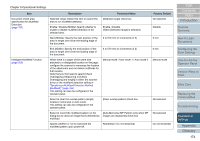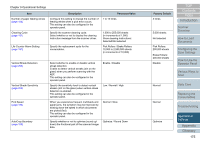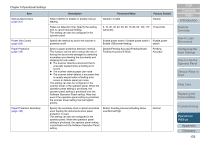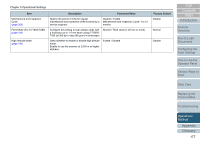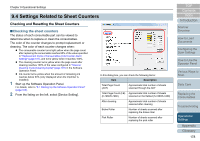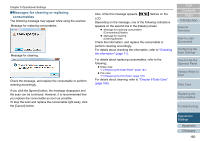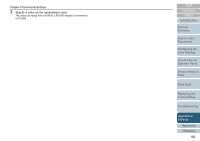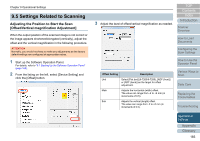Konica Minolta Fujitsu fi-7280 Operation Guide - Page 178
Settings Related to Sheet Counters, Checking and Resetting the Sheet Counters
 |
View all Konica Minolta Fujitsu fi-7280 manuals
Add to My Manuals
Save this manual to your list of manuals |
Page 178 highlights
Chapter 9 Operational Settings 9.4 Settings Related to Sheet Counters Checking and Resetting the Sheet Counters ■Checking the sheet counters The status of each consumable part can be viewed to determine when to replace or clean the consumables. The color of the counter changes to prompt replacement or cleaning. The color of each counter changes when: z The consumable counter turns light yellow when the page count after replacing the consumable reaches 95% of the value specified in "Replacement Cycle of Consumables [Life Counter Alarm Setting]" (page 181), and turns yellow when it reaches 100%. z The cleaning counter turns yellow when the page count after cleaning reaches 100% of the value configured in "Scanner Cleaning Cycle [Cleaning Cycle]" (page 181) in the Software Operation Panel. z Ink counter turns yellow when the amount of remaining ink reaches below 33% (only displayed when the imprinter is installed). 1 Start up the Software Operation Panel. For details, refer to "9.1 Starting Up the Software Operation Panel" (page 163). 2 From the listing on the left, select [Device Setting]. In this dialog box, you can check the following items: Item Description Total Page Count (ADF) Approximate total number of sheets scanned through the ADF Total Page Count (FB) Approximate total number of sheets (fi-7260/fi-7280) scanned on the flatbed (fi-7260/fi-7280) After cleaning Approximate total number of sheets scanned after cleaning Brake Roller Number of sheets scanned after replacing the brake roller Pick Roller Number of sheets scanned after replacing the pick roller TOP Contents Index Introduction Scanner Overview How to Load Documents Configuring the Scan Settings How to Use the Operator Panel Various Ways to Scan Daily Care Replacing the Consumables Troubleshooting Operational Settings Appendix Glossary 178