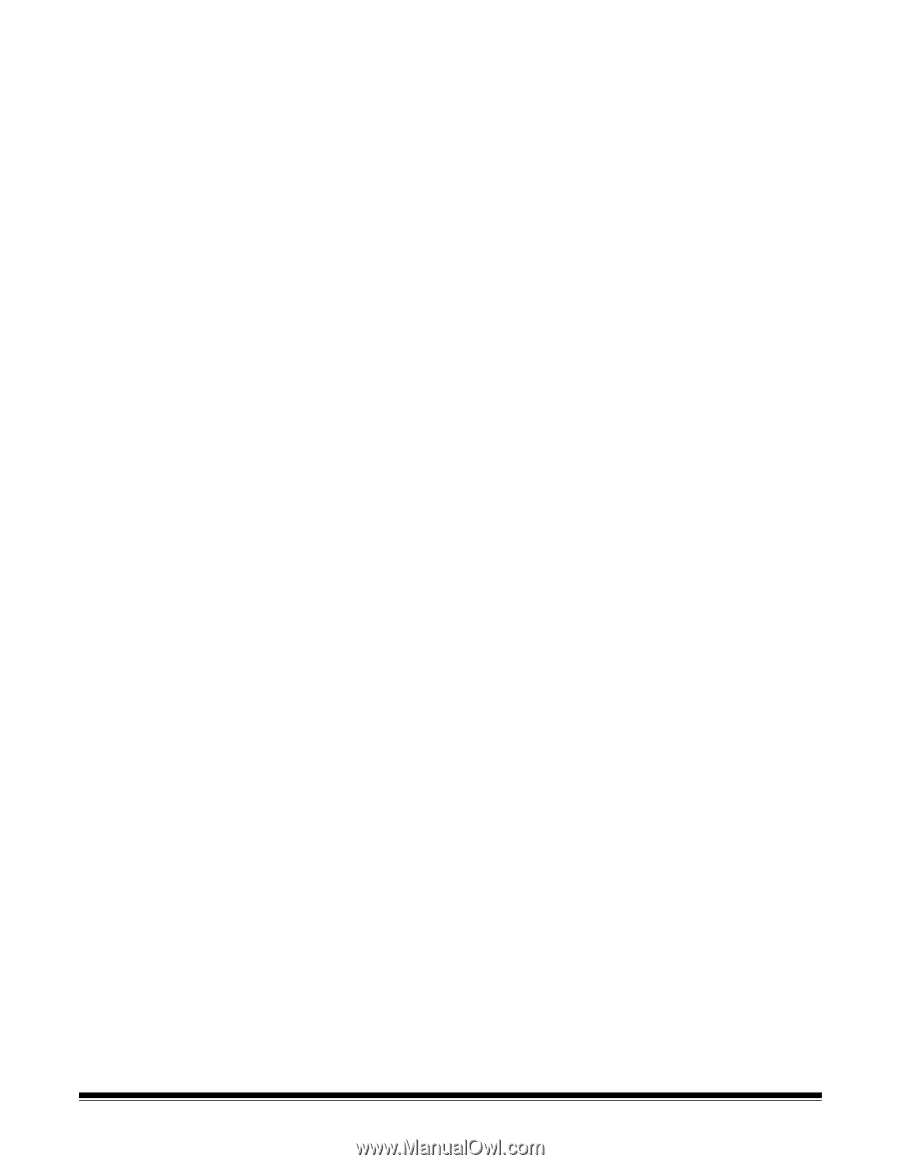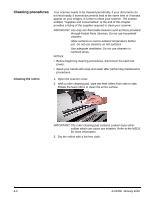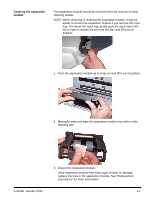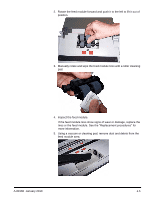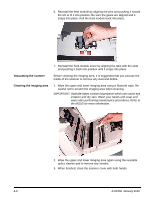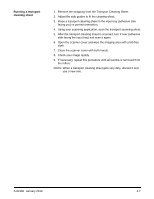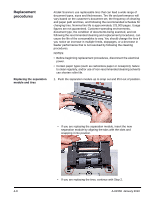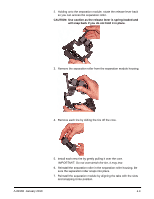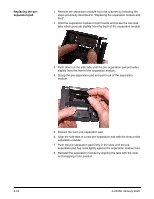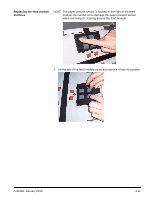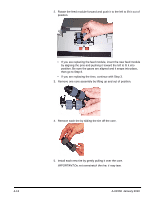Konica Minolta Kodak i1320 Plus User Guide - Page 29
Running a transport cleaning sheet, Check your image quality.
 |
View all Konica Minolta Kodak i1320 Plus manuals
Add to My Manuals
Save this manual to your list of manuals |
Page 29 highlights
Running a transport cleaning sheet 1. Remove the wrapping from the Transport Cleaning Sheet. 2. Adjust the side guides to fit the cleaning sheet. 3. Place a transport cleaning sheet in the input tray (adhesive side facing you) in portrait orientation. 4. Using your scanning application, scan the transport scanning sheet. 5. After the transport cleaning sheet is scanned, turn it over (adhesive side facing the input tray) and scan it again. 6. Open the scanner cover and wipe the imaging area with a lint-free cloth. 7. Close the scanner cover with both hands. 8. Check your image quality. 9. If necessary, repeat this procedure until all residue is removed from the rollers. NOTE: When a transport cleaning sheet gets very dirty, discard it and use a new one. A-61560 January 2010 4-7