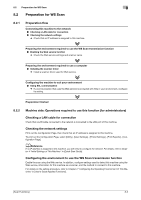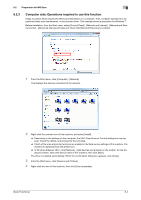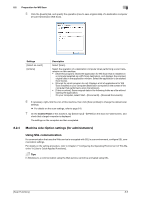Konica Minolta bizhub 4750 bizhub 4750/4050 Scan Functions User Guide - Page 77
Tap [Direct Input] - [External Memory].
 |
View all Konica Minolta bizhub 4750 manuals
Add to My Manuals
Save this manual to your list of manuals |
Page 77 highlights
7.3 How to save 7 5 Tap [Direct Input] - [External Memory]. % If another destination has already been specified, you cannot select [External Memory]. 6 Enter the file name of the original you want to save on the USB memory, then tap [Start]. Saving starts. Related setting If necessary, you can change the default of the Scan to Folder screen. To configure settings: [Utility] - [User Settings] - [Custom Display Settings] - [Scan/Fax Settings] - [Scan to Folder Default Tab] (default: [Favorites]). [Scan Functions] 7-5

7.3
How to save
7
[Scan Functions]
7-5
5
Tap [Direct Input] - [External Memory].
%
If another destination has already been specified, you cannot select [External Memory].
6
Enter the file name of the original you want to save on the USB memory, then tap [Start].
Saving starts.
Related setting
If necessary, you can change the default of the Scan to Folder screen.
To configure settings: [Utility] - [User Settings] - [Custom Display Settings] - [Scan/Fax Settings] - [Scan to
Folder Default Tab] (default: [Favorites]).