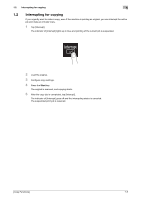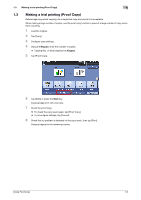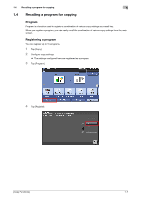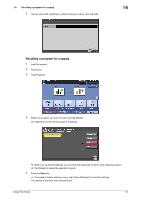Konica Minolta bizhub 4750 bizhub 4750/4050 Copy Functions User Guide - Page 12
Specifying the Image Quality and Density for Cop
 |
View all Konica Minolta bizhub 4750 manuals
Add to My Manuals
Save this manual to your list of manuals |
Page 12 highlights
2 2 Specifying the Image Quality and Density for Copying Adjusting the copy density ([Density]) To display: [Density] Adjust the density of a copy image. Selecting the appropriate image quality level for the contents of the original ([Original Type]) To display: [Original Type] Select the optimum settings for the original to copy it at the optimum image quality level. Settings [Text] [Text/Photo] [Photo] Description Copy originals primarily containing text at the optimum image quality level. This function sharpens the edges of each character, creating easy-to read images. Tap this button to copy the original, which consists of text and photos, at the optimum image quality level. This function sharpens the edges of the text, and reproduces smoother photos. Tap this button to copy an original consisting of only photos at the optimum image quality level. Adjusting the background density of the original ([Background Removal]) To display: [Application] - [Quality/Density] - [Background Removal] Adjust the background density of an original with the colored background such as newspaper or an original made with recycled paper. Adjusting the image quality according to the original ([Image Adjust]) To display: [Application] - [Edit Image] - [Image Adjust] Adjust the color quality of the original for copying. Settings [Contrast] [Copy Density] [Sharpness] Description Adjust the shading of an image. Lower contrast makes the image softer and smoother while higher contrast makes it sharper. Adjust the copy density. Sharpen the edges of the image to improve legibility. Smoothen the rough contour or sharpen the blurred image. [Copy Functions] 2-2