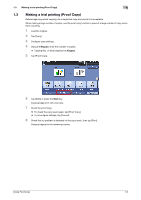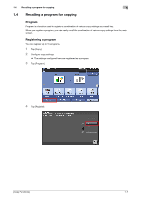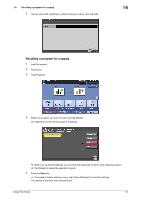Konica Minolta bizhub 4750 bizhub 4750/4050 Copy Functions User Guide - Page 13
Enlarging or reducing an image for copying [Zoom], Adding a margin on s [ Margin]
 |
View all Konica Minolta bizhub 4750 manuals
Add to My Manuals
Save this manual to your list of manuals |
Page 13 highlights
2 Enlarging or reducing an image for copying ([Zoom]) To display: [Zoom] Copy an original image enlarged or reduced by an arbitrary zoom ratio. Settings [+]/[-] [Zoom Ratio] [Auto] [100.0%] Fixed Zoom Description Enter a zoom ratio manually. You can also enter the zoom ratio from the Keypad. To display the Keypad, tap the input area for the numeral. Tap this button to make a copy with the pre-registered zoom ratio ([400.0%], [200.0%], [50.0%], or [Minimal]). Selecting [Minimal], an original image will be placed in the center after the size of the original is slightly reduced when copying. Select this option when copying the entire original image, including its edges. Selecting [Set Zoom] enables you to change the zoom ratio value displayed in [Set Zoom]. Tap this button to automatically make a copy with the optimal zoom ratio to match the image of the original with the paper size. It is convenient that you do not need to specify the zoom ratio. Tap this button to copy an original image with the same size as for the original. Select a preset zoom when copying from a standard size original onto a standard size sheet of paper. When [Paper] is set to [Auto], the paper tray is automatically switched depending on the selected zoom ratio. Adding a margin on pages ([Page Margin]) To display: [Application] - [Layout] - [Page Margin] If you want to add a binding margin to bind copied sheets, adjust the margin size. Left Bind 1DGA2BEH2DGACFDGAI1BEHBE4HCFCFIDGA2I2BEHCFI4 1 23 4 ABC DGABEHDGACF1DGAIBEHBEHCF2CFI3DGI EHF4I 3 1 2 ABC DEF GHI ADGBEH 3 Top Bind 1DGA2BEH2DGACFDGAI1BEHBE4HCFCFIDGA2I2BEHCFI4 Right Bind 1DGA2BEH2DGACFDGAI1BEHBE4HCFCFIDGA2I2BEHCFI4 1DGA2BEH3DGACFDGAI1BEHBE4HCFCFIDGAI23BEHCFI4 3 ABC DEF 2 ADBEDCAFEBFGC H1I3 4 DGAB2EHCF4DGDAGAI 1BBEEHHDGACCFF2IIBEHCFI1 3 ABC 3DGEHFIBEFC2 1 HI [Copy Functions] 2-3